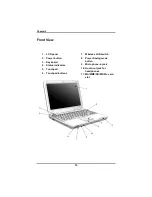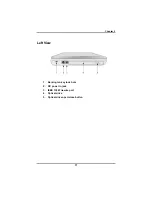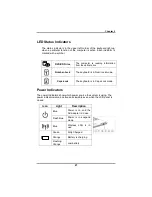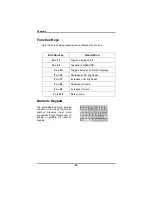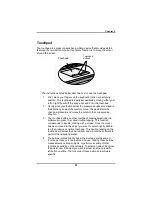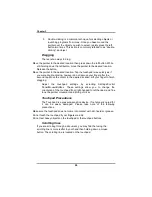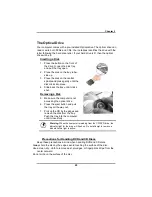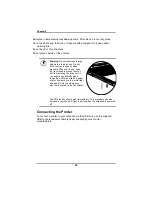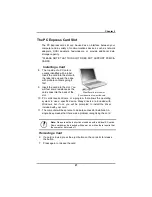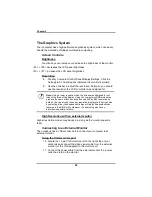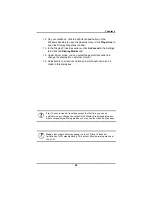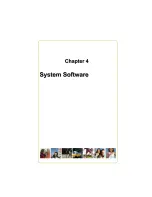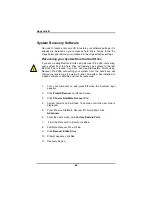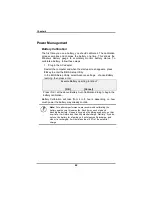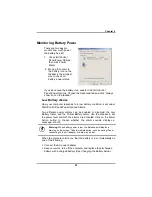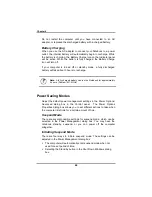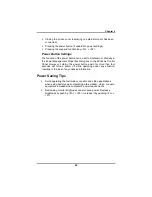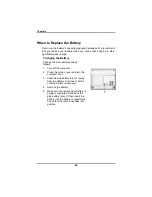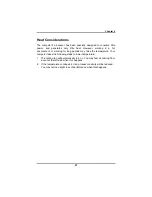Chapter 2
30
Communication Components
This system provides powerful communication functions, including
built-in Fax/Modem and PC Express card slot.
Fax/Modem
A phone jack on the left side of the computer allows you to connect to
the Internet to send and receive data. When used with fax software, it
can be used as a fax. When using this function, first plug the phone
cord into the jack.
Anti-electromagnetic wave clip
To eliminate electromagnetic waves, it is strongly recommended that
you thread the LAN cable through a clip as shown below when using
LAN jack.
Attention:
When using the data communications function, please do
not plug the phone cord into the ISDN or PBX jack to
avoid an electrical surge that will cause the MDC
module to burn.
Summary of Contents for 2300 Series
Page 1: ......
Page 4: ......
Page 5: ......
Page 17: ......
Page 18: ......
Page 23: ...Chapter 2 19 Back View 1 Fax modem RJ 11 jack 2 LAN RJ 45 jack ...
Page 24: ...Chapter 2 20 Bottom View 1 Ventilation slots 2 Battery release latch 3 Battery 4 Speakers ...
Page 36: ......
Page 41: ......
Page 43: ......
Page 50: ......
Page 59: ......
Page 62: ...Appendix A 60 Save configuration changes and exit setup OK Cancel ...
Page 63: ......