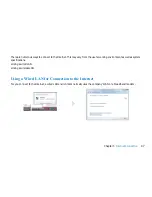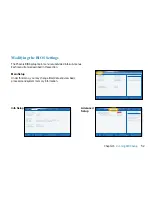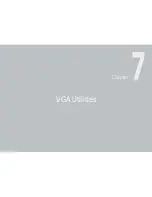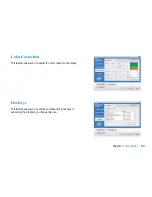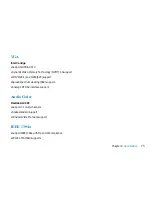61
Chapter 8
Troubleshooting
Your computer has been fully tested and complies with the system specifications before shipping. However, incorrect
operations and/or mishandling may cause problems.
This chapter provides a reference for identifying and correcting common hardware and software problems that you may
encounter.
When you encounter a problem, you should first try to go through the recommendations in this chapter. Instead of
returning the computer and waiting for repair, you may easily solve the problems by considering the following scenarios
and possible solutions. If the error continues, contact your reseller for service information. Before taking further actions,
consider the following suggestions:
• Check to see if the problem persists when all the external devices are removed.
• Check to see that the green light indicator on the AC adapter is it.
• Check to see the power cord is properly plugged to the wall outlet and to the computer.
• Check to see the power indicator of the computer is on.
• Check to see if your keyboard is operational by pressing and holding any key.
• Check for any incorrect or loose cable connections. Make sure the latches on the connectors latch securely on to the
receptor end.
• Be sure you have not performed an incorrect setting on the hardware devices in the BIOS Setup utility. A faulty setting
may cause the system to misbehave. If you are not sure of the changes you made, try to restore all the settings to factory
defaults.
• Be sure all the device drivers are installed properly. For example, without the audio driver properly installed, the speakers
and microphone will not work.
Summary of Contents for 2700 Series
Page 1: ......
Page 7: ...6 Before You Start WEEE Statement ...
Page 12: ...11 Chapter 1 Introduction Introduction Chapter 1 ...
Page 21: ...20 Chapter 2 Getting Started Getting Started Chapter 2 ...
Page 25: ...24 Chapter 3 Using the Notebook Computer Using the Notebook Computer Chapter 3 ...
Page 44: ...43 Chapter 4 Desktop Operation Desktop Operation Chapter 4 ...
Page 47: ...46 Chapter 5 Internet Connection Internet Connection Chapter 5 ...
Page 49: ...48 Chapter 5 Internet Connection Using Wireless LAN Network for Connection to the Internet ...
Page 50: ...49 Chapter 6 Running BIOS Setup Running BIOS Setup Chapter 6 ...
Page 54: ...53 Chapter 6 Running BIOS Setup Security Setup Power Setup Boot Setup Exit Setup ...
Page 55: ...54 Chapter 7 VGA Utilities VGA Utilities Chapter 7 ...
Page 61: ...60 Chapter 8 Troubleshooting Troubleshooting Chapter 8 ...
Page 72: ...71 Chapter 9 Specification Specification Chapter 9 ...
Page 78: ......