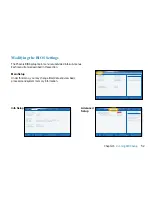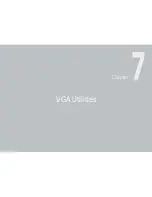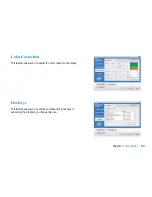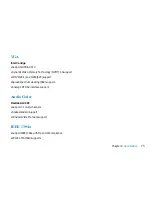64
Chapter 8
Troubleshooting
The hard drive is making abnormal whining noises
• should back up your files as soon as possible.
• Make sure the source of noise is indeed from the hard drive and not the fan or other devices.
The hard disk takes longer to read a file
• If you have been using the drive for a period, the files may be fragmented. Go to [Start > Programs > Accessories > System
Tools > Disk Defragmenter] to perform a disk defragmentation. This operation may take a while.
• Interrupt requests or problems with other hardware devices may have occupied the CPU and therefore slows down the
system performance.
The hard disk drive has reached its capacity
• Run Disk Cleanup utility in Windows. [Start > All Programs > Accessories > System Tools > Disk Cleanup] The system will
prompt you for what to do.
• Archive files or programs that you had no longer used by moving them to an alternative storage medium (floppy disk,
optical record-able disk, etc.) or uninstall programs that no longer use.
• Many browsers store files in the hard drive as a cache to speed up the performance. Check the program’s Online Help for
instructions on decreasing the cache size or on removing temporary Internet files.
• Empty the Recycle Bin to create more disk space. When you delete files, Windows saves them to the Recycle Bin.
The files are corrupted
• Run the Error-checking utility in Windows to check the HDD. Double-click My Computer. Right-click C: and select
Properties. Click Check Now in Error-checking in Tools.
Summary of Contents for 2700 Series
Page 1: ......
Page 7: ...6 Before You Start WEEE Statement ...
Page 12: ...11 Chapter 1 Introduction Introduction Chapter 1 ...
Page 21: ...20 Chapter 2 Getting Started Getting Started Chapter 2 ...
Page 25: ...24 Chapter 3 Using the Notebook Computer Using the Notebook Computer Chapter 3 ...
Page 44: ...43 Chapter 4 Desktop Operation Desktop Operation Chapter 4 ...
Page 47: ...46 Chapter 5 Internet Connection Internet Connection Chapter 5 ...
Page 49: ...48 Chapter 5 Internet Connection Using Wireless LAN Network for Connection to the Internet ...
Page 50: ...49 Chapter 6 Running BIOS Setup Running BIOS Setup Chapter 6 ...
Page 54: ...53 Chapter 6 Running BIOS Setup Security Setup Power Setup Boot Setup Exit Setup ...
Page 55: ...54 Chapter 7 VGA Utilities VGA Utilities Chapter 7 ...
Page 61: ...60 Chapter 8 Troubleshooting Troubleshooting Chapter 8 ...
Page 72: ...71 Chapter 9 Specification Specification Chapter 9 ...
Page 78: ......