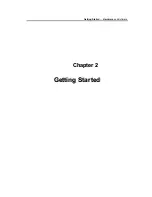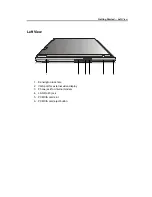Reviews:
No comments
Related manuals for 3200 Series

ThinkPad 380Z
Brand: IBM Pages: 2

ThinkPad 240
Brand: IBM Pages: 5

ThinkPad 240
Brand: IBM Pages: 6

600E - ThinkPad 2645 - PII 400 MHz
Brand: IBM Pages: 222

ASPIRE ONE 1410
Brand: Acer Pages: 256

ASPIRE ONE 1410
Brand: Acer Pages: 105

LT320
Brand: DT Research Pages: 4

Blade Pro RZ09-0287
Brand: Razer Pages: 18

BLADE STEALTH RZ09-0281
Brand: Razer Pages: 19

E17919
Brand: Asus Pages: 102

Latitude 0NW164A01
Brand: Dell Pages: 2

Latitude 7320 Detachable
Brand: Dell Pages: 89

Latitude 9430
Brand: Dell Pages: 26

V1020 - LifeBook - Core 2 Duo GHz
Brand: Fujitsu Pages: 168

Satellite Pro M70-198
Brand: Toshiba Pages: 2

Satellite Pro M300
Brand: Toshiba Pages: 4

Satellite Pro L770
Brand: Toshiba Pages: 4

Satellite Pro L740
Brand: Toshiba Pages: 4