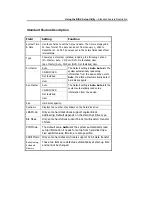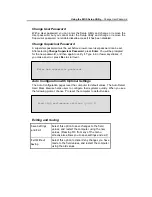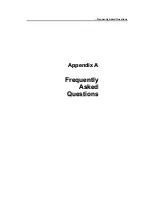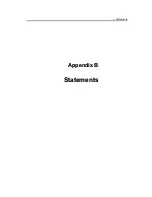Appendix B —
Statements
CLASSIFIED AS A "CLASS 1 LASER PRODUCT.” TO USE THIS
MODEL PROPERLY, READ THE INSTRUCTION MANUAL
CAREFULLY AND KEEP THIS MANUAL FOR FUTURE
REFERENCE. IN CASE OF ANY TROUBLE WITH THIS MODEL,
PLEASE CONTACT YOUR NEAREST "AUTHORIZED SERVICE
STATION.” TO PREVENT DIRECT EXPOSURE TO THE LASER
BEAM, DO NOT TRY TO OPEN THIS ENCLOSURE.