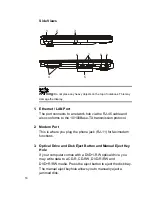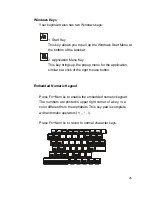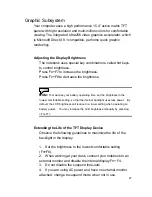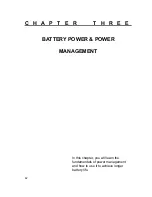27
Graphic Subsystem
Your computer uses a high performance 15.4” active matrix TFT
panel with high resolution and multi-million colors for comfortable
viewing. The integrated Ultra256 video graphics accelerator, which
is Microsoft DirectX 8.1 compatible, performs quick graphic
renderings.
Adjusting the Display Brightness
The notebook uses special key combinations, called hot keys,
to control brightness.
Press Fn+F7 to increase the brightness.
Press Fn+F8 to decrease the brightness.
Note:
To maximize your battery operating time, set the brightness to the
lowest comfortable setting, so that the internal backlight uses less power. By
default, the LCD brightness will reduce to a lower setting when operating on
battery power. You may increase the LCD brightness manually by pressing
<Fn+F7>.
Extending the Life of the TFT Display Device
Observe the following guidelines to maximize the life of the
backlight in the display.
1. Set the brightness to the lowest comfortable setting
(Fn+F8).
2. When working at your desk, connect your notebook to an
external monitor and disable the internal display Fn+ F4.
3. Do not disable the suspend time-outs.
4. If you are using AC power and have no external monitor
attached, change to suspend mode when not in use.