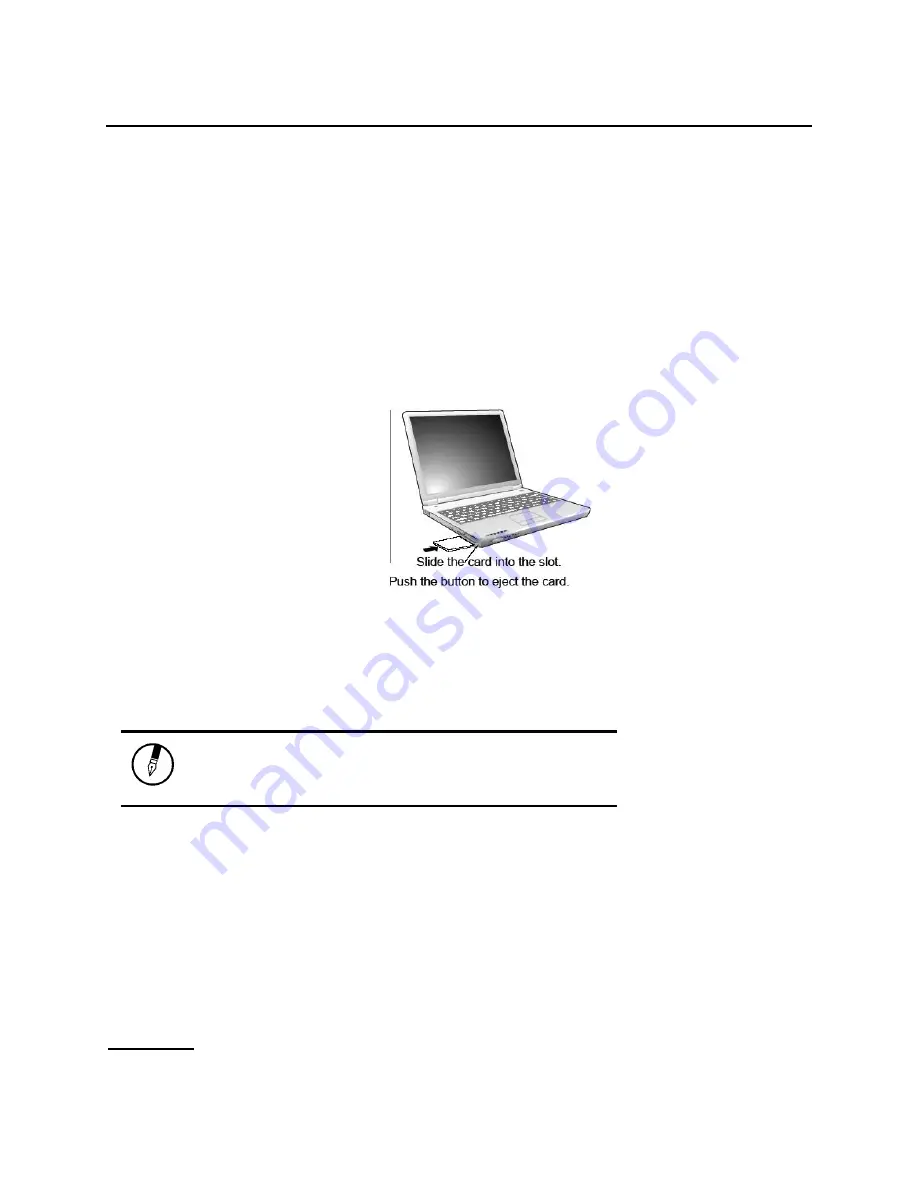
Chapter 2
— Getting Started
Connecting the Printer
To connect a printer to your notebook via the USB port, use a USB to printer adapter cable.
The PC Card Slot
The PC card slot can be used as an interface between your computer and a variety of communications
devices, such as network adapters, SCSI adapters, fax/modems, or provide additional data storage
capacity. Your computer's PC card slot
supports PCMCIA Type II, 32-bit CardBus, and Zoomed Video
cards.
Installing a Card
1. The top-side of a PC card is
usually identified with a label.
Insert the card into the slot with
the label side up and the edge
with pinhole contacts going in
first.
2. Insert the card into the slot. You
will feel some resistance as the
card slides into the back of the
slot.
3. PC cards require drivers, or a program that allows the operating
system to use a specific device. Many drivers are included with
Windows, but if not, you will be prompted to install the driver
included with your card.
4. The computer will beep twice to indicate successful installation. A
single beep means that there was a problem recognizing the card.
Note: Please read the instructions included with
individual PC cards. Some cards may be inserted
with power on, while others require that the
computer be turned off.
Removing a Card
1. If a card is in use, press the eject button on the card slot to release the button.
2. Press again to release the card.
The Graphics System
Your computer has a high-performance graphics system, which can easily handle the demands of today's
multimedia computing.
Screen Controls
Brightness
Function keys can increase or decrease the brightness of the monitor.
Summary of Contents for AV3715-ED1
Page 1: ...U Us se er r s s M Ma an nu ua al l ...
Page 4: ...C Ch ha ap pt te er r 1 1 I In nt tr ro od du uc ct ti io on n ...
Page 14: ...C Ch ha ap pt te er r 2 2 G Ge et tt ti in ng g S St ta ar rt te ed d ...
Page 29: ...C Ch ha ap pt te er r 3 3 M Ma ak ki in ng g C Co on nn ne ec ct ti io on ns s ...
Page 33: ...C Ch ha ap pt te er r 4 4 P Po ow we er r M Ma an na ag ge em me en nt t ...
Page 49: ...A Ap pp pe en nd di ix x B B S St ta at te em me en nt ts s ...
















































