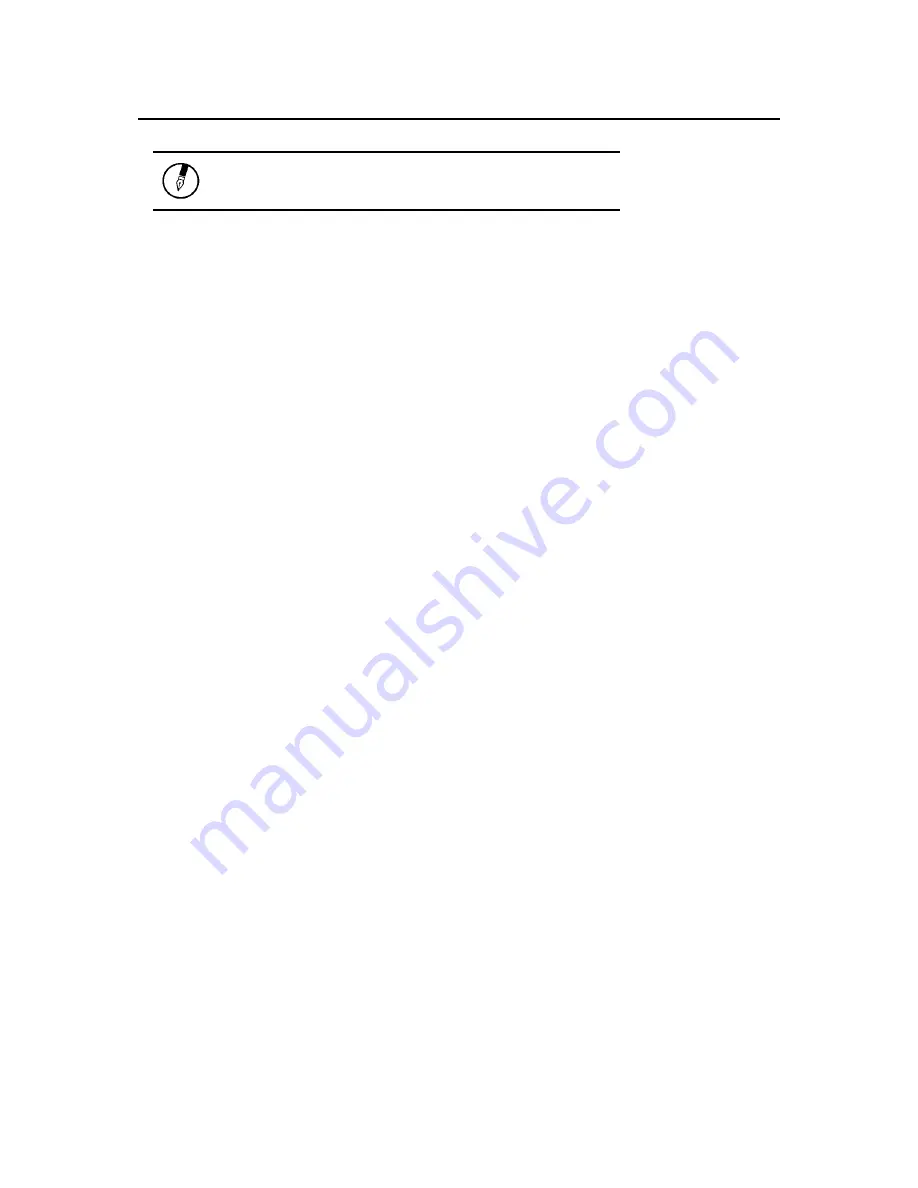
Chapter 4
— Power Management
Note:
A fully charged battery can run the Notebook
for approximately 4 hours. (Pentium-M 1.4GHz)
Power Saving Modes
Adjust the default power management settings in the Power Options/ Advanced dialog box in the
Control panel. The Power Options Properties dialog box allows you to set different actions to
take when the computer is left idle for a certain amount of time.
Suspend Mode
There are several possible settings for suspend mode, which can be selected in the Power
Management dialog box: You may have the notebook standby, suspend, or you can power off
the computer altogether.
Initiating Suspend Mode
There are four ways to initiate suspend mode. The settings can be adjusted in the Power
Management dialog box:
•
The computer will automatically enter suspend mode when not used for a set period of time.
•
Selecting the Stand by button in the Shut Down Windows dialog box.
•
Closing the screen cover (assuming no external monitor has been connected).
•
Pressing the power button (if enabled in power settings).
•
Pressing the suspend function key <Fn> + <F4>.
Power Button Settings
The function of the power button can be set to Shutdown or Standby in the Power Management
Properties dialog box in the Windows Control Panel. However, holding the power button down
for more than four seconds will force a power off while operating under any situation, resulting in
the loss of any unsaved information.
Power Saving Tips
•
Avoid operating the fax/modem, or audio and video applications when using battery power.
Operating a fax modem, video, or audio equipment increases the computer's power
requirements.
•
Decreasing monitor brightness can also save power. Decrease brightness by pushing
<Fn> + <F6>. Increase it by pushing <Fn> + <F7>.
When to Replace the Battery
Over time, the battery's capacity gradually decreases. We recommend that you replace your
battery when you notice that it begins to store significantly less charge.
Summary of Contents for AV3715-ED1
Page 1: ...U Us se er r s s M Ma an nu ua al l ...
Page 4: ...C Ch ha ap pt te er r 1 1 I In nt tr ro od du uc ct ti io on n ...
Page 14: ...C Ch ha ap pt te er r 2 2 G Ge et tt ti in ng g S St ta ar rt te ed d ...
Page 29: ...C Ch ha ap pt te er r 3 3 M Ma ak ki in ng g C Co on nn ne ec ct ti io on ns s ...
Page 33: ...C Ch ha ap pt te er r 4 4 P Po ow we er r M Ma an na ag ge em me en nt t ...
Page 49: ...A Ap pp pe en nd di ix x B B S St ta at te em me en nt ts s ...
















































