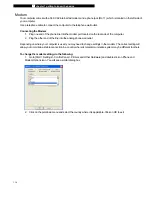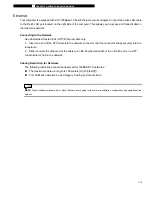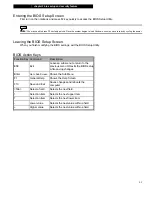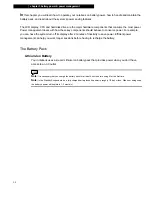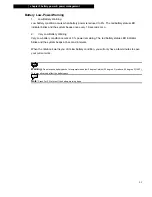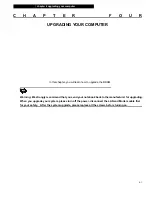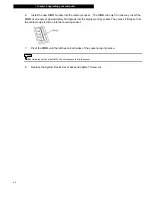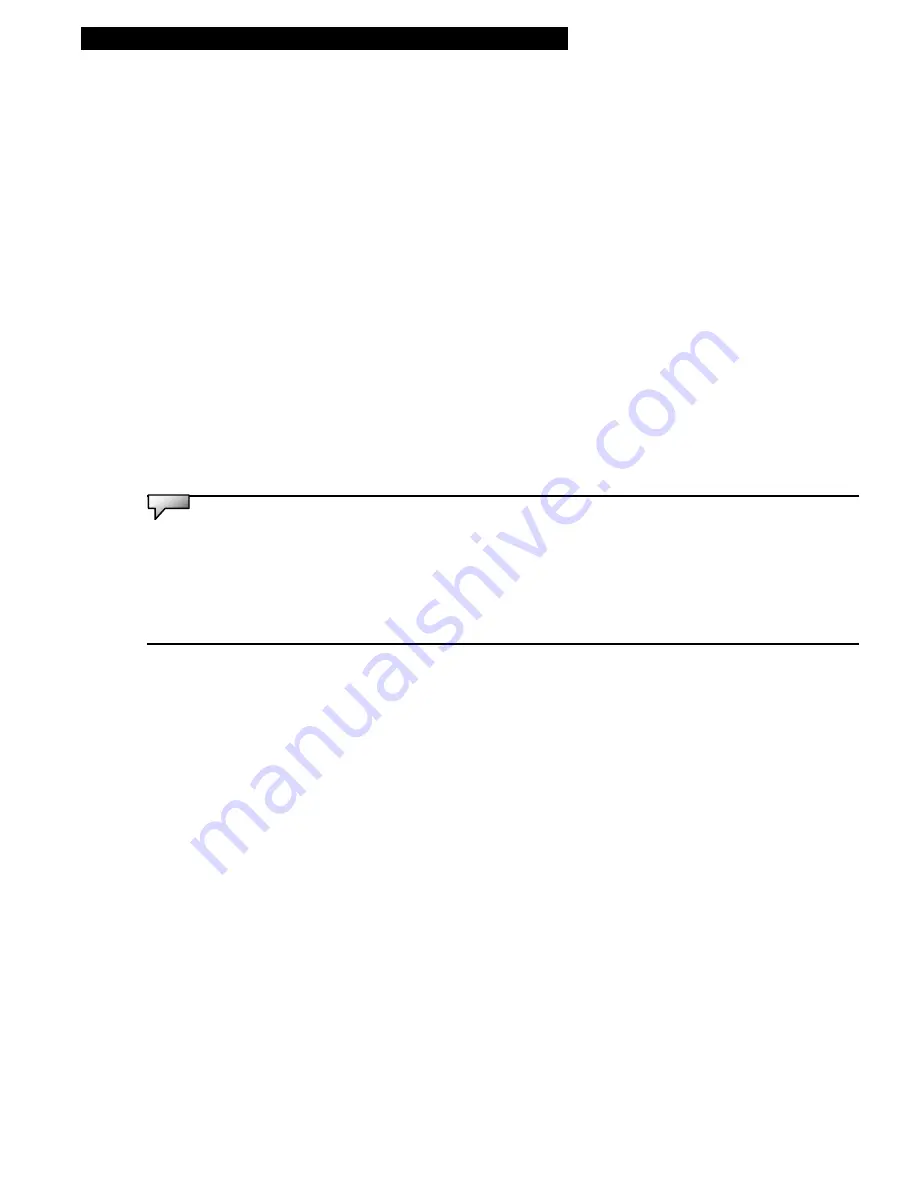
¦
chapter 3 battery power & power management
3-6
Checking the Battery Level
You can check the remaining battery power in the Windows battery status indicator, which is located at the
lower right-hand corner of the task bar. (If you do not see a battery or AC-in icon on the task tray, go to
Power Options Properties box and click on the Advanced tab. Check off ``Always show icon on the task
bar``.)
Alternatively, you can access the power meter by clicking the Power Options icon in the Windows Control
Panel.
Prolonging the Battery’s Life and Usage Cycles
There are ways you can prolong battery life.
n
Use the AC adapter wherever an AC wall outlet is available. This will ensure uninterrupted
computing.
n
Purchase an additional battery pack.
n
Store the battery pack in room temperature. Higher temperature tends to deplete the battery’s power
faster.
n
Make good use of the power management function. Save To Disk (Hibernate) saves the most energy
by storing current system contents in a hard disk space reserved for this function.
n
The life expectancy of the battery is approximately 300 recharges.
n
See the notices section in the beginning of the user manual on how to care for the battery pack.
Note:
Read the Section about Protecting Your Notebook in the beginning of this manual for tips about how to maintain the battery
pack.
Note:
To achieve optimal battery performance, you may need to do a battery calibration at a 3-month interval. To do this:
1.
Fully charge the battery.
2.
Then discharge the battery by entering the BIOS setup screen. (Press F2 key as soon as you turn on the computer. And let it
remain at the setup screen until the battery runs out.
3.
Fully charge the battery again.