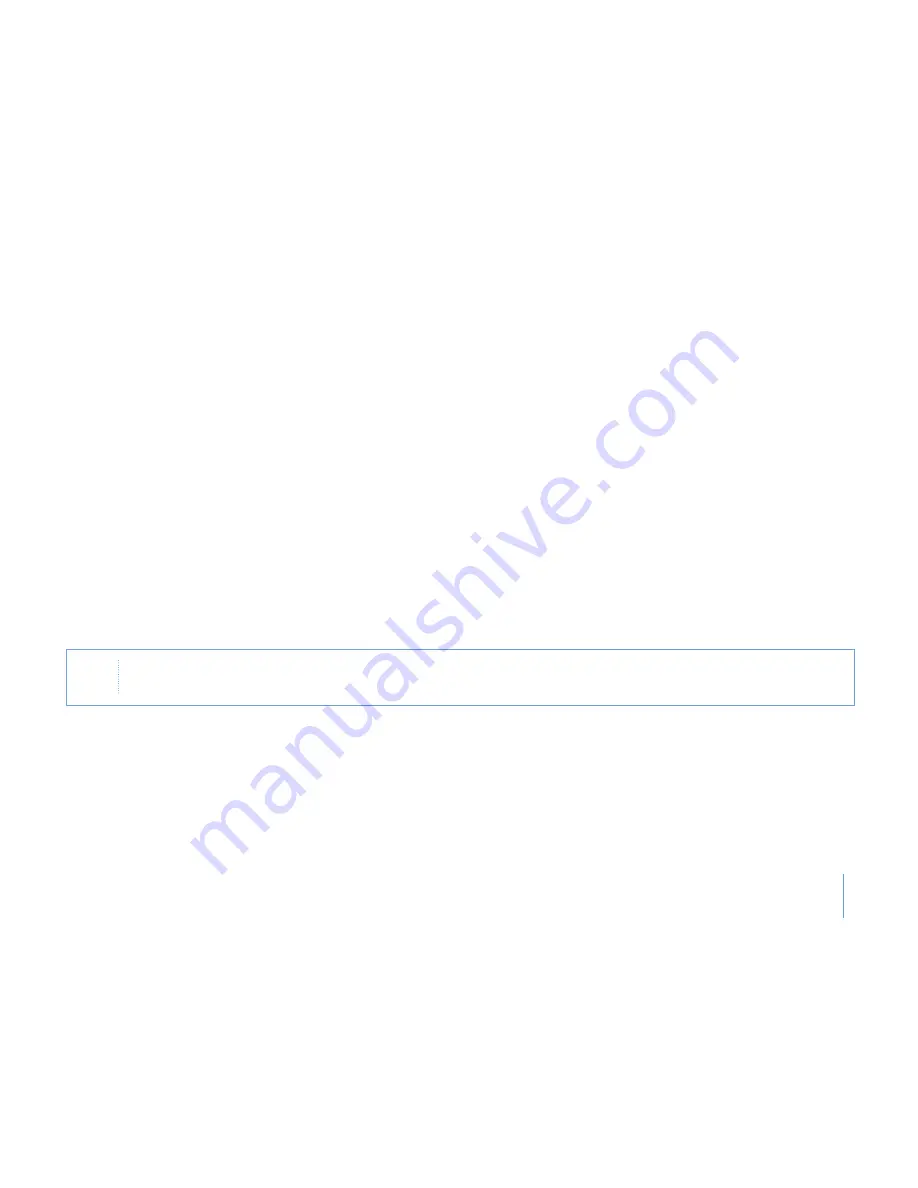
6-1
Chapter 6
Running BIOS Setup
The Setup Utility is a hardware configuration program built into your computer's BIOS (Basic Input/Output System). It runs and
maintains a variety of hardware functions. It is menu-driven software, which allows you to easily configure and change the settings.
The BIOS contains manufacture's default settings for the computer's standard operations. However, there are occasions when you
may be required to modify the default settings in the BIOS.
The BIOS allows you to set up passwords to limit access to users. This is an important feature because a great deal of vital
information is carried within the computer nowadays. Unauthorized access can be prevented. Later in this chapter, you will learn
how to use this security feature.
Entering the BIOS Setup Screen
First turn on the power. When the BIOS performs the POST (Power-On Self Test), press F2 key quickly to activate the Phoenix BIOS
Setup Utility.
Leaving the BIOS Setup Screen
When you have finished modifying the BIOS settings, exit the BIOS. It takes a few seconds to record changes in the CMOS.
Note
You may need to press F2 key fairly quickly. Once the system begins to load Windows, you may have to retry by cycle-
power on again
Summary of Contents for N1200 Series
Page 1: ...N1200 Series User s Guide Space Saving Contemporary Design ...
Page 9: ...viii Before You Start WEEE Statement ...
Page 14: ...1 Chapter 1 Introduction Introduction Chapter 1 ...
Page 21: ...2 Chapter 2 Getting Started Getting Started Chapter 2 ...
Page 33: ...3 Chapter 3 Using the Notebook Computer Using the Notebook Computer Chapter 3 ...
Page 59: ...4 Chapter 4 Desktop Operation Desktop Operation Chapter 4 ...
Page 63: ...5 Chapter 5 Internet Connection Internet Connection Chapter 5 ...
Page 67: ...6 6 Chapter 6 Running BIOS Setup Running BIOS Setup Chapter 6 ...
Page 71: ...6 4 6 4 Chapter 6 Running BIOS Setup Security Boot Save Exit ...
Page 72: ...7 Chapter 7 VGA Utilities VGA Utilities Chapter 7 ...
Page 77: ...8 Chapter 8 Expansion of the System Expansion of the System Chapter 8 ...
Page 81: ...9 Chapter 9 Troubleshooting Troubleshooting Chapter 9 ...
Page 94: ...10 Chapter 10 Specification Specification Chapter 10 ...
Page 97: ......
















































