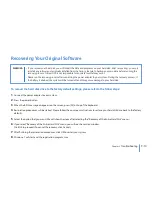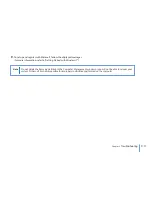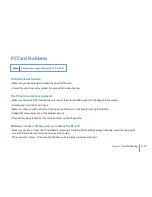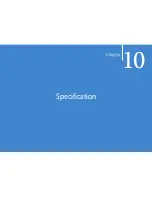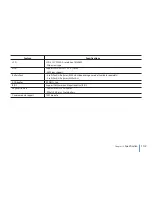9-1
Chapter 9
Troubleshooting
Your computer has been fully tested and complies with the system specifications before shipping. However, incorrect operations
and/or mishandling may cause problems.
This chapter provides a reference for identifying and correcting common hardware and software problems that you may encounter.
When you encounter a problem, you should first try to go through the recommendations in this chapter. Instead of returning the
computer and waiting for repair, you may easily solve the problems by considering the following scenarios and possible solutions. If
the error continues, contact your reseller for service information. Before taking further actions, consider the following suggestions:
•
Check to see if the problem persists when all the external devices are removed.
•
Check to see that the white light indicator on the AC adapter is it.
•
Check to see the power cord is properly plugged to the wall outlet and to the computer.
•
Check to see the power indicator of the computer is on.
•
Check to see if your keyboard is operational by pressing and holding any key.
•
Check for any incorrect or loose cable connections. Make sure the latches on the connectors latch securely on to the receptor end.
•
Be sure you have not performed an incorrect setting on the hardware devices in the BIOS Setup utility. A faulty setting may cause
the system to misbehave. If you are not sure of the changes you made, try to restore all the settings to factory defaults.
•
Be sure all the device drivers are installed properly. For example, without the audio driver properly installed, the speakers and
microphone will not work.
•
If external devices such as USB cameras, scanners, printers do not function correctly when connected to the system, it is usually a
problem with the device driver or the device itself. Consult the device's manufacturer first before contacting TriGem Technology &
System Corp center.
•
Some software programs, which have not gone through rigorous coding and testing, may cause problems during your routine use
Consult the software vendor for problem solving.
Summary of Contents for N1200 Series
Page 1: ...N1200 Series User s Guide Space Saving Contemporary Design ...
Page 9: ...viii Before You Start WEEE Statement ...
Page 14: ...1 Chapter 1 Introduction Introduction Chapter 1 ...
Page 21: ...2 Chapter 2 Getting Started Getting Started Chapter 2 ...
Page 33: ...3 Chapter 3 Using the Notebook Computer Using the Notebook Computer Chapter 3 ...
Page 59: ...4 Chapter 4 Desktop Operation Desktop Operation Chapter 4 ...
Page 63: ...5 Chapter 5 Internet Connection Internet Connection Chapter 5 ...
Page 67: ...6 6 Chapter 6 Running BIOS Setup Running BIOS Setup Chapter 6 ...
Page 71: ...6 4 6 4 Chapter 6 Running BIOS Setup Security Boot Save Exit ...
Page 72: ...7 Chapter 7 VGA Utilities VGA Utilities Chapter 7 ...
Page 77: ...8 Chapter 8 Expansion of the System Expansion of the System Chapter 8 ...
Page 81: ...9 Chapter 9 Troubleshooting Troubleshooting Chapter 9 ...
Page 94: ...10 Chapter 10 Specification Specification Chapter 10 ...
Page 97: ......