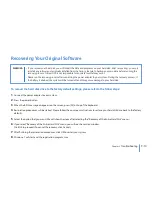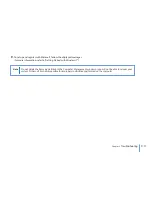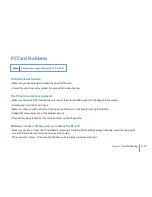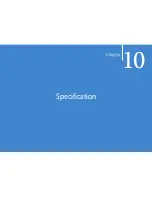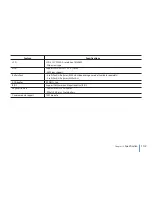9-12
Chapter 9
Troubleshooting
PC Card Problems
PC Cards do not function
•
Make sure you have properly installed the driver for the card.
•
Consult the card's manual or contact the vendor for troubleshooting.
The PC card cannot be recognized
•
Make sure the card is fully inserted; the outer end of the card should be even with the edge of the computer.
•
Remove and insert the PC card again.
•
Make sure there is no IRQ conflict with the card. See Windows on-line help for solving IRQ conflicts.
•
Reboot the computer and see if the problem persists.
•
The card may be defective. Try the card on another system, if possible.
Windows crashes or freezes when you remove the PC card
•
Make sure you have <Stop> the PC card before removing it. Double-click the Safely Remove Hardware icon at the lower right
corner of the task bar and select the card you wish to stop.
When you click <Close>, in few seconds Windows will prompt you to remove the card.
Note
Some system may not have the PC Card Slot
Summary of Contents for N1200 Series
Page 1: ...N1200 Series User s Guide Space Saving Contemporary Design ...
Page 9: ...viii Before You Start WEEE Statement ...
Page 14: ...1 Chapter 1 Introduction Introduction Chapter 1 ...
Page 21: ...2 Chapter 2 Getting Started Getting Started Chapter 2 ...
Page 33: ...3 Chapter 3 Using the Notebook Computer Using the Notebook Computer Chapter 3 ...
Page 59: ...4 Chapter 4 Desktop Operation Desktop Operation Chapter 4 ...
Page 63: ...5 Chapter 5 Internet Connection Internet Connection Chapter 5 ...
Page 67: ...6 6 Chapter 6 Running BIOS Setup Running BIOS Setup Chapter 6 ...
Page 71: ...6 4 6 4 Chapter 6 Running BIOS Setup Security Boot Save Exit ...
Page 72: ...7 Chapter 7 VGA Utilities VGA Utilities Chapter 7 ...
Page 77: ...8 Chapter 8 Expansion of the System Expansion of the System Chapter 8 ...
Page 81: ...9 Chapter 9 Troubleshooting Troubleshooting Chapter 9 ...
Page 94: ...10 Chapter 10 Specification Specification Chapter 10 ...
Page 97: ......