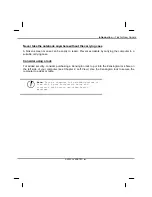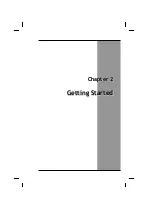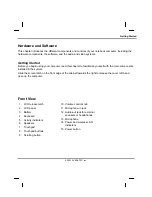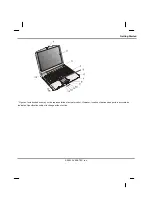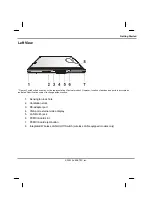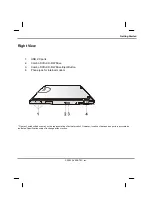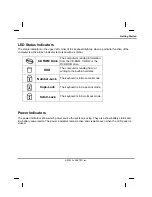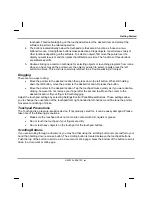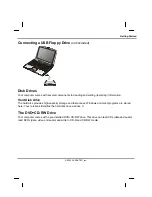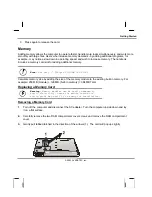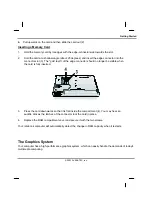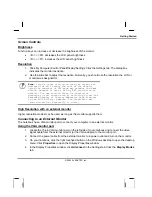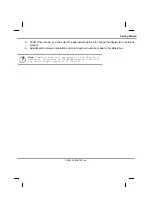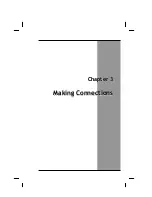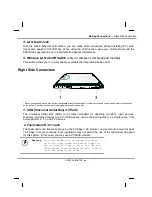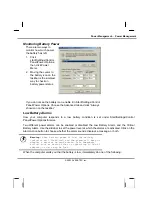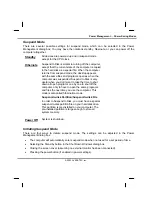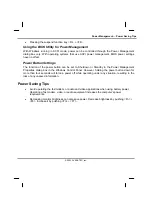Getting Started
The PC Card Slot
The PC card slot can be used as an interface between your computer and a variety of communications
devices, such as network adapters, SCSI adapters, fax/modems, or provide additional data storage
capacity. Your computer's PC card slot
supports PCMCIA Type II and 32-bit CardBus cards.
Installing a Card
1. The top side of a PC card is
usually identified with a label.
Insert the card into the slot with
the label side up and the edge
with pinhole contacts going in
first.
2. Insert the card into the slot. You
will feel some resistance as the
card slides into the back of the
slot.
3. PC cards require drivers, or a program that allows the operating
system to use a specific device. Many drivers are included with
Windows, but if not, you will be prompted to install the driver
included with your card.
4. The computer will beep twice to indicate successful installation. A
single beep means that there was a problem recognizing the card.
Slide the card
into the slot.
Push the button to
eject the card.
Push t
eject th
Note: Please read the instructions included with
individual PC cards. Some cards may be inserted
with power on, while others require that the
computer be turned off.
Removing a Card
1. If a card is in use, you must shut down the card before removing it. Or you can click the PCMCIA
icon on the right side of the taskbar, then click Stop.
2. Press the eject button on the card slot to release the button.
© 2003 AVERATEC, Inc.
Summary of Contents for R15GN
Page 1: ...A AV VE ER RA AT TE EC C N No ot te eb bo oo ok k U Us se er r s s M Ma an nu ua al l ...
Page 5: ...C Ch ha ap pt te er r 1 1 I In nt tr ro od du uc ct ti io on n ...
Page 15: ...C Ch ha ap pt te er r 2 2 G Ge et tt ti in ng g S St ta ar rt te ed d ...
Page 33: ...C Ch ha ap pt te er r 3 3 M Ma ak ki in ng g C Co on nn ne ec ct ti io on ns s ...
Page 37: ...C Ch ha ap pt te er r 4 4 P Po ow we er r M Ma an na ag ge em me en nt t ...
Page 59: ...A Ap pp pe en nd di ix x B B S St ta at te em me en nt ts s ...