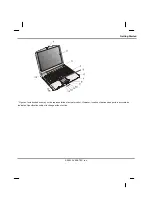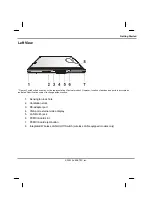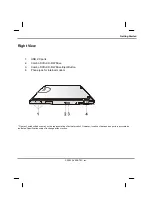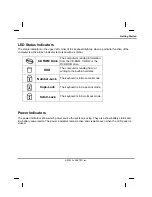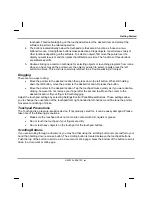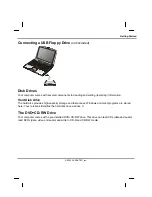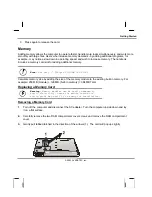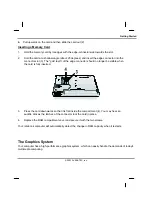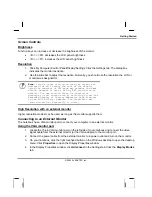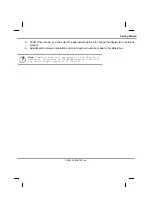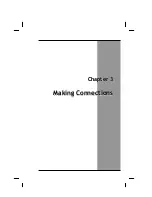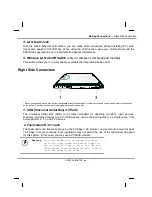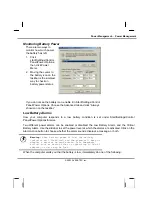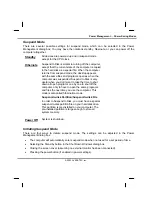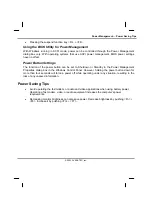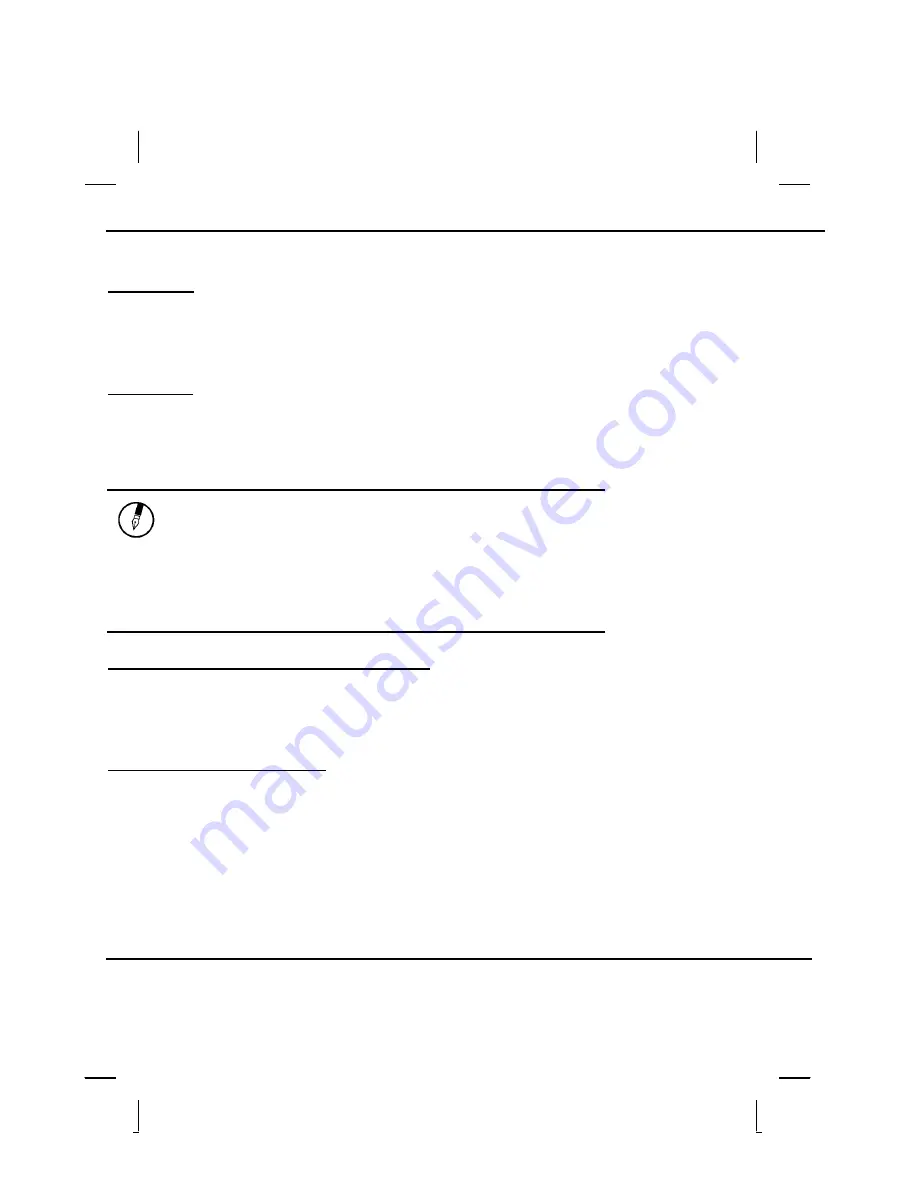
Getting Started
Screen Controls
Brightness
Function keys can increase or decrease the brightness of the monitor.
•
<Fn> + <F6> decreases the LCD panel brightness
•
<Fn> + <F7> increases the LCD panel brightness
Resolution
1. Click My Computer/Control Panel/Display/Settings. Click the Settings tab. The dialog box
indicates the monitor resolution.
2. Use the slide bar to adjust the resolution. Normally, you should use the resolution the LCD or
monitor was designed for.
Note: Using a lower resolution than the screen was
designed for will reduce the area of the display.
Using the computer in DOS mode may produce the same
effect, because it uses a 640 by 480 resolution by
default. You can stretch these low resolution
displays to full screen size by selecting either the
Expanded Display or Display Expansion Mode features
in the BIOS utility. However, the stretching may
cause distortion, especially to fonts.
High Resolution with an external monitor
Higher resolution modes may be used, as long as the monitor supports them.
Connecting to an External Monitor
The notebook has a VGA monitor port to connect your computer to an external monitor.
Using the VGA monitor port
1. Locate the 15-pin VGA monitor port on the left side of your notebook and connect the video
signal cable from the external monitor (or the VGA adapter) to the monitor port.
2. Connect the power cable from the external monitor to a power outlet and turn on the monitor.
3. On your notebook, click the right touchpad button on the Windows desktop to open the desktop
menu. Click
Properties
to open the Display Properties window.
4. In the Display Properties window, click
Advanced
in the Settings tab. Click the
Display Modes
tab.
© 2003 AVERATEC, Inc.
Summary of Contents for R15GN
Page 1: ...A AV VE ER RA AT TE EC C N No ot te eb bo oo ok k U Us se er r s s M Ma an nu ua al l ...
Page 5: ...C Ch ha ap pt te er r 1 1 I In nt tr ro od du uc ct ti io on n ...
Page 15: ...C Ch ha ap pt te er r 2 2 G Ge et tt ti in ng g S St ta ar rt te ed d ...
Page 33: ...C Ch ha ap pt te er r 3 3 M Ma ak ki in ng g C Co on nn ne ec ct ti io on ns s ...
Page 37: ...C Ch ha ap pt te er r 4 4 P Po ow we er r M Ma an na ag ge em me en nt t ...
Page 59: ...A Ap pp pe en nd di ix x B B S St ta at te em me en nt ts s ...