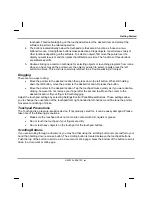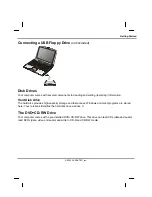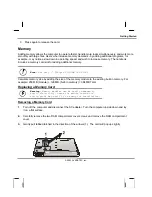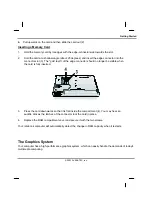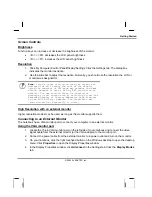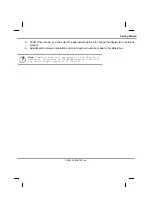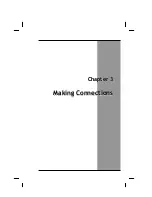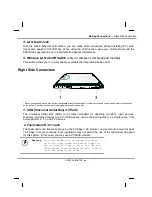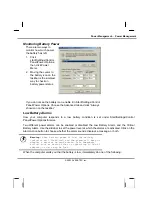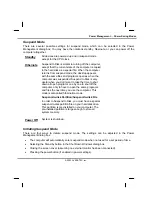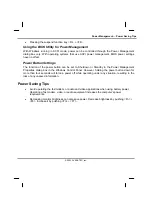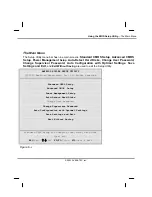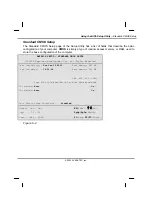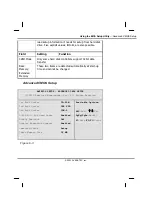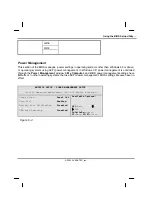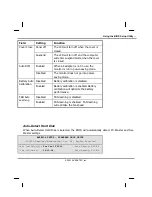Power Management
—
Power Management
Power Management
Battery Calibration
The first time you use a battery, you should calibrate it. The calibration process empties and charges
the battery one time. This allows the Windows battery gauge to accurately monitor battery status. To
calibrate a battery, follow these steps:
1. Plug in the AC adapter.
2. Restart the computer and when the startup screen appears, press
Del
key to enter the BIOS
Setup Utility.
3. In the BIOS Setup Utility, select Power Management Setup , choose Battery Auto Calibration,
then press <Fn + PgDn>.
Please make sure that AC adapter & Battery are present?
Would you to do battery auto-learning?
Yes.
No. (System Reboot)
4. Press <Y> at the above Battery Auto Calibration dialog to begin the battery calibration. Please
press [Space Bar] to select option, and [Enter] to continue.
Battery Calibration will take from 8 to 10 hours, depending on how much power the battery may
already contain.
Note:
For optimum performance, we recommend
calibrating the battery again every three months.
Each time you charge and discharge a battery, it
loses a tiny part of its storage capacity, so that,
over time, it will store less than its potential
charge. Similarly, if you do not use the battery
for a few days, it will slowly self-discharge, and
when it is recharged, it will hold less than 100%
of the potential charge.
© 2003 AVERATEC, Inc.
Summary of Contents for R15GN
Page 1: ...A AV VE ER RA AT TE EC C N No ot te eb bo oo ok k U Us se er r s s M Ma an nu ua al l ...
Page 5: ...C Ch ha ap pt te er r 1 1 I In nt tr ro od du uc ct ti io on n ...
Page 15: ...C Ch ha ap pt te er r 2 2 G Ge et tt ti in ng g S St ta ar rt te ed d ...
Page 33: ...C Ch ha ap pt te er r 3 3 M Ma ak ki in ng g C Co on nn ne ec ct ti io on ns s ...
Page 37: ...C Ch ha ap pt te er r 4 4 P Po ow we er r M Ma an na ag ge em me en nt t ...
Page 59: ...A Ap pp pe en nd di ix x B B S St ta at te em me en nt ts s ...