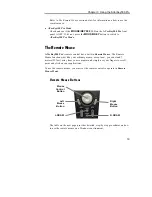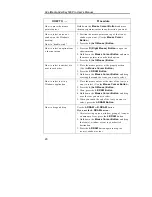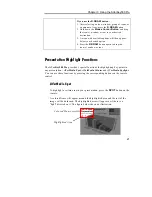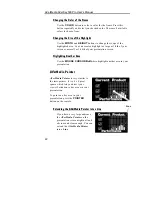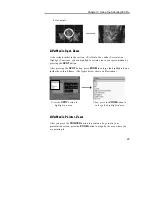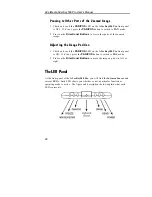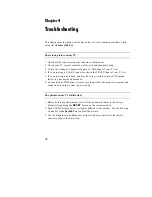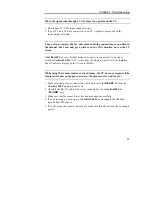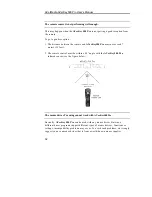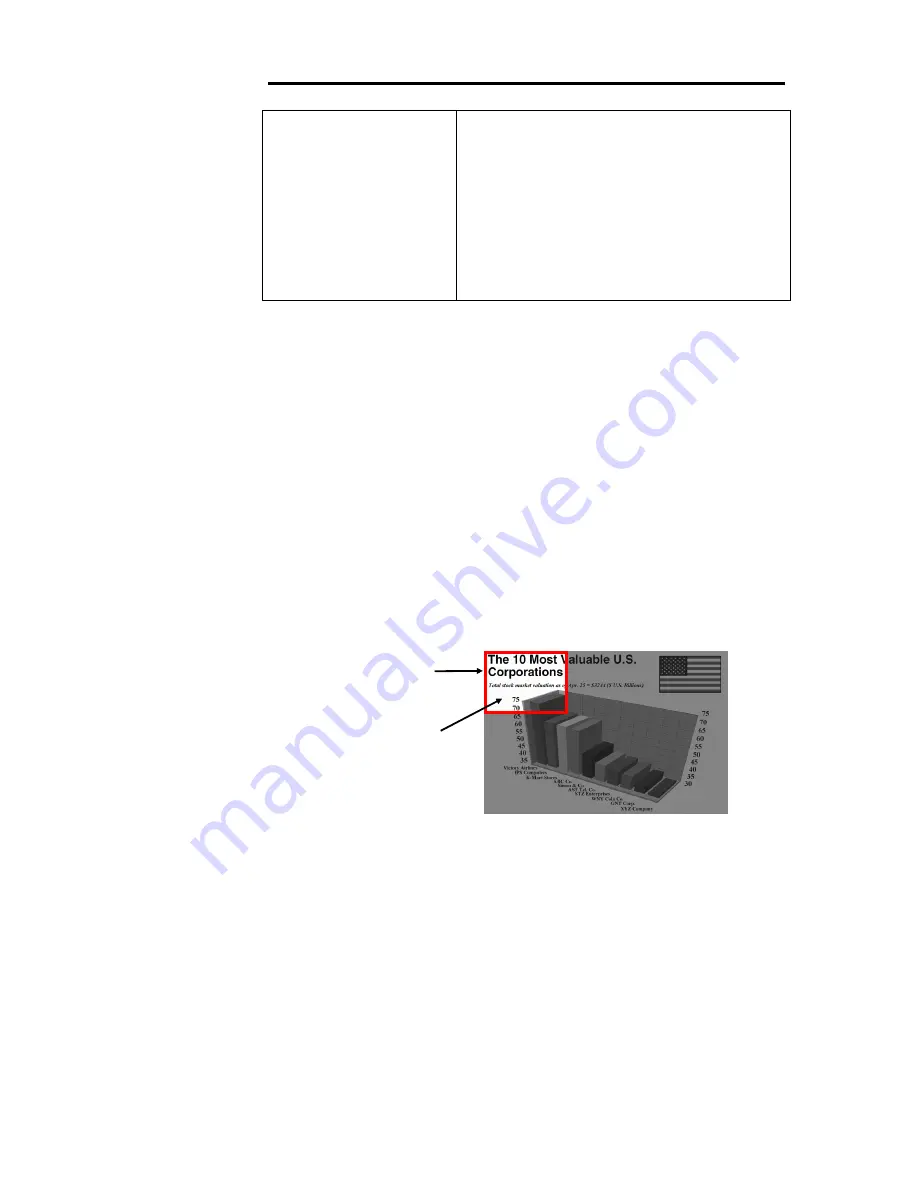
Chapter 3 Using the AVerKey500 Pro
21
If you use the
R.DRAW
button :
1. After selecting an icon, window, group of icons, or
an amount of text, press the
R.DRAW
button.
2. Hold down the
Mouse Cursor Button
and drag
the icon(s), window or text to your desired
destination.
3. A menu with available options will then appear.
Select your desired option.
4. Press the
R.DRAW
button again to drop the
icon(s), window or text.
Presentation Highlight Functions
The
AVerKey500 Pro
provides 3 special functions for highlighting key points in
any presentation :
AVerMedia Spot
,
AVerMedia Pointer
and
AVerMedia Spylight
.
You can use these functions by pressing the corresponding buttons on the remote
control.
AVerMedia Spot
To highlight a certain area in your presentation, press the
SPOT
button on the
remote.
A colored frame will appear around the highlighted area and the rest of the
image will be darkened. The highlighted area will appear as if there is a
"light" directed on it. The figure below shows an illustration.
Highlighted Area
Colored Frame
Summary of Contents for 500
Page 1: ......
Page 16: ...Chapter 2 Hardware Installation and Setup 13 ...