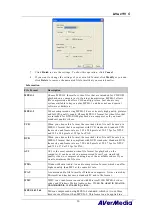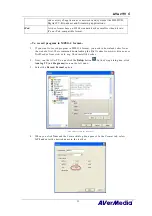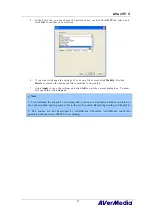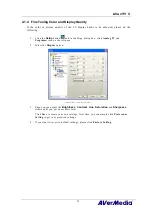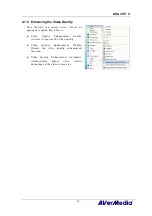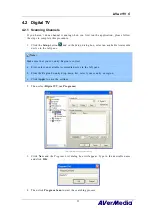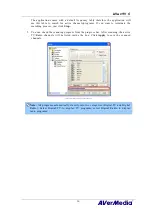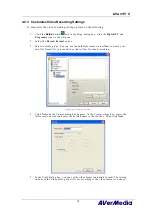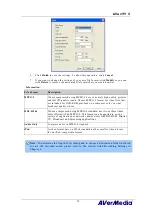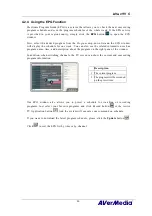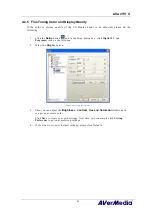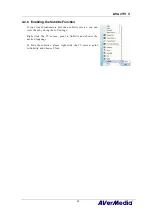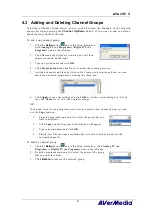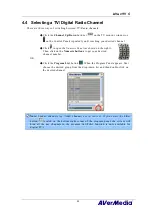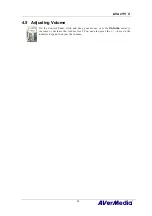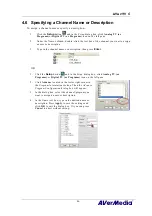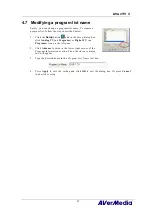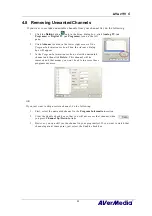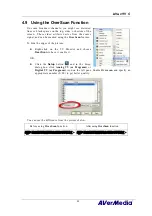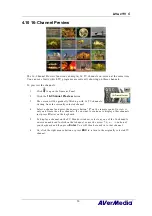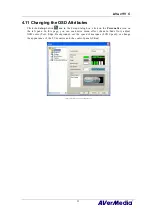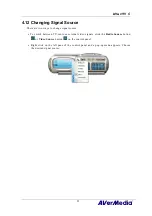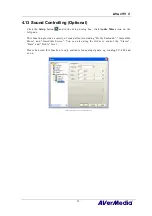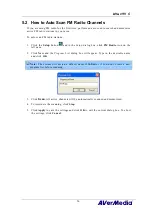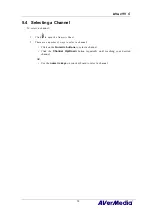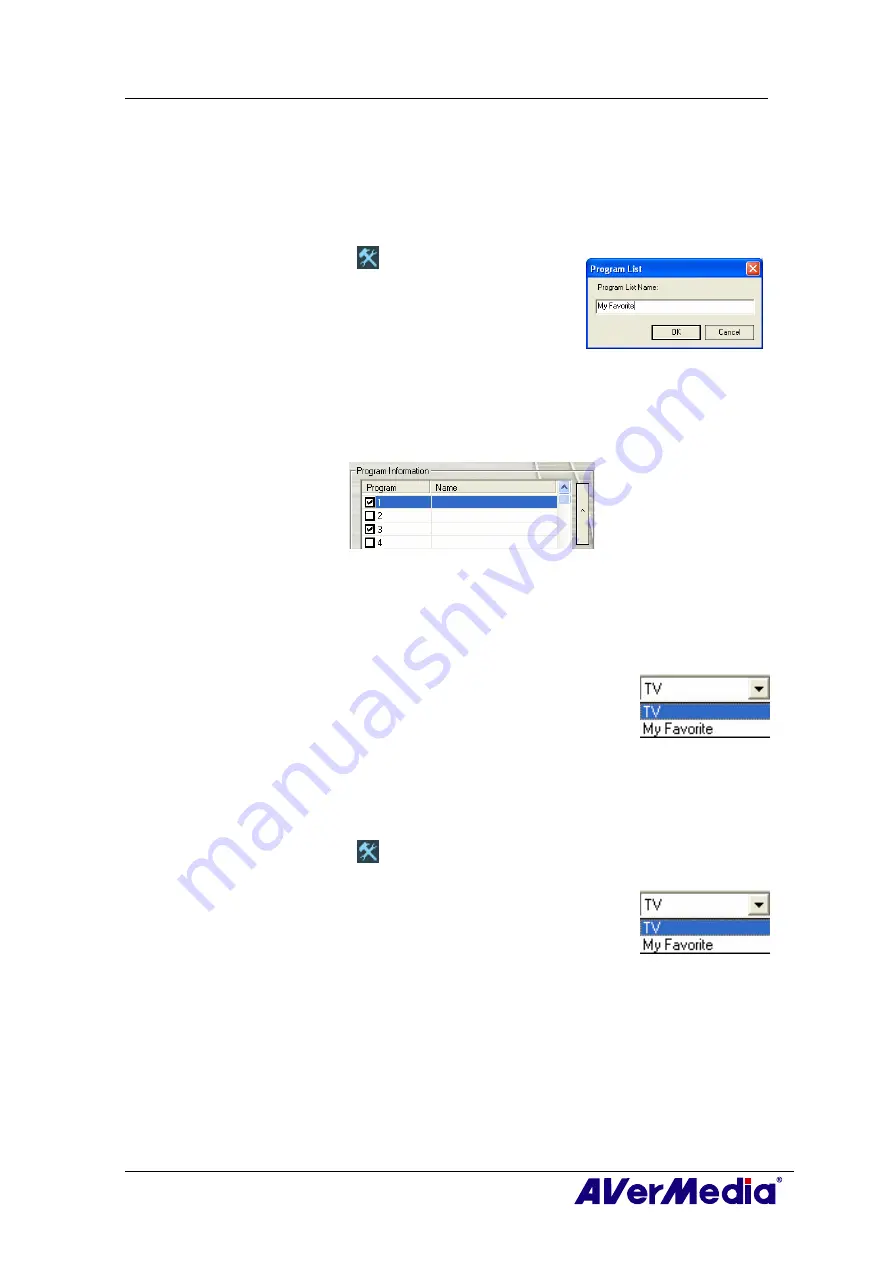
AVerTV 6
43
4.3 Adding and Deleting Channel Groups
Selecting a Channel Group allows you to switch between the channels of the selected
group only when pressing the
Channel Up/Down
button. If you want to add or delete a
channel group, do the following:
To add a new channel group:
1.
Click the
Setup
button
and in the
Setup
dialog box,
click
Analog TV (or Programs)
or
Digital TV (or
Programs)
icon on the left pane.
2.
Click
New
and the
Program List
dialog box will then
appear (as shown on the right).
3.
Type in a group name and click
OK
.
4.
Click
Program Scan
and click
Yes
to continue the scanning process.
5.
Available channels will then be listed in the
Program Information
and now you can
delete the unwanted programs by clearing the check box.
6.
Click
Apply
to save the settings and click
OK
to exit the current dialog box. Or you
can click
Cancel
to revert to the original settings.
OR,
If you don’t want to scan programs every time you create a new channel group, you can
use the
Copy
function.
1.
From the program drop-down list, select the group that you
want to duplicate.
2.
Click
Copy
and the
Program List
dialog box will appear.
3.
Type in desired name and click
OK
.
4.
Finally, just like the steps described above, clear the check mark next to the
unwanted channels.
To delete a channel group:
1.
Click the
Setup
button
and in the
Setup
dialog box, click
Analog TV (or
Programs)
or
Digital TV (or Programs)
icon on the left pane.
2.
From the program
drop-down list, select the name of the group
that you want to remove.
3.
Click
Delete
to remove the selected group.