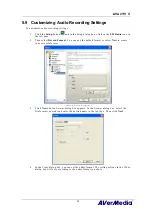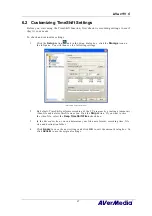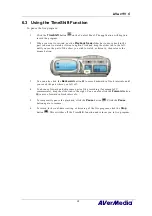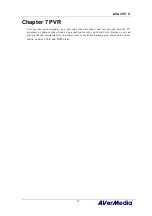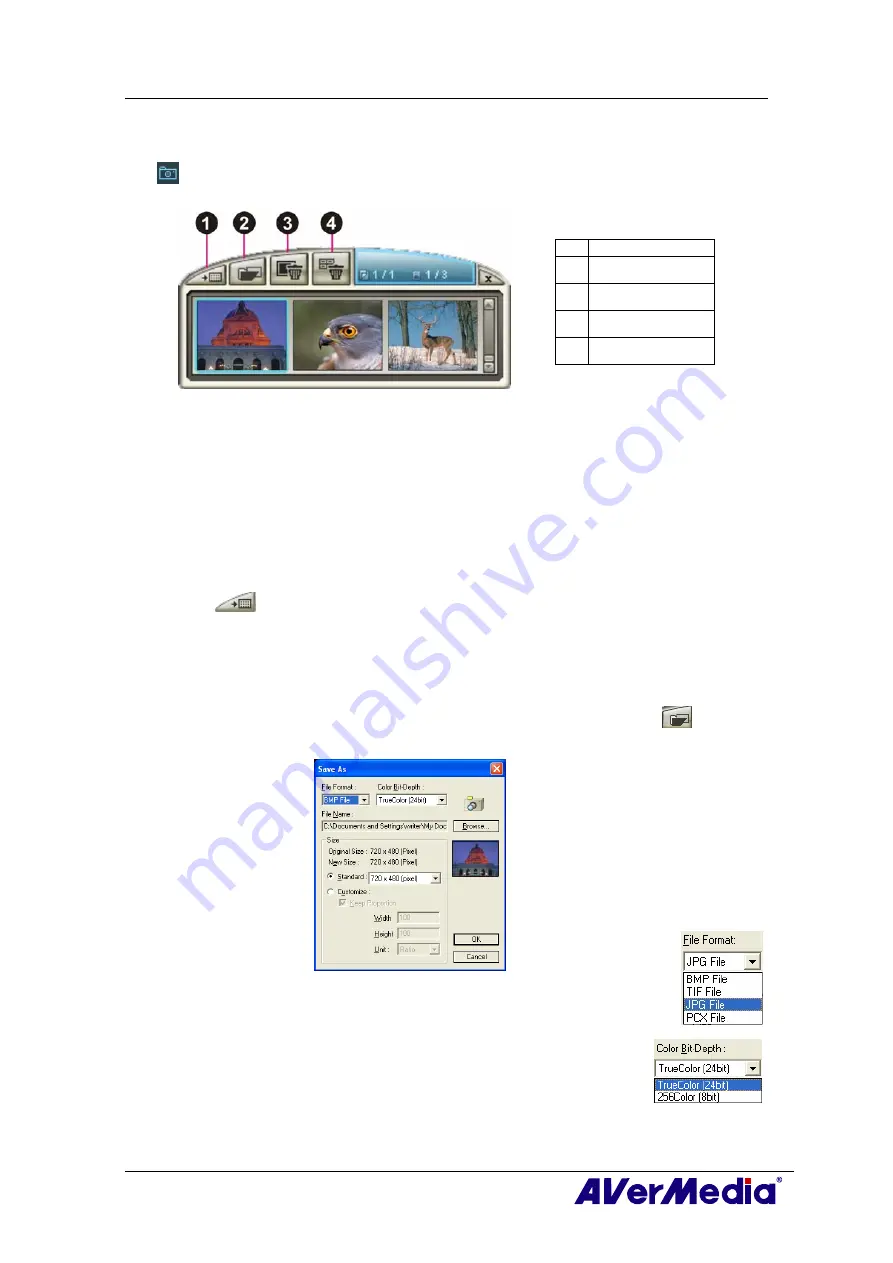
AVerTV 6
77
8.2 Capturing a TV/ Video Image
To capture a still image, click the
Snapshot
button on the Control Panel. The
Album
will then appear, displaying thumbnails of the captured image.
BUTTON
1 Wallpaper
2 Save as
3 Remove
4 Remove All
To capture another image, click the
Snapshot
button on the Control Panel again. New
thumbnails will be added to the
Album
as you capture more images.
By double-clicking on the thumbnails, you can view images in a full-screen window with
default image viewer.
To display the captured image as your desktop wallpaper :
1.
Select the thumbnail of the desired image and then click the
Wallpaper
button
.
2.
The selected image will be displayed as your wallpaper, the background of your
desktop.
To save the captured image:
1.
Select the thumbnail of the image and then click the
Save As
button
. The
Save
As
dialog
box will then appear.
2.
From the
File Format
drop-down menu, select the format for saving
the captured image.
3.
Choose the
Color
format.
•
Choose 24-bit to capture image in 16M colors.
•
Choose 8-bit to capture image in 256 colors.
4.
Click
Browse
to scan for folders and select a destination
location for saving the image. Then specify a file name for saving the captured image.