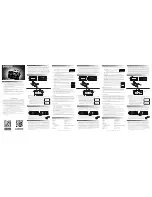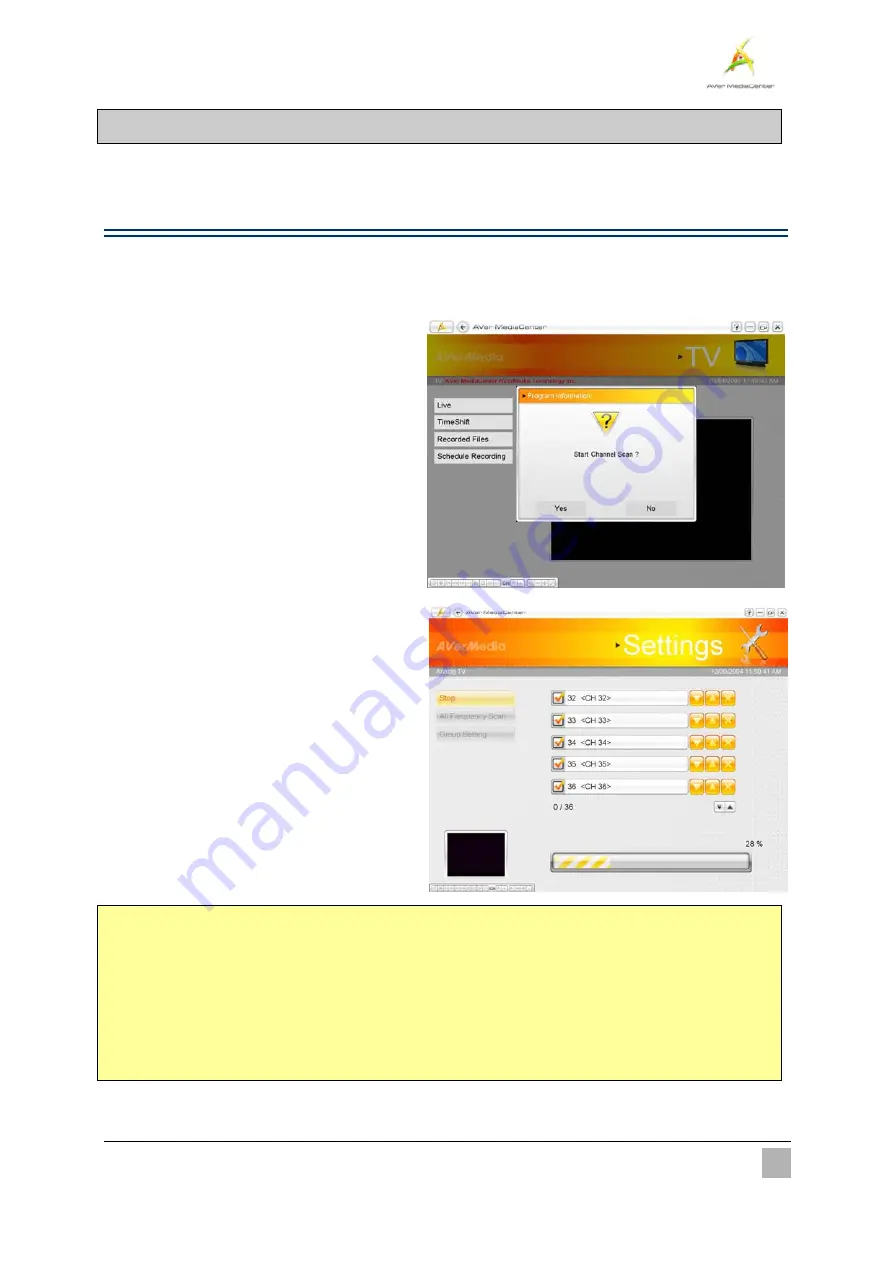
Getting Started
15
2.1
TV
Under the
TV
main menu, you can enjoy watching TV, record your favorite program and so on.
¾
Scanning TV Channels
If you didn’t run the setting up wizard, a
dialog box will appear to prompt you to scan for channels when
selecting the main menu “
TV
”.
1
1
.
.
When the Program Information dialog box
appears, select Yes.
2
2
.
.
Then the wizard leads you to the “Settings”
page to automatically scan channels.
3
3
.
.
You can check the scanning progress from
the progress bar. After scanning, the active
TV channels will be listed inside the box.
4
4
.
.
Terminate the scanning, simply select Stop.
5
5
.
.
If there are channels missing, select All
Frequency Scan. This may take you a
while, please be patient.
;
Note
:
1. If you didn’t follow the wizard to automatically scan channels, you can select “
Settings
”
Î
“
TV
”
Î
“
Configure Analog TV
” or “
Configure Digital TV
”
Î
“
Manage Programs
” and choose
Auto Scan
to
scan
for channels.
2. After Media Center Edition scan, you may not be able to lock channels with AVerTV 6. Please restart the
computer to make it function normally.