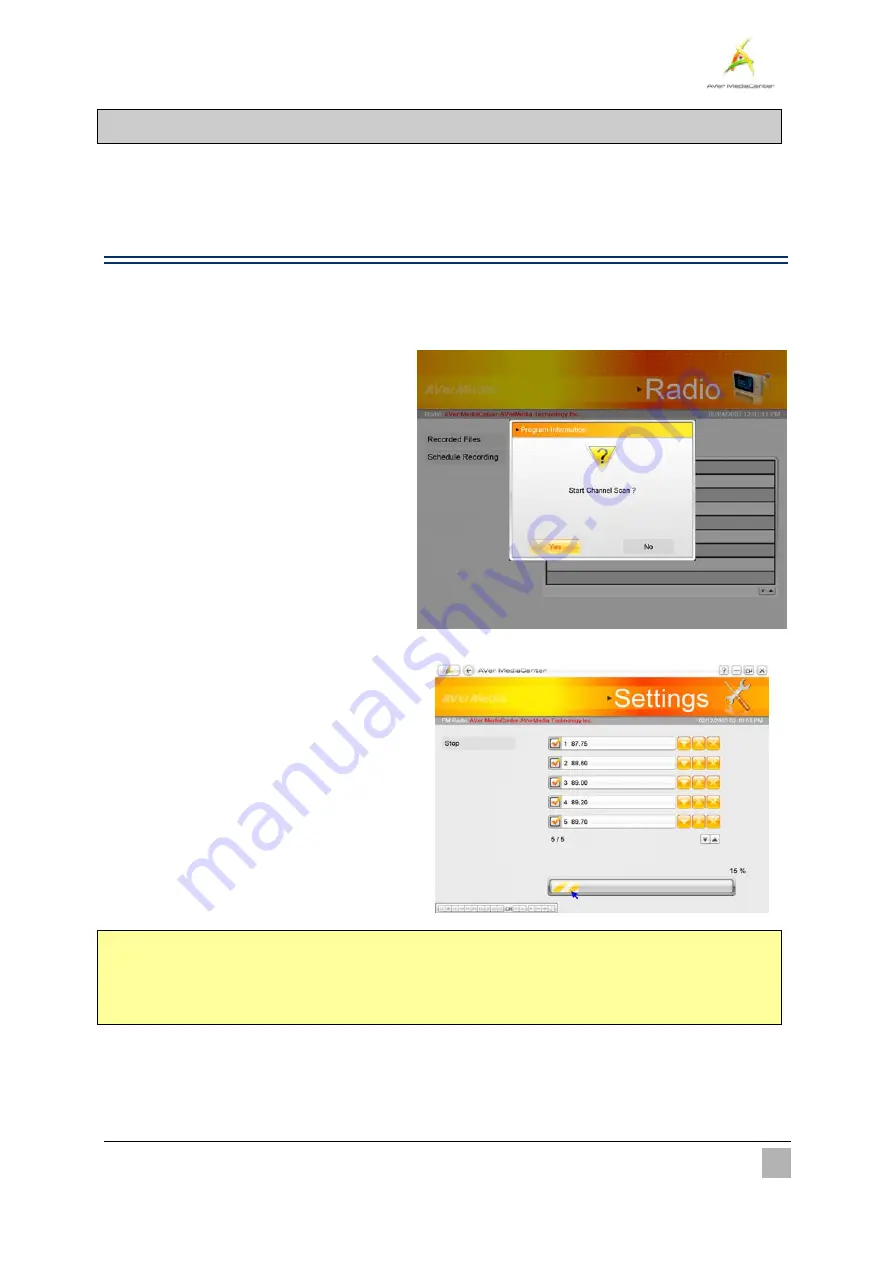
Getting Started
27
2.2
Radio
If the product you purchase with radio function, then you can read this chapter to learn more knowledge about
this.
¾
Scanning FM Radio Frequencies (Only available for FM Radio)
If this is your first time running the application, a
dialog box will appear to prompt you to scan for channels
when selecting the main menu “Radio”.
1
1
.
.
When the
Program Information
dialog
box appears, select
Yes
.
2
2
.
.
Then the wizard leads you to the
“
Settings
” menu to auto scan channels.
3
3
.
.
You can check the scanning progress from
the progress bar. After scanning, the
active FM Radio channels will be listed
inside the box.
4
4
.
.
If there are channels missing, select
All
Frequency
Scan
. This may take you a
while, please be patient.
;
Note
: If you didn’t follow the wizard to automatically scan channels, you can select “
Settings
”
Î
“
Radio
”
Î
“
Configure FM Radio
” or “
Configure Digital Radio
”
Î
“
Manage Programs”
and choose
Auto Scan
to
scan for channels.
















































