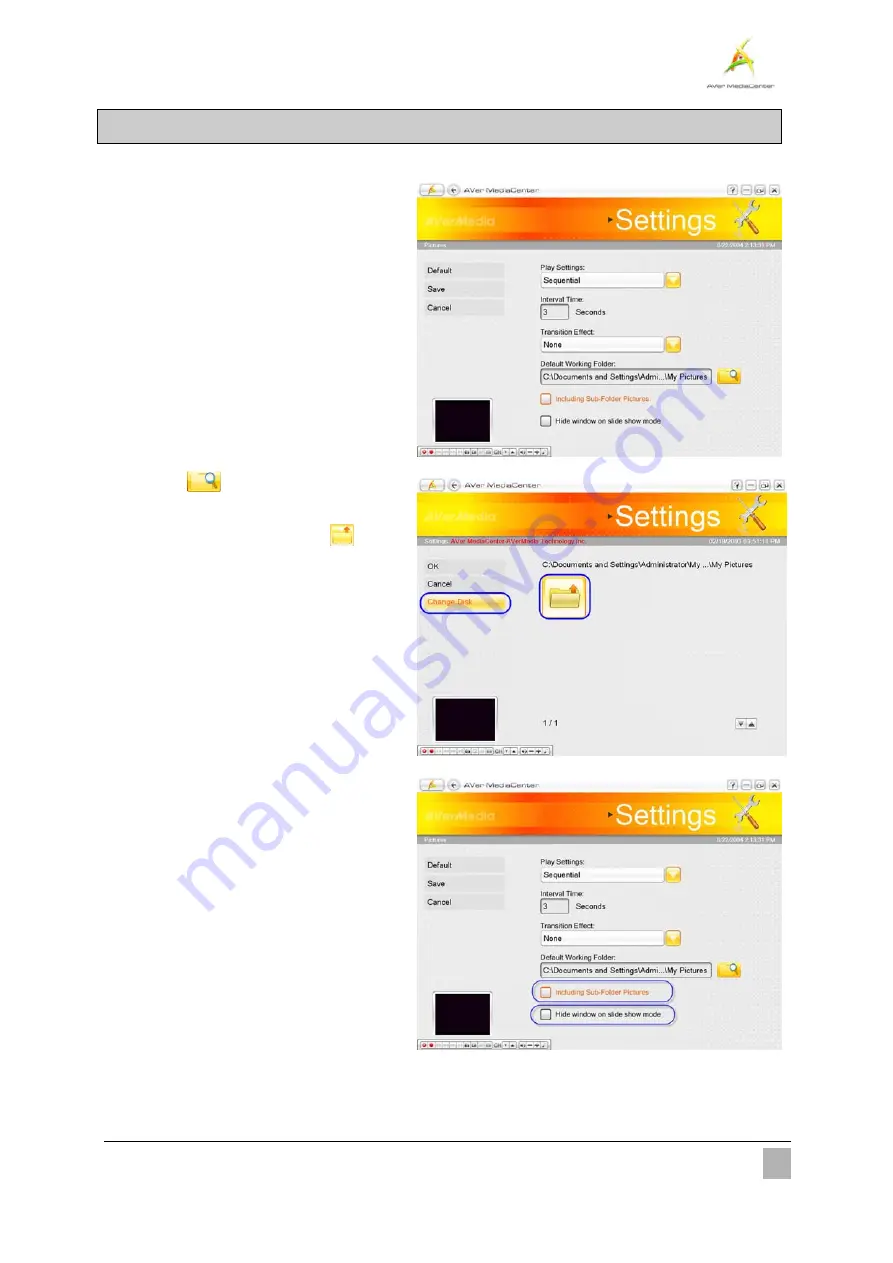
More Settings
60
4.5
Picture Settings
Before you start playing slide show, first check its settings to see if they fit your needs.
1
1
.
.
Select “
Settings
”
Î
“
Picture
”.
2
2
.
.
From the
Play Settings
drop-down list,
select
Sequential
to play a slide show in
order or select
Random
to shuffle the
order.
3
3
.
.
Type a value in the
Interval Time
text
box to determine how long you want to
display each picture.
4
4
.
.
Select the transition you want to use from
the
Transition Effect
drop-down list.
5
5
.
.
Select
to look for your desired
folder.
6
6
.
.
On the next page, you can use
to go
up one level to find other folders or select
Change Disk
to choose other hard drives.
7
7
.
.
Choose
OK
to confirm your selection.
8
8
.
.
To create a slide show using all pictures in
the current folder and subfolder, select
Including Sub-Folder Pictures
check
box.
9
9
.
.
Select the
Hide window
on slide show
mode
check box to view pictures without
video windows.
1
1
0
0
.
.
Select
Save
to save the settings or select
Cancel
to abort without saving. If you
want to revert to factory settings, select
Default
.















































