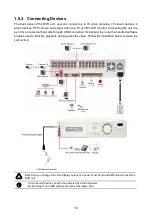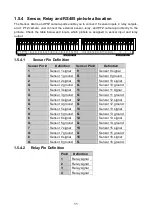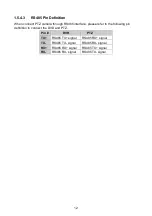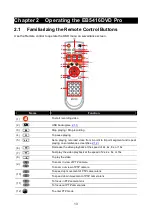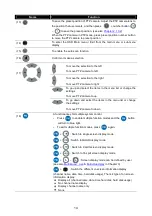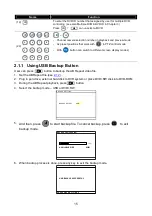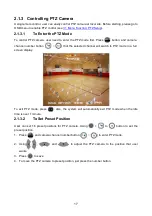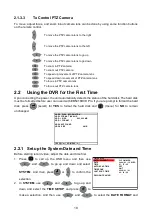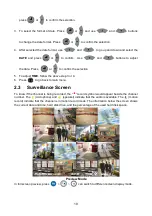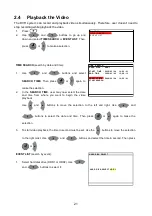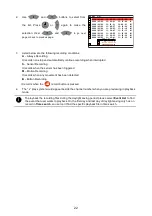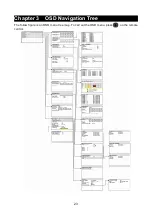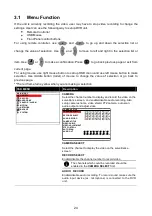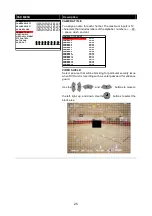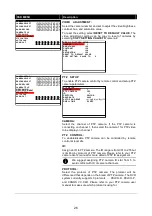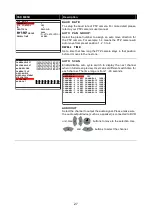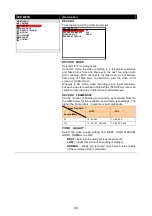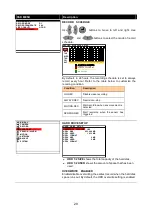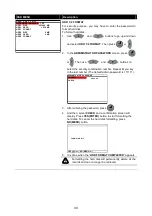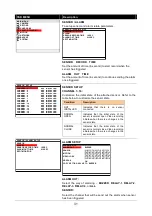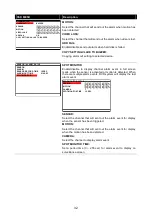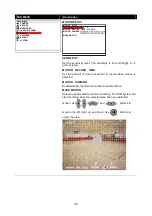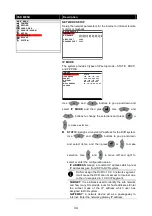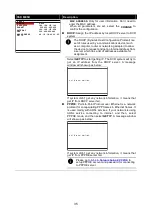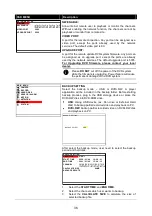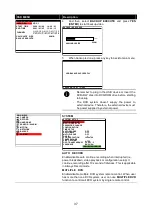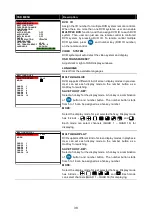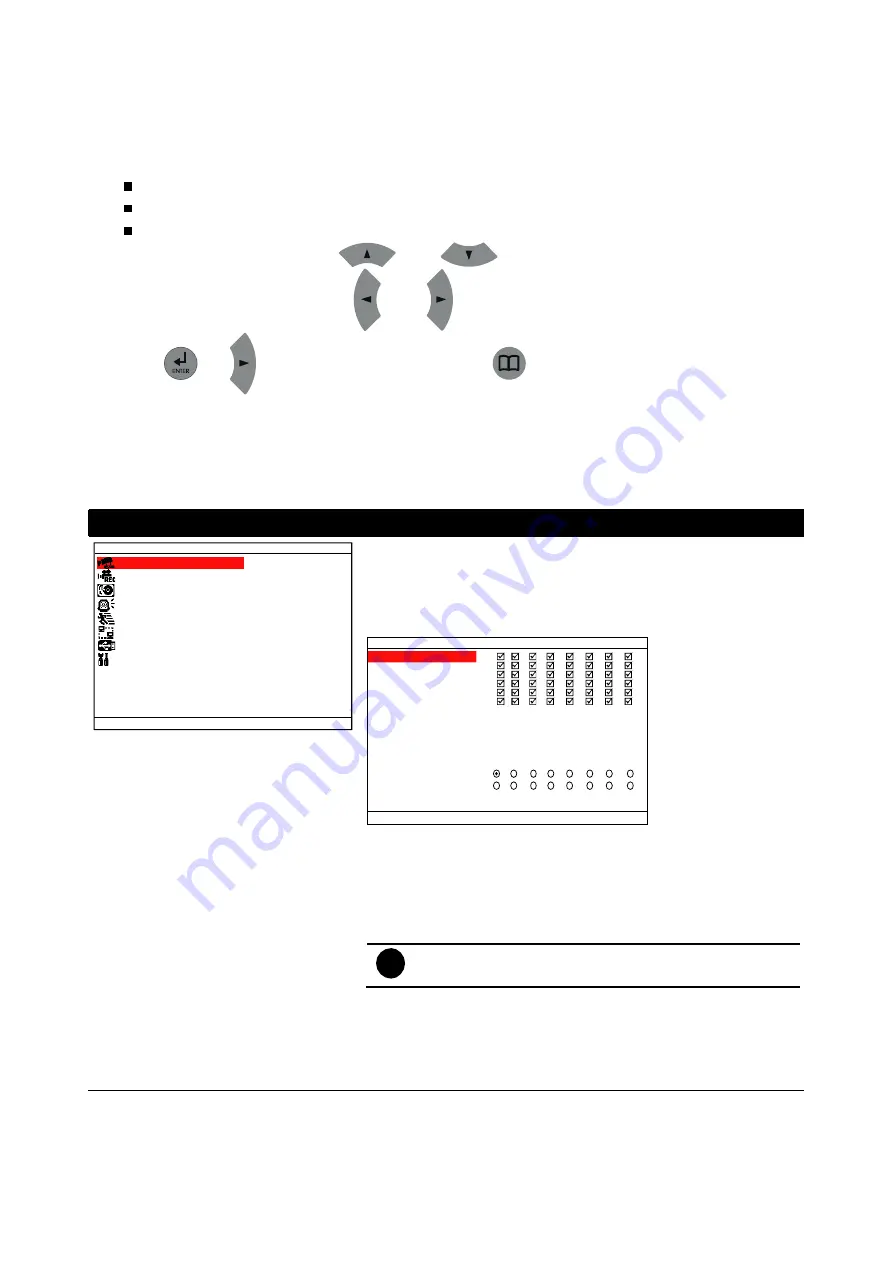
24
3.1
Menu Function
If the unit is currently recording the video, user may have to stop video recording to change the
settings. User can use the following way to setup DVR unit.
Remote Controller
USB Mouse
Front Panel control buttons
For using remote controller, use
and
to go up and down the selection list or
change the value of selection. Use
and
to move to left and right in the selection list or
item. Use
or
to make a confirmation. Press
to go back previous page or exit from
current page
.
For using mouse, use right mouse button to call up OSD menu and use left mouse button to make
selection. Use middle button (roller) of mouse to change the value of selection or go back to
previous page.
**The red frame turns yellow when you are making a selection.
OSD MENU
Description
MAIN MENU
CAMERA
RECORD
HARD DRIVE
SENSOR / ALARM
MOTION
NETWORK
BACKUP
SYSTEM
CAMERA
Select the channel number to display and record the video on the
surveillance screen, and enable/disable audio recording. Also,
setup cameras name, video shield, PTZ camera, auto scan,
audio output and adjust video.
CAMERA SETUP
CAMERA SELECT
RECORD SELECT
AUDIO RECORD
CAMERA TITLE
VIDEO SHIELD
VIDEO ADJUSTMENT
PTZ CONTROL
AUTO SCAN
AUDIO OUT
1
2
3
4
9
10 11
12
5
13
6
14
7
15
8
16
1
2
3
4
9
10 11
12
5
13
6
14
7
15
8
16
1
2
3
4
9
10 11
12
5
13
6
14
7
15
8
16
1
2
3
4
5
6
7
8
9
10
11 12
13
14
15 16
CAMERA SELECT
Select the channel to display the video on the surveillance
screen.
RECORD SELECT
Enable/disable the channel number to record video
i
The channels which could be recorded should be
enabled in the
CAMERA SELECT
first.
AUDIO RECORD
Enable/disable audio recording. To record sound, make sure the
audio input device (ex: microphone) is connected to the DVR
unit.
Summary of Contents for AVerDiGi EB5416DVD Pro
Page 1: ...AVerMedia AVerDiGi EB5416DVD Pro User Manual ...
Page 6: ......