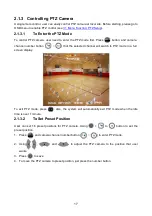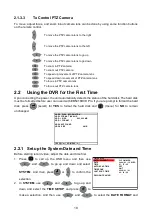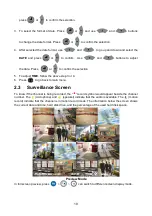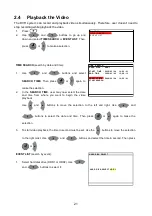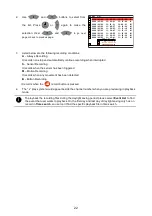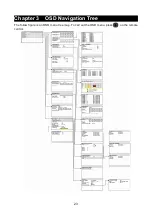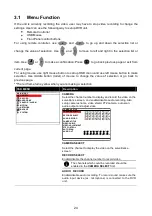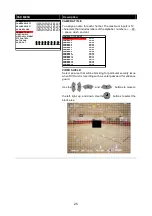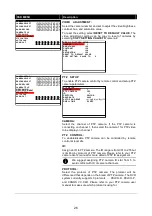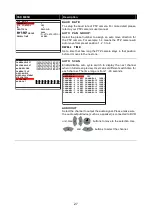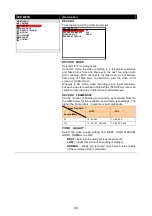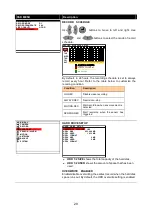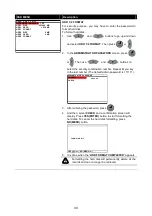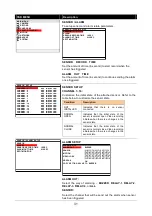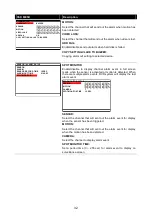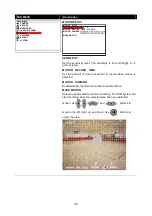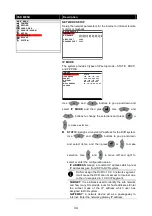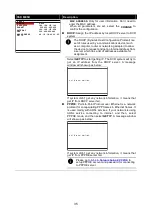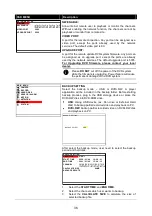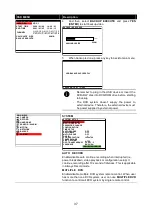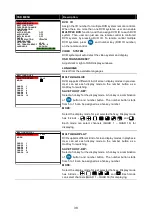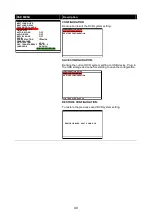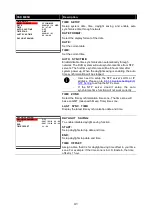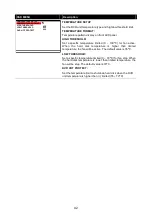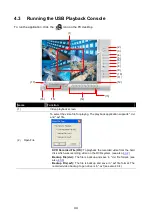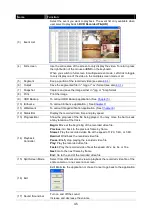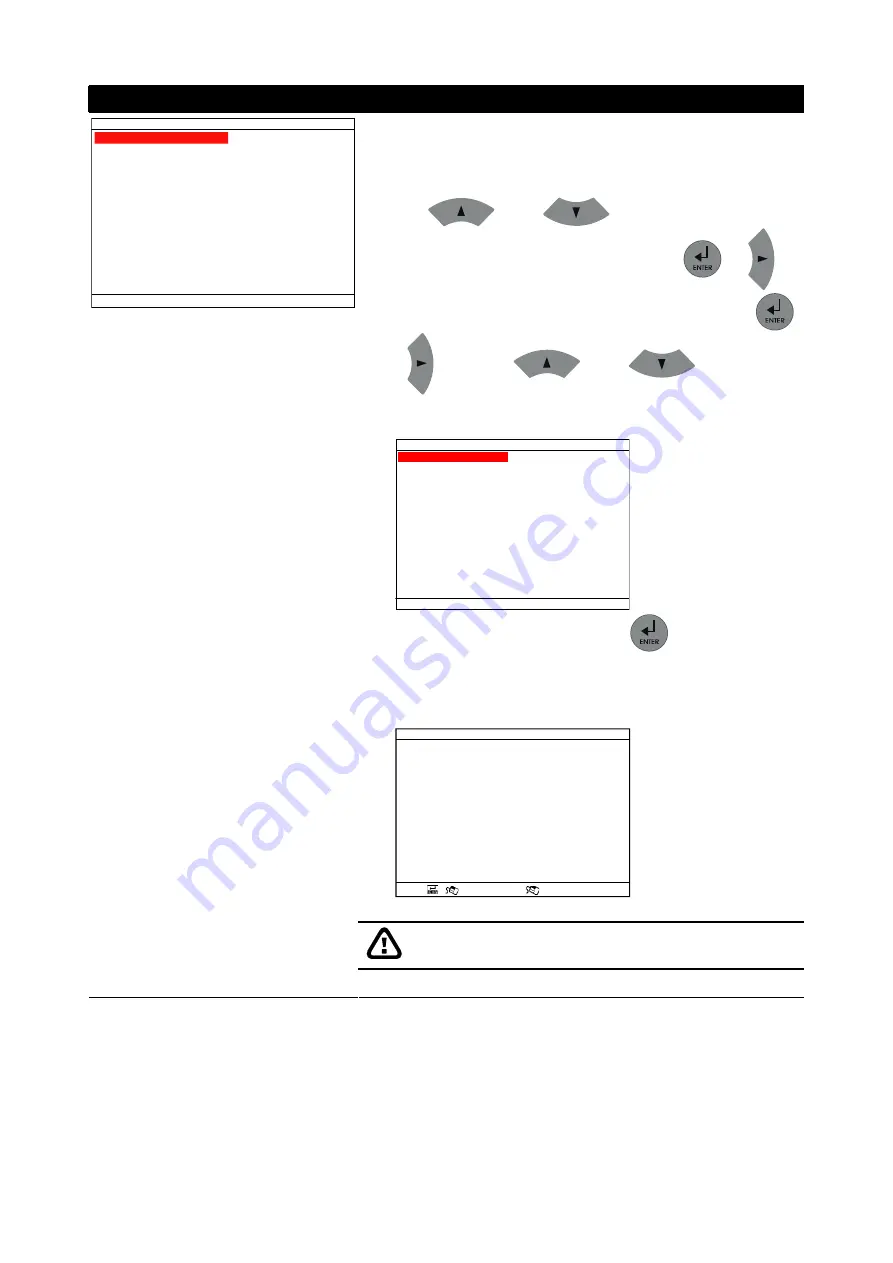
30
OSD MENU
Description
HDD 1/2 FORMAT
For security purpose, you may have to enter the password to
format hard disk
To format hard disk:
1. Use
and
buttons to go up and down
and select
HDD 1/2 FORMAT
. Then press
or
2. In the
ADMINISTRATOR PASSWORD
screen, press
or
. Then use
and
buttons to
select the security combination number. Repeat till you key
in the last number (The default admin password is 111111).
ADMINISTRATOR PASSWORD
CURRENT
******
CHECK
3. After entering the password, press
.
4. And then, select
CHECK
and a confirmation screen will
display. Press
YES(ENTER)
button to start formatting the
hard disk. To cancel the hard disk formatting, press
NO(MENU)
button.
FORMAT HDD1 ?
YES (
/
), NO (MENU/ )
5. It is done when the “
HDD FORMAT COMPLETED
” appears
Formatting the hard disk will permanently delete all the
records and can no longer be retrieved
YES
HARD DRIVE SETUP
OVERWRITE ENABLED
HDD1 SIZE
953,669 MB
HDD1 USED
1,936 MB
HDD1 FORMAT
HDD2 SIZE
0 MB
HDD2 USED
0 MB
HDD2 FORMAT
Summary of Contents for AVerDiGi EB5416DVD Pro
Page 1: ...AVerMedia AVerDiGi EB5416DVD Pro User Manual ...
Page 6: ......