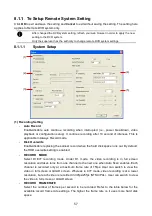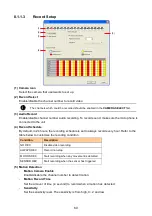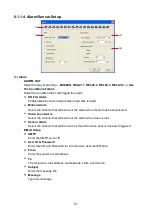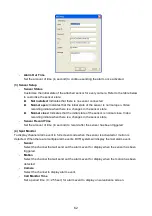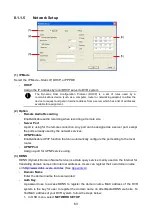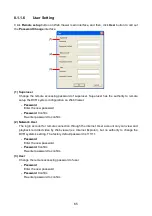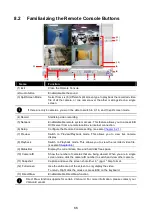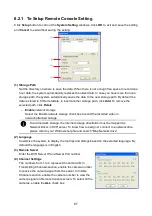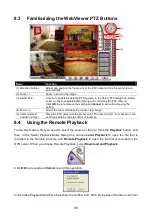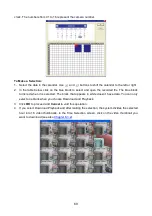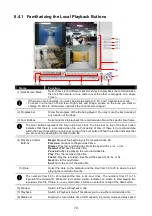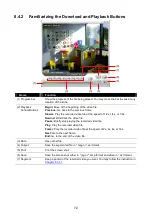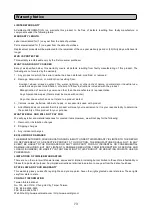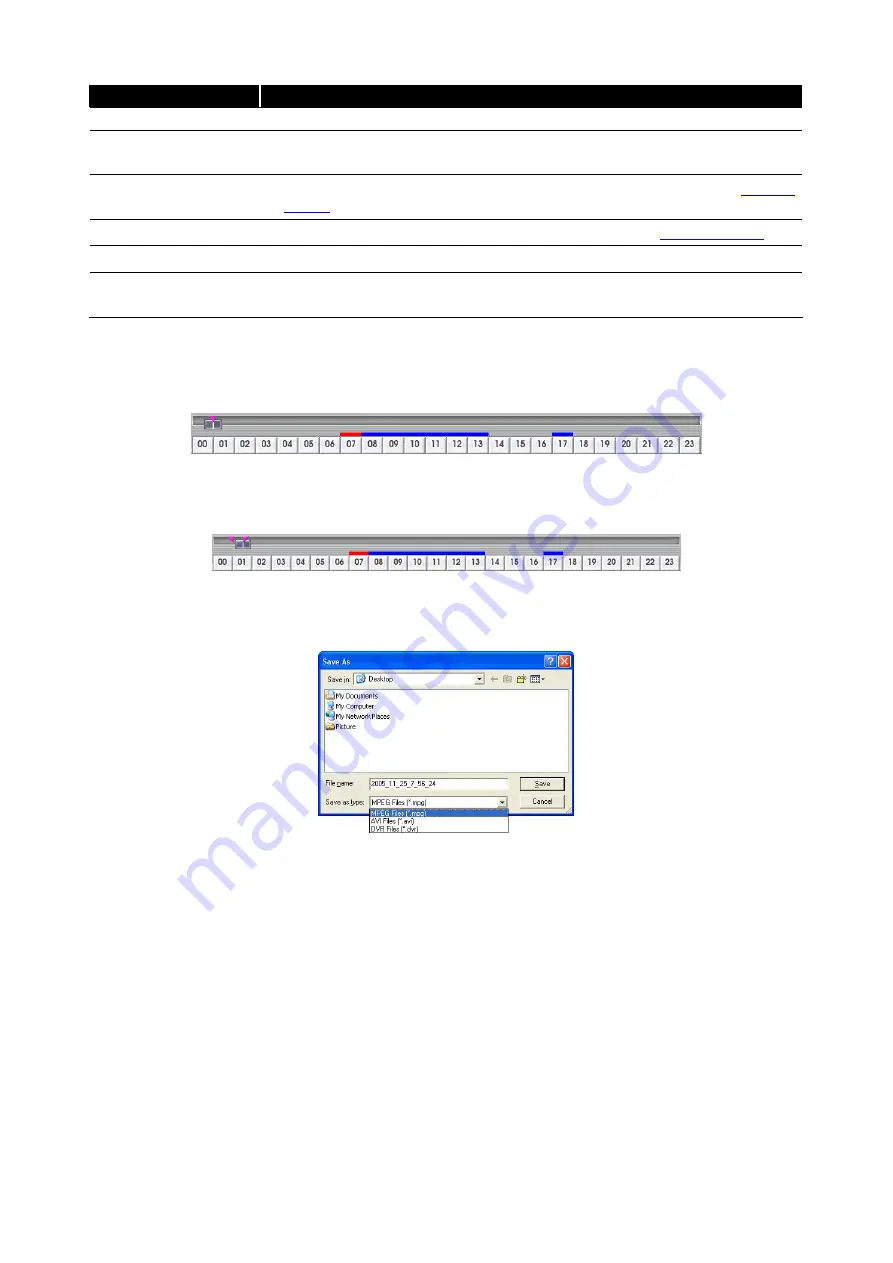
71
Name
Function
in playback mode.
(9) Camera ID
Show the number of cameras that are being viewed. When you are in single
screen mode, click the camera ID number to switch and view other camera.
(10) Output
Save the segmented file in *.mpg, *.avi, or *.dvr format (see also
Chapter
8.3.1.1
).
(11) Segment
Keep a portion of the recorded video you want (see also
Chapter 8.3.1.1
).
(12) Snapshot
Capture and save the screen shot either in *.jpg or *.bmp format.
(13) Full screen
View in Playback-compact mode. To return, press the right button of the
mouse or ESC on the keyboard.
8.4.1.1 To Cut and Save the Wanted Portion of the Recorded Video
1.
Use the Playback Control buttons or drag the bar on the playback progress bar and pause on
where you want to start the cut. Then, click Segment to set the begin mark.
2.
Use the Playback Control buttons or drag the bar on the playback progress bar and pause on
where you want to end the cut. Then, click Segment to set the end mark. To cancel
segmentation or set the segment marks from the start, click Segment button again.
3.
Click Output button to save the wanted clip.
4.
In the Save As dialog box, locate on where you want to save the file, type the filename, and
select the video format.
Summary of Contents for AVerDiGi EB5416DVD Pro
Page 1: ...AVerMedia AVerDiGi EB5416DVD Pro User Manual ...
Page 6: ......