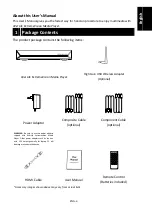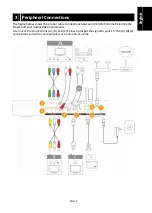Reviews:
No comments
Related manuals for AVerLife 0272

S500i
Brand: NAD Pages: 32

M5 C/AH
Brand: NAD Pages: 18

C541i
Brand: NAD Pages: 37

C540
Brand: NAD Pages: 38

C521
Brand: NAD Pages: 44

C 542
Brand: NAD Pages: 44

C 525BEE
Brand: NAD Pages: 50

C 521BEE
Brand: NAD Pages: 50

T 513
Brand: NAD Pages: 30

T534
Brand: NAD Pages: 2

523
Brand: NAD Pages: 52

Monitor 6300 Series
Brand: NAD Pages: 4

6125
Brand: NAD Pages: 8

AZ7333 - Cd Personal
Brand: Magnavox Pages: 27

PCD260
Brand: Teac Pages: 5

FL MC 10BASE-T/FO G850
Brand: Phoenix Contact Pages: 7

31010019
Brand: Magtek Pages: 54

Tools 482xl
Brand: Kramer Pages: 2