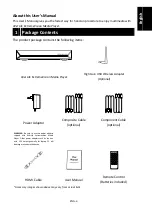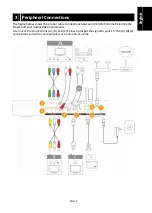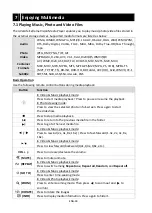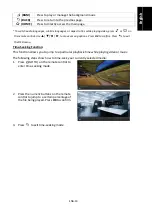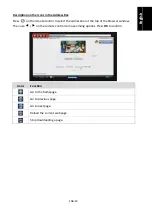ENG-10
5 First Start-up and Firmware Upgrade
5.1 Setup for TV Mode
Please set the video source selector of your TV to
match the connection from your AVerLife
ExtremeVision Media Player. For example, if you
use HDMI, set the TV to use the correspondent
HDMI input port.
S
START-UP PAGE
Check the TV display by going to
Setup > System Setup > TV Mode Setup > Resolution
.
NOTE:
You can press
(SET UP)
on the remote control to enter Setup Main Menu, then
use
▲
/
▼
to select an item. Press
OK
to confirm the selection.
If you use HDMI, press
(OUTPUT)
on the remote control to toggle among various video
resolutions. You can run through the TV modes to get the correct display mode.
5.2 Wired Network Setup
Please follow the steps below to set up wired network:
1.
Press
(SET UP)
button on the remote
control.
or
Select
Setup
from the Main Menu.
2.
Select
Network Setup > IP Setup
, and
enable DHCP or set your static IP address
according to your local configuration.
Press
OK
to confirm.