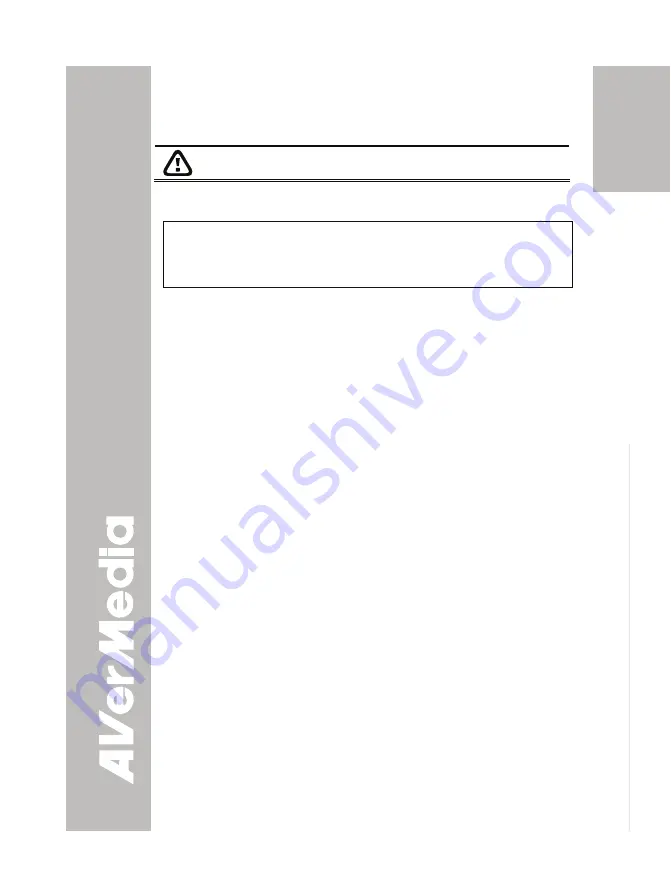
E-17
English
Deut
sch
Français
It
aliano
Esp
a
ñol
Č
esky
T
T
r
r
a
a
n
n
s
s
f
f
e
e
r
r
r
r
i
i
n
n
g
g
t
t
h
h
e
e
c
c
a
a
p
p
t
t
u
u
r
r
e
e
d
d
i
i
m
m
a
a
g
g
e
e
t
t
o
o
P
P
C
C
This enables you to transfer the captured image from the built-in memory
to PC.
The instruction below
MUST
be read and followed
BEFORE
connecting the USB cable.
1.
MUST
set the USB CONNECTION as IMG DOWNLOAD before
connecting the USB cable.
To set the USB CONNECTION as IMG DOWNLOAD, press
MENU
> select
SETTING
and press (
►
), select
USB CONNECTION
and
press (
►
), select
IMG DOWNLOAD
and press (
►
/
ENTER
), and
MENU
to close the OSD menu.
2. When “IMG DOWNLOAD” appears at the lower right corner of the
presentation screen, you may now connect the USB cable.
3. Upon connecting the USB cable, the system automatically detects
the new removable disk. You may now transfer the captured image(s)
from the CP130 built-in memory to PC hard disk.
T
T
r
r
o
o
u
u
b
b
l
l
e
e
s
s
h
h
o
o
o
o
t
t
i
i
n
n
g
g
This section provides many useful tips on how to solve common
problems while using the CP130.
There is no picture on the presentation screen.
1. Check all the connectors again as shown in this manual.
2. Check the on/off switch of the display output device.
3. Verify the setting of the display output device.
4. If you are presenting from a notebook or computer through the
display output device, please check and switch the document
camera source to PC Mode.
I have set up the CP130 and checked all the connections as
specified in the manual but I cannot get a picture on the preferred
presentation screen.
1. The unit POWER button turns orange in standby mode. Press the
POWER button again to turn on and the LED light will turn blue.
2. The default camera display resolution setting is on 1024x768. If your
output device does not support this resolution; no image can be
projected. Simply press hold the MENU and
►
button to the increase
or decrease the resolution setting.
3. If your display output device is TV or any analog device, please
switch the TV-RGB dip switch to TV.
Summary of Contents for AVerVision CP130
Page 4: ......



































