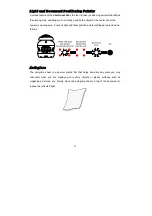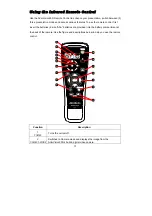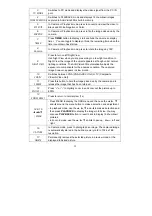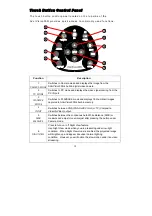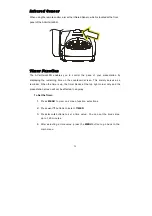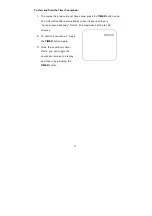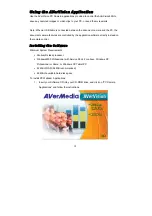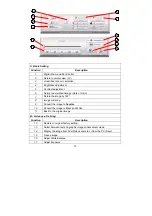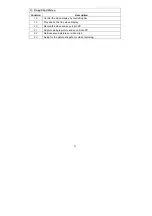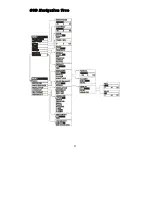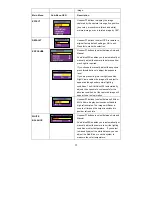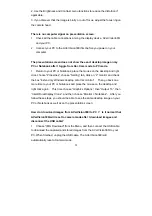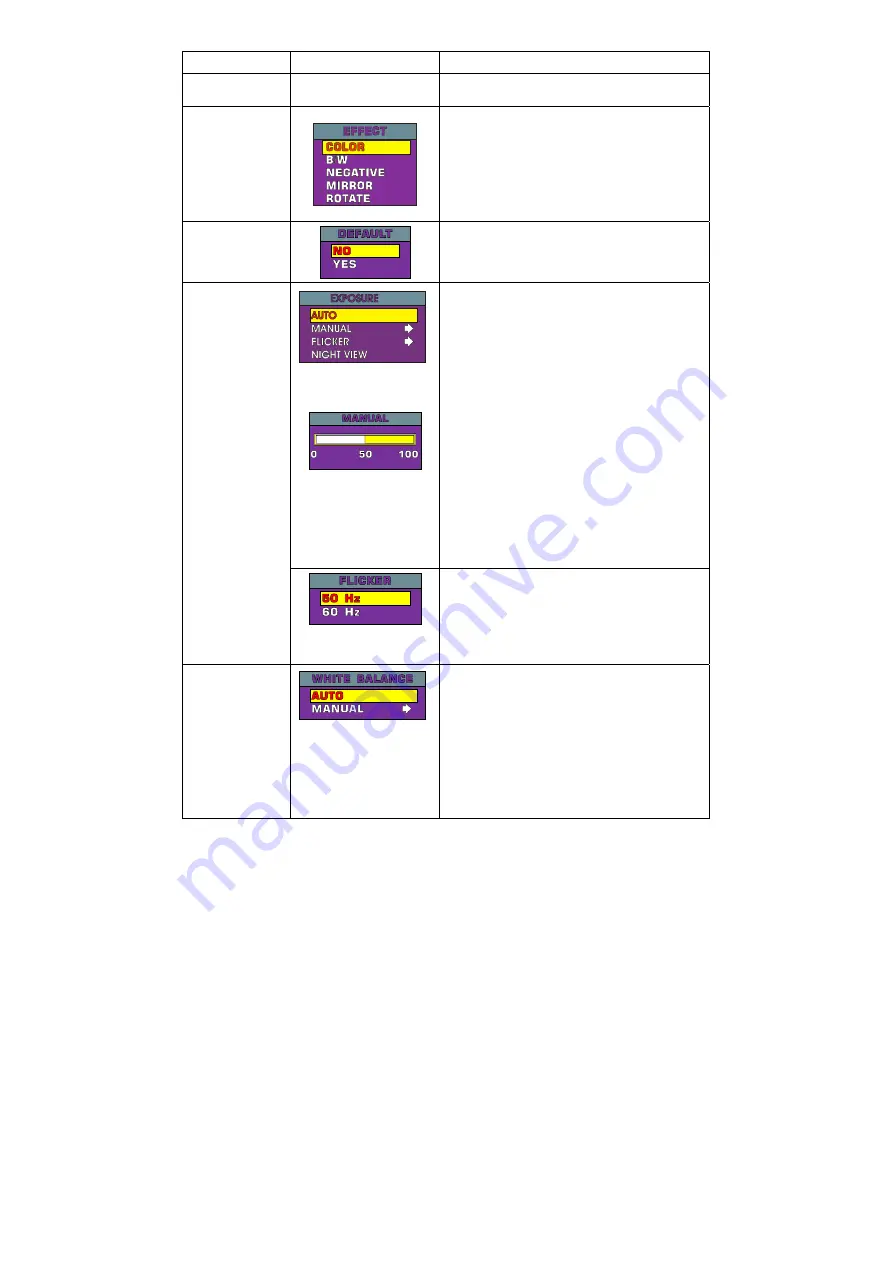
25
image.
Main Menu
Sub-Menu OSD
Description
EFFECT
Use
▲
or
▼
buttons to display the image
captured by the camera into negative, positive
(true color), monochrome (black and white),
mirrored image, or as a rotated image by 180º.
DEFAULT
Use
▲
or
▼
buttons to select YES to restore to
original factory default setting or NO to exit.
Press
►
to make the selection.
Use
▲
or
▼
buttons to select between Auto and
Manual.
AVerVision300i enables you to automatically or
manually adjust the camera to determine how
much light is required.
If you choose to manually adjust the exposure,
press
►
or
◄
buttons to adjust the exposure
level.
If you are presenting in a low-light condition,
Night View enables the image of the object to
appear as though under normal lighting
conditions. The AVerVision300i automatically
adjusts the exposure to compensate for the
adverse condition, but the captured image will
appear to be in slow motion.
EXPOSURE
Use
▲
or
▼
buttons to select between 50Hz or
60Hz. Some display devices cannot handle
high refresh rates. The image will flicker a
couple of times as the output is switched to
another refresh rate.
WHITE
BALANCE
Use
▲
or
▼
buttons to select between Auto and
Manual.
AVerVision300i enables you to automatically or
manually adjust the camera to suit the lighting
condition or color temperature. If you select
to manually adjust the white balance, you can
adjust the Red, Blue or use the system to
measure the color temperature.
Summary of Contents for AVerVision300i
Page 2: ......
Page 29: ...23 O OS SD D N Na av vi ig ga at ti io on n T Tr re ee e...
Page 37: ......