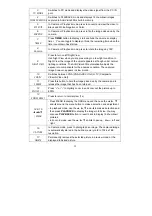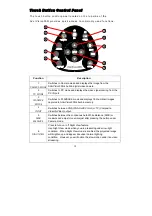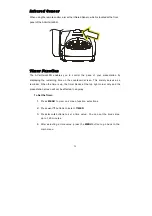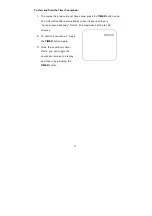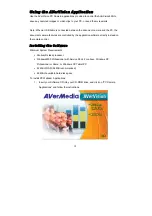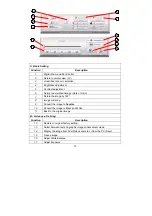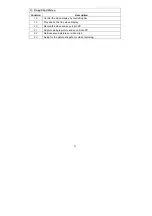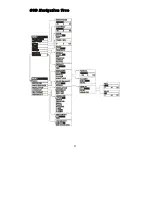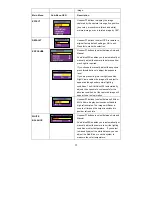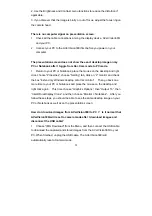27
T
T
r
r
o
o
u
u
b
b
l
l
e
e
s
s
h
h
o
o
o
o
t
t
i
i
n
n
g
g
This section provides many useful tips on how to solve common problems while
using the AVerVision300i.
There is no picture on the presentation screen.
1. Check all the connectors again as shown in this manual.
2. Check the on/off switch of the display output device.
3. Verify the setting of the display output device.
4. If you are presenting from a notebook or computer through the display output
device, please check and switch the document camera source to PC Mode.
I have set up the AVerVision300i and checked all the connections as
specified in the manual, but I cannot get a picture on the preferred
presentation screen.
1. Once the power cords are connected, the LED light turns RED as standby
mode. Simply switch the AVerVision300i “ON" by pressing the on/off switch until
the LED light is blanking and turns GREEN.
2. The default camera display resolution setting is on 1024x768. If your output
device does not support this resolution; no image can be projected. Simply
press the MENU and RIGHT or LEFT button to the increase or decrease the
resolution setting.
3. If your display output device is TV or any analog device, please click on the
VGA/TV button to switch output mode.
The picture on the presentation screen is distorted or the image is blurry.
1. Reset all changed settings, if any, to the original manufacturer default setting
(Refer to the Menu Functions for more details and steps).
Summary of Contents for AVerVision300i
Page 2: ......
Page 29: ...23 O OS SD D N Na av vi ig ga at ti io on n T Tr re ee e...
Page 37: ......