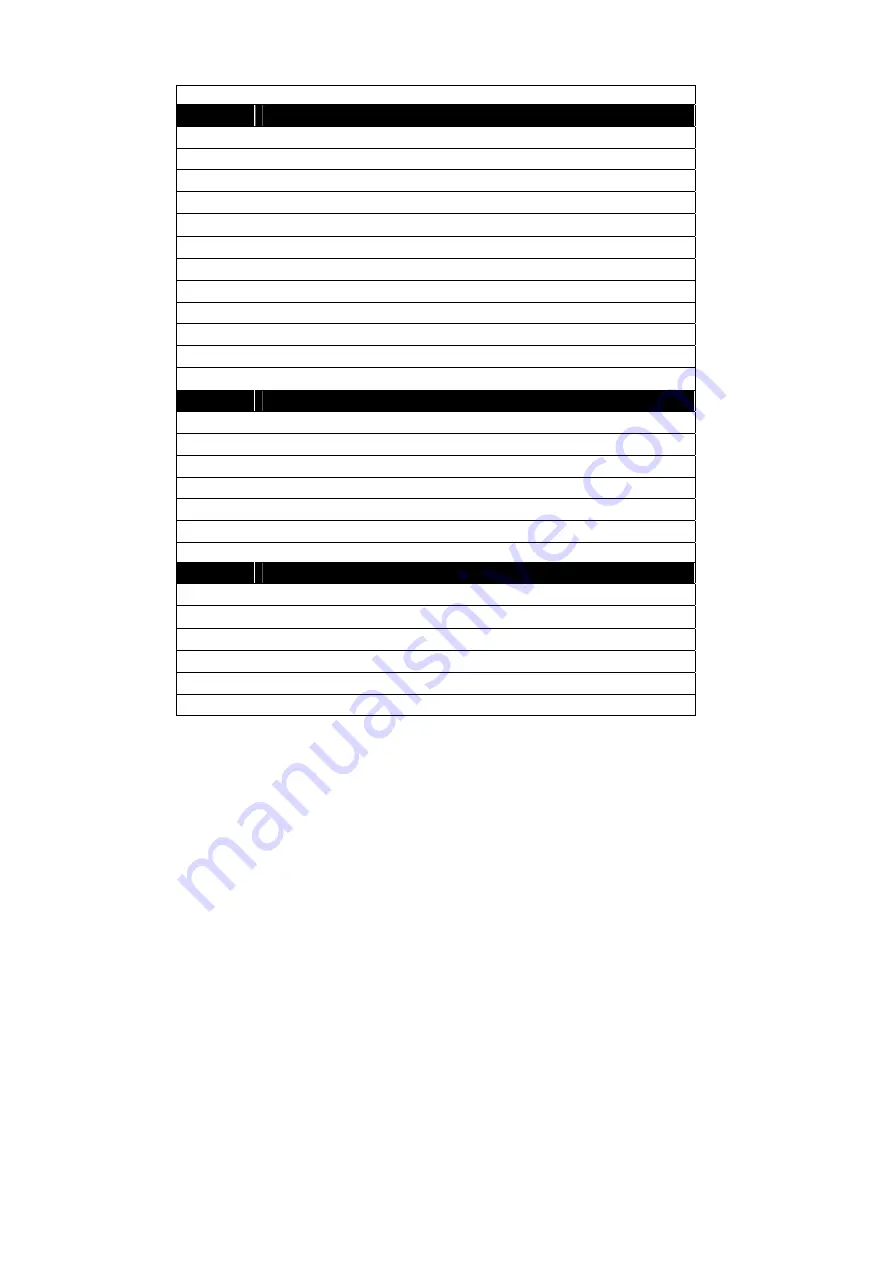
19
A. Basic Setting
Function
Description
1
Digital Zoom and Pan Control
2
Return to normal view (1X )
3
Linear/Fast zoom-in selection.
4
Brightness adjustment
5
Contrast adjustment
6
Normal view without image rotate or mirror
7
Rotate the image by 180°.
8
Image mirroring
9
Convert the image to Negative
10
Convert the image to Black and White
11
Back to the original image
B. Advance Setting
Function
Description
12
Restore to original factory setting
13
Select between text and graphic image enhancement mode
14
Display the image from AVerVision’s camera or from the PC IN port
15
Freeze image
16
Adjust White Balance
17
Adjust Exposure
C. SnapShot/Video
Function
Description
18
Control the video display by controlling bar
19
Play and control the video display
20
Record the video and save it into PC
21
Capture a single picture and save it into PC
22
Retrieve saved pictures or video clips
23
Setup for the picture snapshot or video recording.
Summary of Contents for AVerVision300p
Page 1: ...AVerMedia AVerVision300p User Manual AVerMedia Document Camera...
Page 2: ......
Page 6: ......
Page 27: ...21 O OS SD D N Na av vi ig ga at ti io on n T Tr re ee e...
Page 35: ......












































