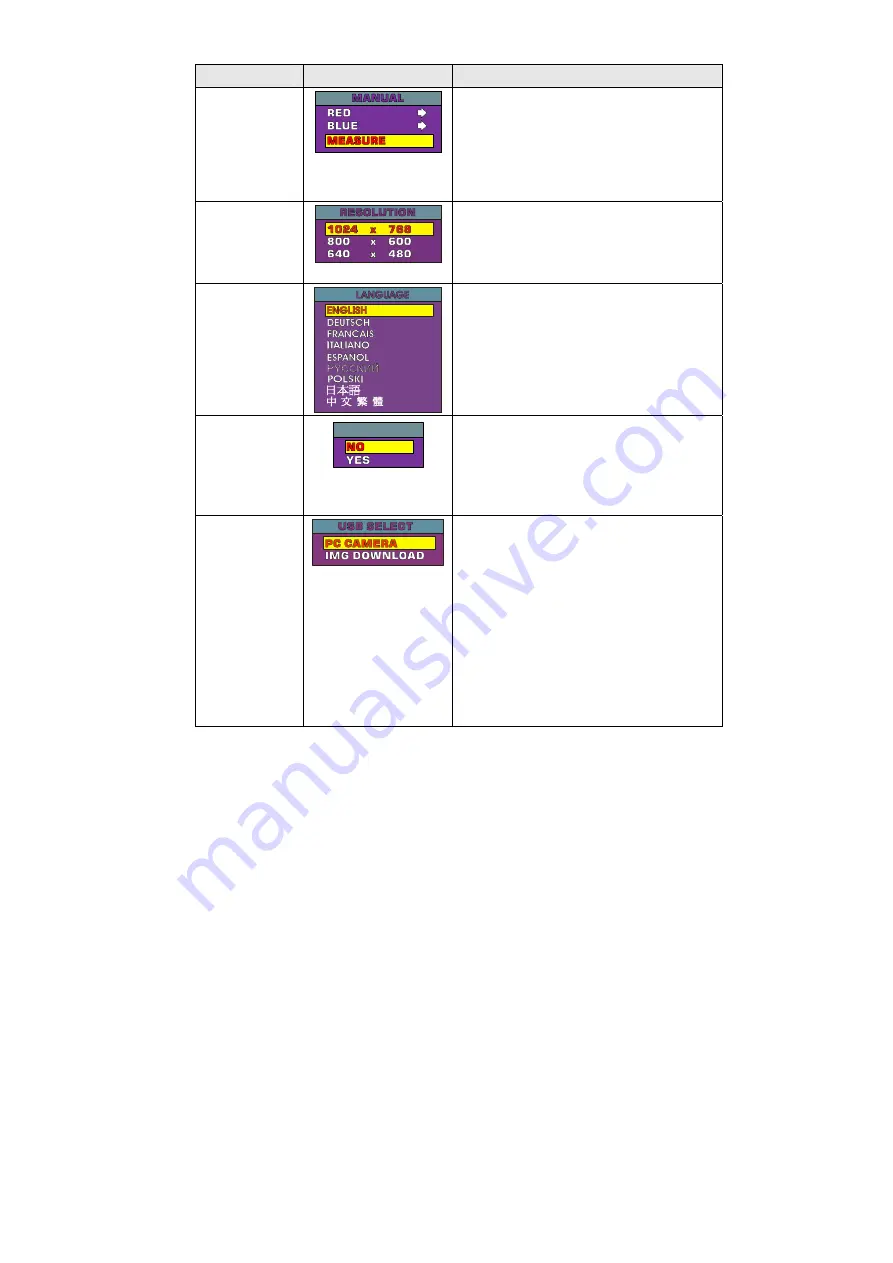
24
Main Menu
Sub-Menu OSD
Description
WHITE
BALANCE
To obtain a more accurate color balance, place
a sheet of white paper under the camera.
Select
MEASURE
then press
►
button to
calibrate the color temperature. Wait until a
"
MEASURE OK
" appears at the lower left
corner of the presentation screen.
RESOLUTION
Use
▲
or
▼
buttons to choose from 1024x768,
800x600 or 640x480 display resolution then
press
►
to make the selection.
LANGUAGE
Use
▲
or
▼
buttons to select from nine different
languages then press
►
to make the selection.
IMG FORMAT
IMG FORMAT
IMG FORMAT
Use
▲
or
▼
buttons to select No to exit or YES
to format and delete all the images saved in
the built-in memory then press
►
.
Please wait till the message “FORMAT”
disappear to finish the process.
USB SELECT
Use
▲
or
▼
buttons to select USB
functions between PC Camera and
Image Download.
In PC Camera mode, you can connect a
USB cable to your computer and access
the software application from the Driver
CD.
In Image Download mode, you can
download the saved images from
AVerVision300p’s built-in memory to your
computer.
Summary of Contents for AVerVision300p
Page 1: ...AVerMedia AVerVision300p User Manual AVerMedia Document Camera...
Page 2: ......
Page 6: ......
Page 27: ...21 O OS SD D N Na av vi ig ga at ti io on n T Tr re ee e...
Page 35: ......







































