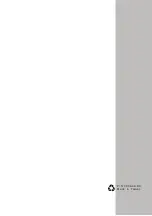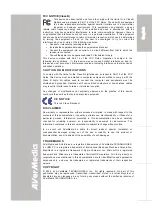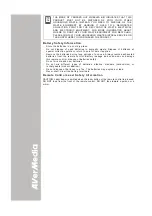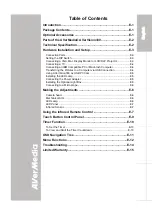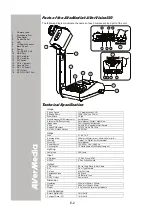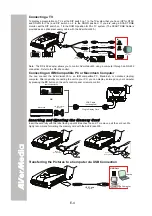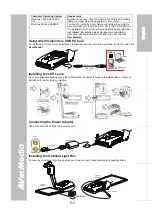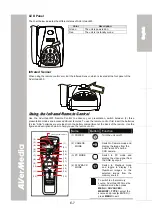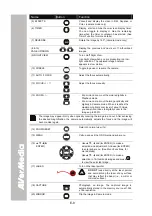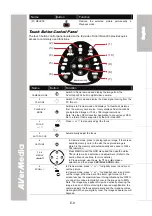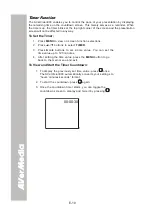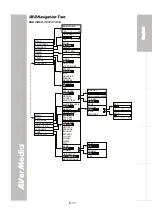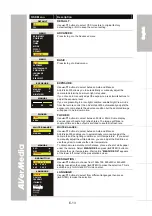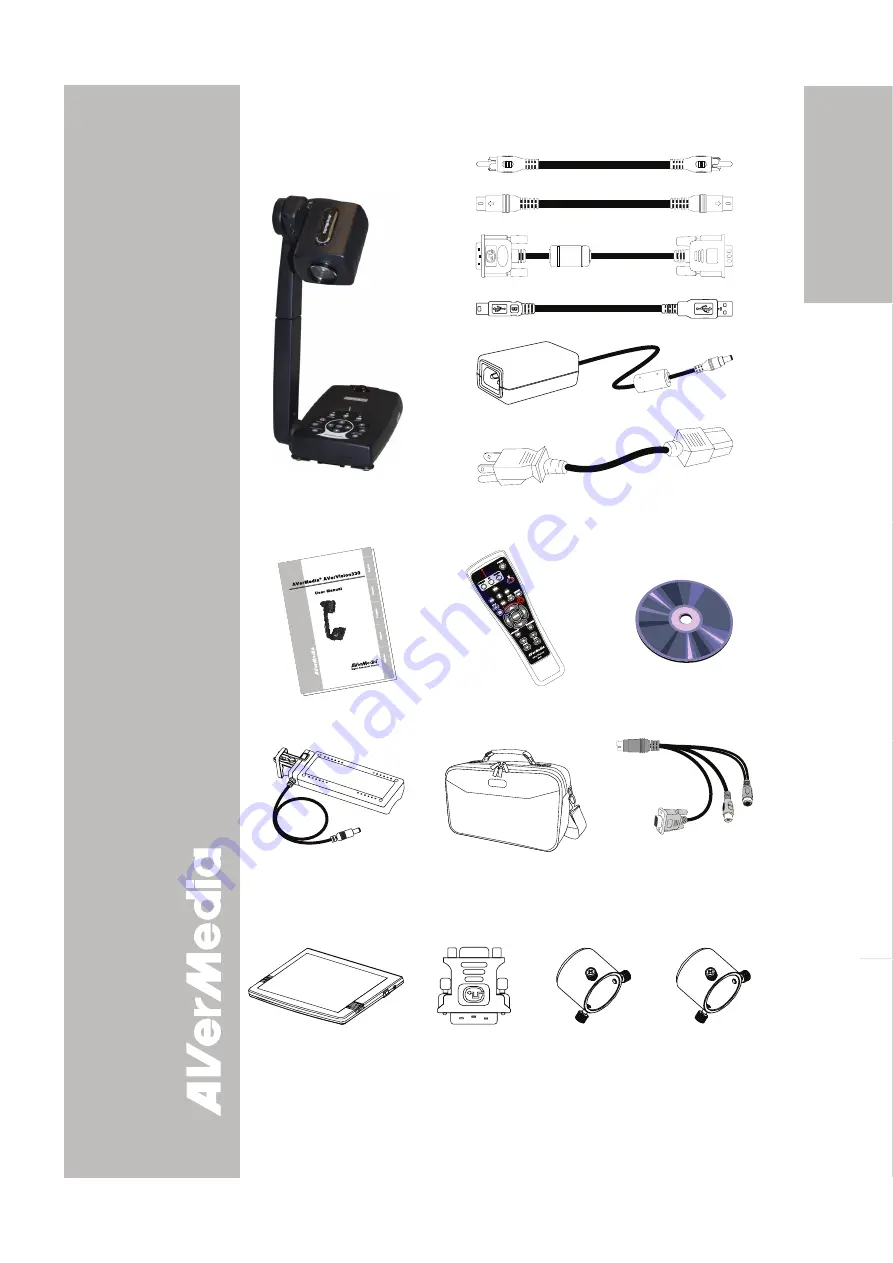
E-1
Eng
lish
Deutsch
Français
Italiano
Español
P
P
a
a
c
c
k
k
a
a
g
g
e
e
C
C
o
o
n
n
t
t
e
e
n
n
t
t
s
s
Your AVerMedia® AVerVision330 package contains the following:
AVerMedia
®
AVerVision330
RCA Cable
S-Video Cable
DVI-RGB Cable
USB Cable
Power Adapter
Power Cord
* The power cord varies depending on the standard power
outlet of the country where it is sold.
User Manual
Remote Control
(batteries included)
Installation CD
LED Lamp
Carrying Case
Mini Din-9pin to S-
Video/Composite/RS-232
Adapter
O
O
p
p
t
t
i
i
o
o
n
n
a
a
l
l
A
A
c
c
c
c
e
e
s
s
s
s
o
o
r
r
i
i
e
e
s
s
I
I
n
n
t
t
r
r
o
o
d
d
u
u
c
c
t
t
i
i
o
o
n
n
Thank you for purchasing the
AVerMedia® AVerVision330.
This document camera
displays any documents,
negatives, transparencies
and 3D objects onto a TV,
LCD or DLP projector making
product demonstration a
snap.
The AVerVision330’s
advanced features make it a
versatile and multifunctional
product. You can think of it as
a document camera, USB
card reader/writer, digital
camera and USB PC web
cam all rolled into a single
handy and compact device.
Bundled with it, is a remote
control, which has a laser
pointer, built right into it
making it easy for you to
highlight or point out key
areas in your presentation. All
these features make the
AVerVision330 an ideal
device for business,
academic, medical and the
scientific community.
Light Box
* Required to view slide,
transparencies and film or to
display negative film as
positive image.
DVI/VGA Adapter
Microscope Adapter
(28mm)
Microscope Adapter
(34mm)
Summary of Contents for AVerVision330
Page 2: ...P N 3 0 0 A A C D A Made in Taiwan...
Page 6: ......