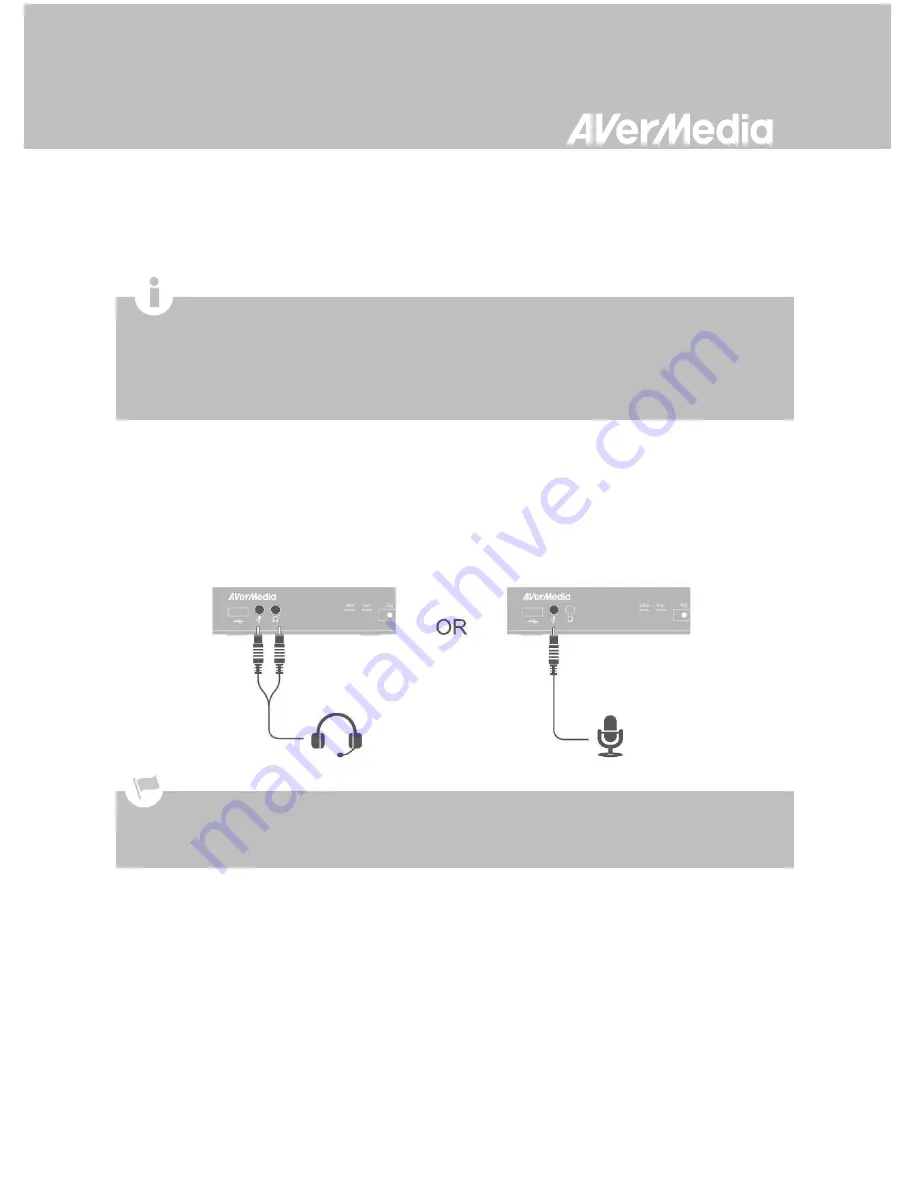
English-19
Step 9
Check Video on TV screen
Make sure that there is game console video content displayed on TV screen.
Connecting the Device to Your Microphone and Headset
Plug in the microphone connector into the MIC Input port on the front panel of the device. Same as
microphone, plug in the headset connectors into the headphone and microphone ports on the front
panel of the device. This procedure is only needed when you intend to add commentary to your
gameplay video. Please refer to Chapter 6 for details.
When headphone is connected to the
Capture Box
, the gameplay will be muted as sound will come out from
the headphone.
Hereafter a headset refers to the device you use to record while headphone refers to the headphone port on
the front panel of the
Capture Box
.
If your TV is not displaying video properly, please check the followings:
Supported resolutions vary depending on the TV in use. For details, please refer to the documentation that
comes with your TV.
Power off Capture Box and then make sure that the device is connected properly and with the proper cables.
If there is still no video signal on TV, refer to FAQ section at www.avermedia.com for further troubleshooting.
Summary of Contents for C285
Page 2: ......
Page 75: ......
Page 76: ...English 70 Appendix C Measuring Your HDD Height Before Installation...
Page 93: ......
Page 94: ...M o d e l N o C 2 8 5 P N 300AC285 D25 M a d e i n T a i w a n...
Page 95: ......
Page 96: ......












































