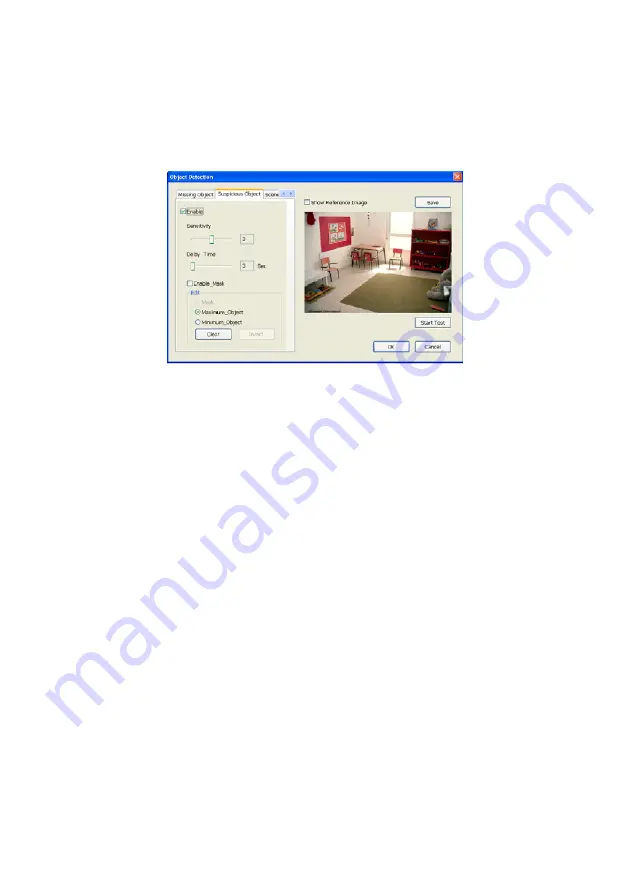
95
and drag the frame on the screen.
7.
Enable Mask
Mark an area on the screen to disregards the motion in the marked area and to
only monitor outside the marked area. Mark the
Enable Mask
check box, click
and drag the mask frame on the screen.
8.
To
reset all object frames, click
Clean
. To clean an object frame, click right button
of mouse and drag the object frame that user want to clean
~
Scene Change
When the camera has been moved, the system will alarm.
1.
Select the camera number (0-16) and press right button on the mouse to call up
the setup windows. And then, click the
Scene Change
Tab.
2. Click
Save
to capture the image for comparing reference. To view the captured
image, enable the
Show Reference Image
check box. The captured image will
display on screen. The reference image is sharing with the Missing Object and
Suspicious Object function.
3. Mark
the
Enable
check box to setup the condition.
4.
Sensitive:
Set the system detects sensitivity.
5.
Delay Time:
Set the lasting time for system to detect the movement.
6.
Change Rate:
Set the camera movement range which compare with the original
position.
7.
Enable Mask
Mark an area on the screen to disregards the motion in the marked area and to
only monitor outside the marked area. Mark the
Enable Mask
check box, click
and drag the mask frame on the screen.
8.
To reset all object frames, click
Clean
. To clean an object frame, click right button
of mouse and drag the object frame that user want to clean.
















































