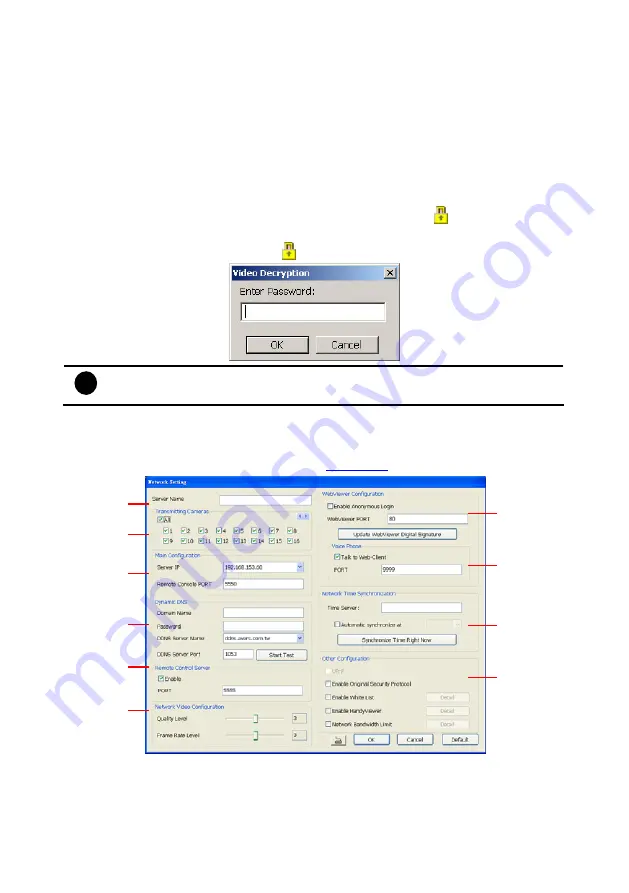
75
5.3.1
To Mask/Shield an area on the screen:
1.
In the Mask/Shield Edit section, activate the
Enable Mask
/
Enable Shield
check box.
2.
In the Edit section, select between Mask or Shield and click the
~
button.
3.
Click and drag a frame on the
(9) Video Screen
to create Mask or Shield area.
5.3.2
To show and change the color of the Mask
1. Enable
the
Show Mask
check box.
2.
In the Color section, select the color and click
~
button.
5.3.3
To Playback Encrypted Video
On Playback, Webcam, and Remote Console video screen, just click
and enter the correct
password to decrypt and playback the video.
To encrypt the recoded video back, click
and enter a
WRONG
password.
i
It is important to encrypt the video again, to avoid unauthorized user viewing the
video.
5.4 Network
Setting
In the Network Setting dialog box, click
OK
to accept the new settings, click
Cancel
to exit
without saving, and click
Default
to revert back to original factory setting. For the network
service ports that use by DVR server, please see
.
(1)
(2)
(3)
(4)
(5)
(6)
(7)
(8)
(9)
(10)
(1) Server Name
Assign a name for the DVR unit. Alphabet letters and numbers only.
(2) Transmitting Cameras
Select and click on the camera number in the Transmitting Camera section you want to make
















































