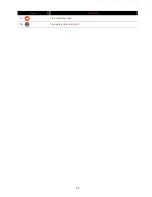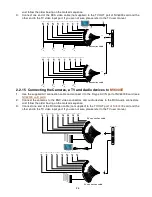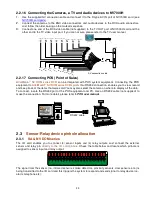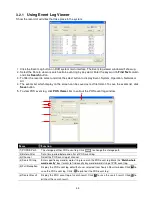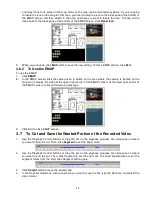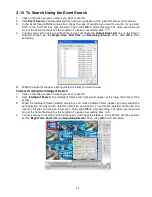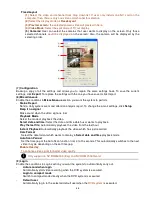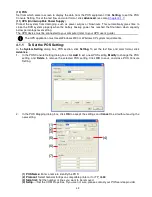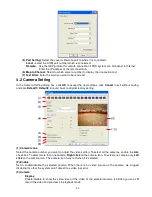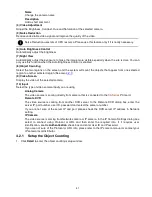36
3.3
Function Buttons in Playback Mode
To switch in Playback mode, click
Playback
button at the lower right corner of Advanced/Preview mode user
interface
Name
Function
(1) Split Screen Mode
Select from 6 kinds of split screen type to playback the recorded video file of all the
camera, or one camera over the other or alongside on a single screen.
To view 32 channels, click 16 split screen button to switch channel display
.
i
If there are only 4 cameras, you won’t be able to switch to 9, 13, and 16 split screen mode.
To zoom in an area on the screen,
Right
click and
Drag
a square on the area you want to enlarge.
(2) Progress bar
Show the progress of the file being played. You may move the bar to seek at any
location of the track.
(3) Hour Buttons
Select and click to playback the recorded video file on the specific time frame.
i
The Hour buttons represent the time in 24-hour clock. The blue bar on top of the hour button indicates
that there is a recorded video file on that period of time. While the red bar indicates that you are currently
viewing the recorded video file.
(4) Playback Control
Buttons
Begin:
Move at the beginning of the recorded video file.
Previous
: Go back to the previous frame.
Slower
: Play the recorded video file at the speed of 1/2x, 1/4x, or 1/8x.
Rewind
: Wind back the recorded video file.
Pause
: Briefly stop playing the recorded video file.
Play
: Play the recorded video file.
Faster:
Play the recorded video file at the speed of 2x, 4x, 8x,16x or 32x.
Next
: Go to the next frame.
End:
Go to the end of the recorded video file.