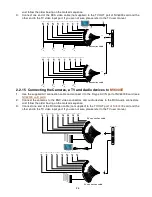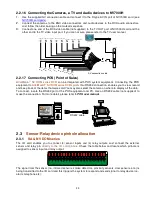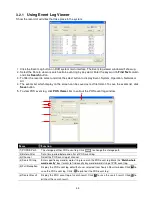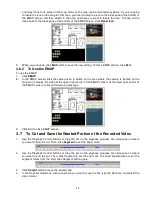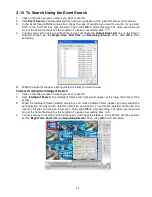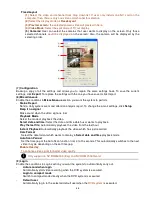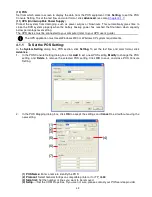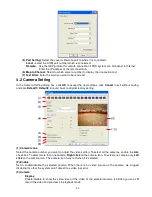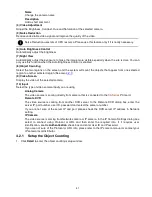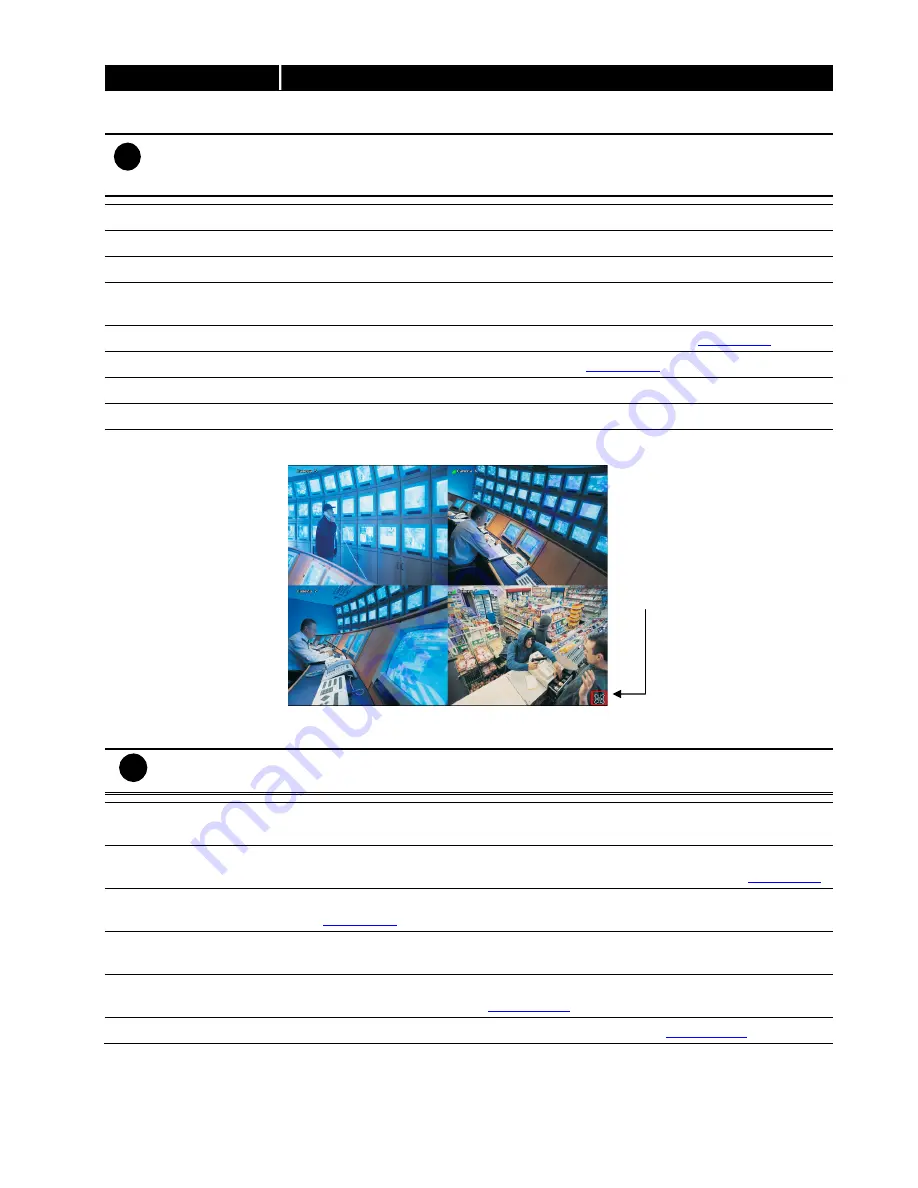
37
Name
Function
(5) Date
Select the date on the calendar and the time from 00 to 23 to where to start playing
the recorded video file.
i
The numbers from 00 to 23 represent the time in 24-hour clock. The numbers from 01 to 16 represent the
camera ID. The blue colored column indicates that there is a recorded video file on that period of time.
While the red colored column indicates on where to start playing the recorded video file.
(6) Preview
Switch to Preview/Playback mode.
(7) Playback
Switch to Playback mode. This allows you to view the recorded video file.
(8) Status bar
Display the recorded date, time and play speed.
(9) Camera ID
Show the number of cameras that are being viewed. When you are in single screen
mode, click the camera ID number to switch and view other camera.
(10) Output
Save the segmented file in *.mpg, *.avi, or *.dvr format (see also
Chapter 3.7
).
(11) Segment
Keep a portion of the recorded video (see also
Chapter 3.7
).
(12) Print
Print the screen shot.
(13) Snapshot
Capture and save the screen shot either in *.jpg or *.bmp format.
(14) Full screen
Use the entire area of the screen to only display the video. To return, press the right
button of the mouse or
ESC
on the keyboard or click the arrow icon.
When you switch to full screen in multiple-screen mode, Left click to toggle to only
display one of the video in the multiple-screen mode or all.
i
When there are dual monitors with 32 channels, the full screen mode will split into 16 channels on each
monitor.
(15) Event log
Show the record of activities that take place in the system. To filter the records, select
and click the option button to only display Event, System, Operation, Network or POS.
(16) Bookmark
Mark a reference point when previewing the recorded video file to which you may
return for later reference. You may also set it to protect the file. (See also
Chapter 3.8
)
(17) Visual Search
Search from a specific camera by Date, Hour, Minute, 10 Seconds and Second. (See
also
Chapter 3.9
)
(18) Find Next
Search for the next event or changes in the motion detector frame. You can use this
when you are using Intelligent Search or Event Search function.
(19) Event Search
Search from the recorded activities that take place in the system (i.e., Sensor, Motion
, Video Loss, POS) . (See also
Chapter 3.10
)
(20) Intelligent Search
Search the changes in the motion detector frame (See also
Chapter 3.11
).
Click the arrow icon
to leave from full
screen display
mode