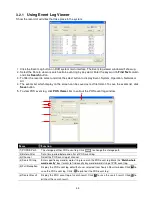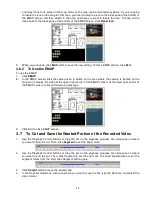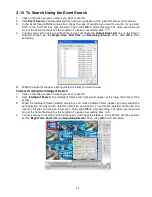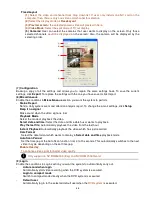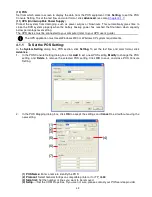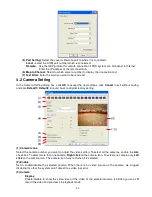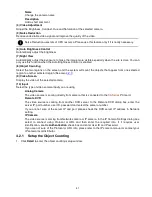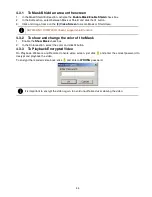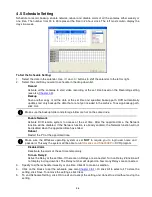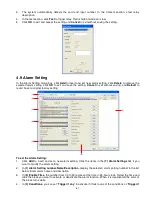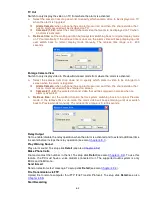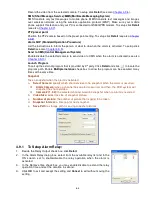49
(10) POS
Set from which camera screen to display the data from the POS equipment. Click
Setting
, to set the POS
Console Setting. To set the text flow and color format, click
Advanced
. (see also
Chapter 4.1.1
)
(11) UPS (Uninterruptible Power Supply
)
Protect the system from damaging, such as power surges or brownouts. This automatically gives time to
close the DVR system properly when the battery backup power has reached the Shutdown when capacity
below percentage level setting.
The UPS device must be connected to your computer (refer to your UPS user’s guide).
i
The UPS application must meet Windows 2000 or Windows XP system requirements.
4.1.1 To Set the POS Setting:
In the
System Setting
dialog box, POS section, click
Setting
. To set the text flow and color format, click
Advance
.
1.
In the POS Console Setting dialog box, click
Add
to set a new POS setting,
Modify
to change the POS
setting, and
Delete
to remove the selected POS setting. Click
OK
to save and close POS Console
Setting.
2.
In the POS Mapping dialog box, click
OK
to accept the settings and
Cancel
to exit without saving the
new setting.
(4)
(1)
(2)
(3)
(5)
(6)
(7)
(1) POS Name:
Enter a name to identify the POS
(2) Protocol:
Select General for Epson compatible printer or for TP_3688
(3) Skip first:
Set the number of lines you want to be removed
(4) Setup…:
Set the COM Properties. If you are not sure, please contact your POS service provider