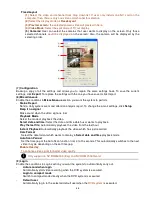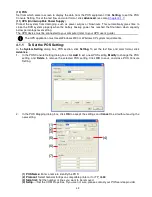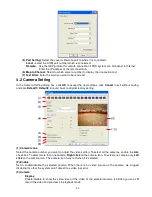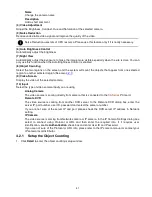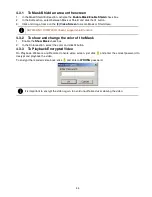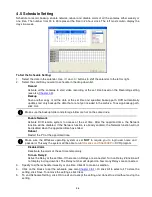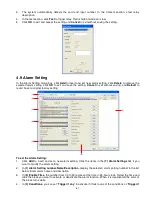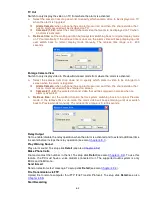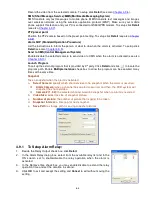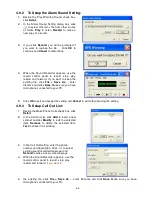59
4.5.1 Set schedule at specific portion of time
1.
Right click
the colored blocks.
2.
In the Select time dialog box, click to enable or disable the portion you want to set.
3.
Click
OK
to accept the setting and
Cancel
to exit without saving the setting.
4.6 Backup Setting
In the Backup Setting dialog box, the number from 00 to 23 represent the time in 24-hour clock. The
numbers from 01 to 16 represent the camera number. When you back up the file, you may find
QLogViewer
and Player application included in the backup folder (see also
Chapter 5
).
To Backup file:
1.
Select the date of the recorded file in the calendar you want to backup. Use
and
buttons to shift
the calendar to the left or right.
2.
In the table below, click on the blue block to select the recorded file. The blue block turns red when it is
selected. The block that appears in white doesn’t have data. If you want to set the specific time,
right-click on the selected block. Then, set the time to start and end.
3.
Check the information beside the calendar.
Selected Files
: Show the number of files selected.
Require Space
: Show the total size of the selected file.
4.
Enable Auto partition and select to divide the file size into DVD-R or CD-R. DVR automatically backup
and divide the file sizes to facilitate burning into DVD or CD disc.
5.
If you do
NOT
want to keep the recorded file in the storage folder, enable
Delete files after Backup
check box.
6.
Click
to set the path on where to store the backup file.
7.
Click
to start archiving the selected file.
8.
In the Processing… dialog box, to stop archiving press
Abort
. When done, in the Backup Path list,
shows the archived item. To burn the file in CD, you need to have NERO 6 or above installed in your PC
then select the item in the list and click
Burn
. Click
Exit
to end this procedure and burn it later.