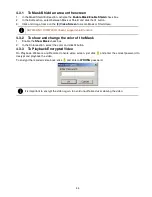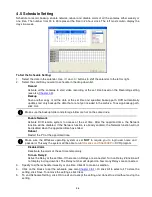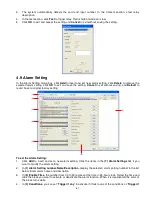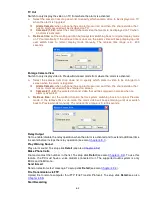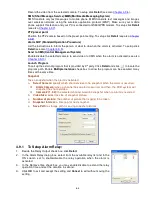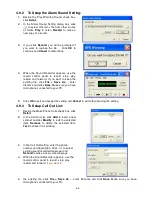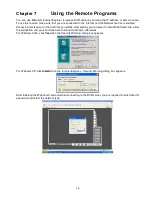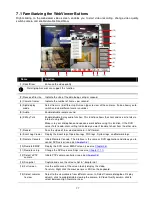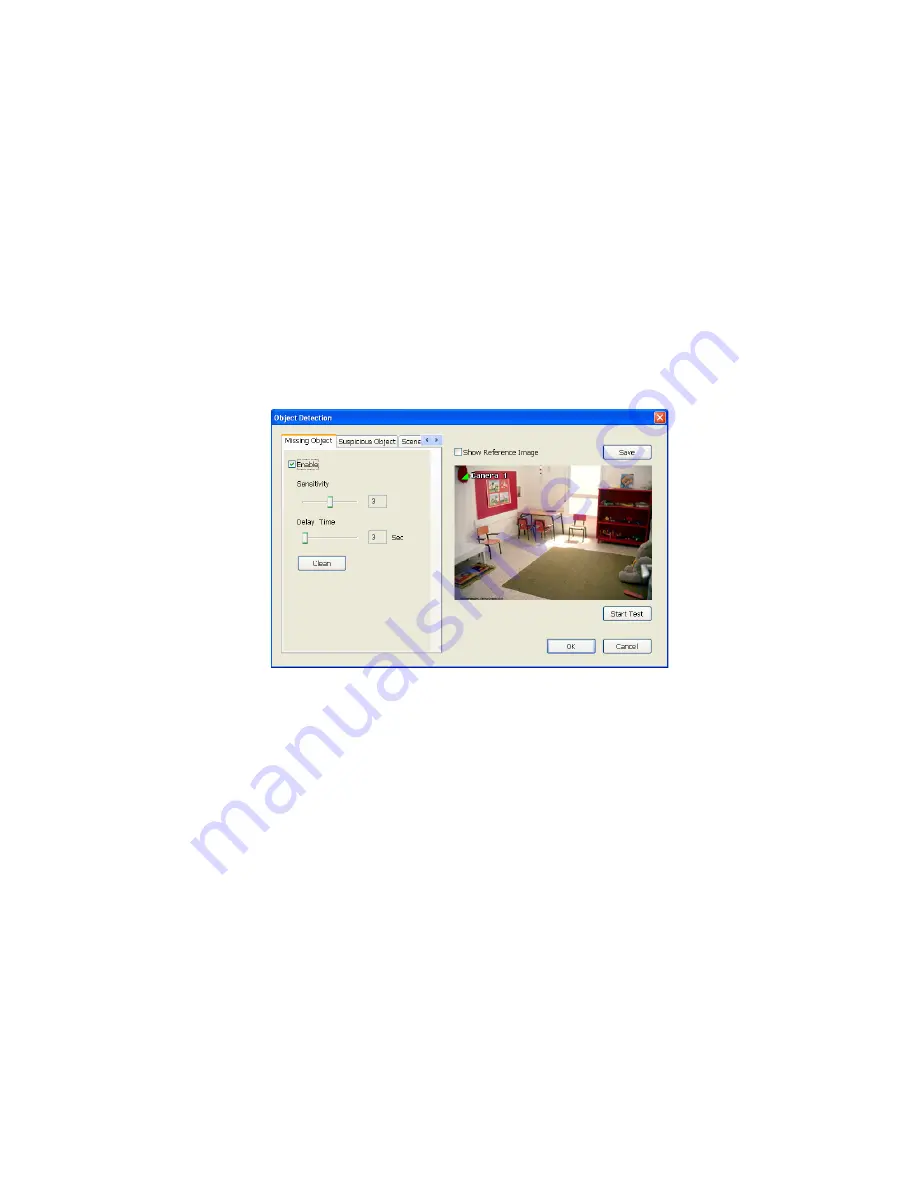
69
4.9.12 Missing, Suspicious Object, and Scene Change Detected
-
Missing Object
Select the certain object on the screen for the system to detect; when the object is disappear or move
and the system will alarm. Click
OK
to exit and save the configuration. To exam the setup condition, click
Start Test
.
1. Select the camera number (0-16) and press RIGHT button on the mouse to call up the setup
windows.
2. Click
Save
to capture the image for comparing reference first. To view the captured image, enable the
Show Reference Image
check box. The captured image will display on screen. The reference image
is sharing with the Suspicious Object and Scene Change function.
3. Mark the
Enable
check box to setup the condition.
4. Use the mouse to click and drag the frame on the screen. User can drag more than one frame.
5.
Sensitivity:
Set the system detects sensitivity.
6.
Delay Time:
Set the lasting time for system to detect the object.
7. To reset all object frames, click
Clean
. To clean an object frame, click right button of mouse and drag
the object frame that user want to clean.
-
Suspicious Object
Suspicious Object is including the object missing or the doubtful object appears on the screen. Click
OK
to save and exit the setup windows. To exam the setup condition, click
Start Test
.
1.
Select the camera number (0-16) and press right button on the mouse to call up the setup windows.
And then, click the
Suspicious Object
Tab.
2.
Click
Save
to capture the image for comparing reference. To view the captured image, enable the
Show Reference Image
check box. The captured image will display on screen. The reference
image is sharing with the Missing Object and Scene Change function.
3.
Mark the
Enable
check box to setup the condition.
4.
Sensitive:
Set the system detects sensitivity.
5.
Delay Time:
Set the lasting time for system to detect the object.
6.
Use the mouse to click and drag the frame on the screen.
•
Maximum_Object:
the maximum detect size. The objects are out of the maximum detect area
will be disregard. Use mouse to click and drag the frame on the screen.
•
Minimum_Object:
the minimum detect area. When the objects are smaller than the minimum
detect area, the system will disregard. Use mouse to click and drag the frame on the screen.
7.
Enable Mask
Mark an area on the screen to disregards the motion in the marked area and to only monitor
outside the marked area. Mark the
Enable Mask
check box, click and drag the mask frame on the
screen.
8.
To reset all object frames, click
Clean
. To clean an object frame, click right button of mouse and
drag the object frame that user want to clean