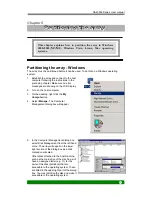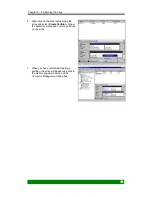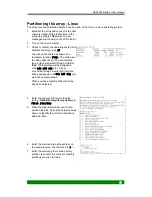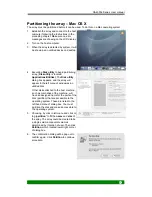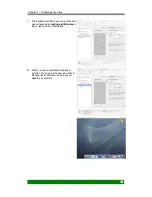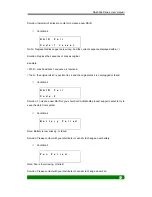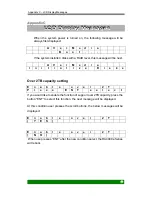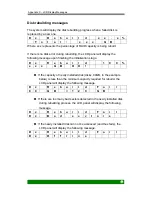RA4000e Series User manual
50
RAID initialization
Create new RAID
When the system is powered on and it’s ready, replace 4 disks, the
following message will be displayed to ask user to confirm the
initialization process.
C
r
e
a
t e
N
e
W
R
A
l
D
?
( N O )
(
Y
E
S )
User can press the MENU or ENTER button to select NO or YES to
confirm your selection
and move to the next operation.
RAID initialization started
After select YES, system will automatically enter the RAID
initialization state by showing the disk initialization progress on the
LCD display.
R
A
I
D
I
N
I
T
x
x
.
x
%
T
o
t
a
l
:
x
x
x
x
G
B
Where xx.x % represents the percentage of RAID capacity being initialized.
RAID initialization completed without error
If there is no error during initialization, LCD panel will display the
following message upon finish the initialization stage.
R
A
I
D
I
N
I
T
1
0
0
%
x
x
x
x
G
B
I
N
I
T
O
K
!