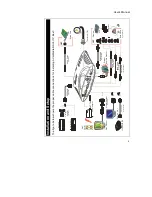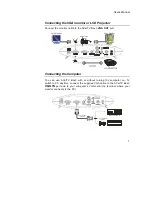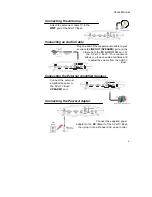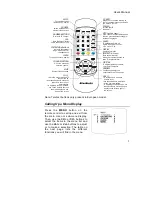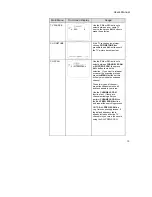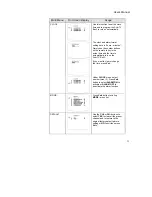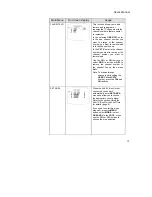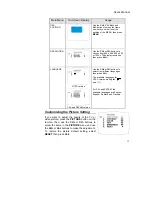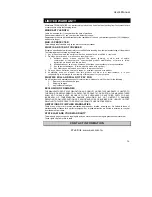User’s Manual
9
POWER
Turn the AVerTV
BOX on/off
CH+/-
*Go to the next or previous TV
channel line up
*Use these buttons to make the
selection in the menu or
picture setting
* In adjusting the OSD position,
use these buttons to move
the menu display up and
down of the screen
VOL +/-
* To increase and decrease
volume level
* Use these button to adjust the
menu or picture setting
* In adjusting the OSD position, use
these buttons to move the menu
display to the left and right of
the screen
DISPLAY
Display information
PREVIEW
Continuously display the
next consecutive TV channels
PICTURE
To adjust brightness, contrast,
color, tint or sharpness
MUTE
To turn off /on the sound
MTS
(for USA & Japan)
If the channel offers multi-language
feature, press this button to toggle
between languages.
CHANNEL RETURN
Go to the previously
selected channel
AV/PC
To toggle between
TV/Video or PC display
SOURCE
Switch between TV or
external video sources
NUMBER BUTTONS
To select a TV channel
100
Press this button first for
cable channels over 100
TELETEXT
(for Europe)
Press to view teletext *
SLEEP
To automatically turn off
AVerTV BOX3 after 0:30,1:00,
1:30, 2:00 or 2:30.
PC BGM
Allows you to continue listening to
the TV or external video sound while
you work on your PC.
MENU
To call up the menu display
FASTEXT LINK buttons
Jumps to the teletext
page which the color
corresponds to
Allows you to instantly switch to
three (3) brightness level.
Note: Teletext buttons only present in European model.
Calling Up a Menu Display
Press the
MENU
button on the
remote control to call up and exit from
the main menu or sub-menu display.
Then, use the
CH+
or
CH-
buttons to
select the items in the menu list and
use the
Vol+
or
Vol-
buttons to adjust
or to make a selection. The table on
the next page lists the different
functions you will find in the menu.
Summary of Contents for TV TUNER BOX
Page 1: ...EXTERNAL TV TUNER BOX...