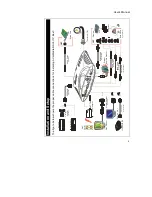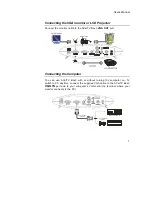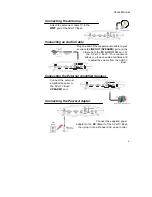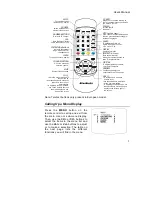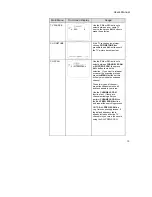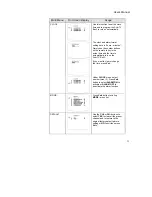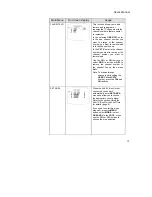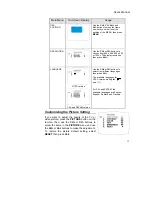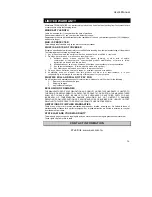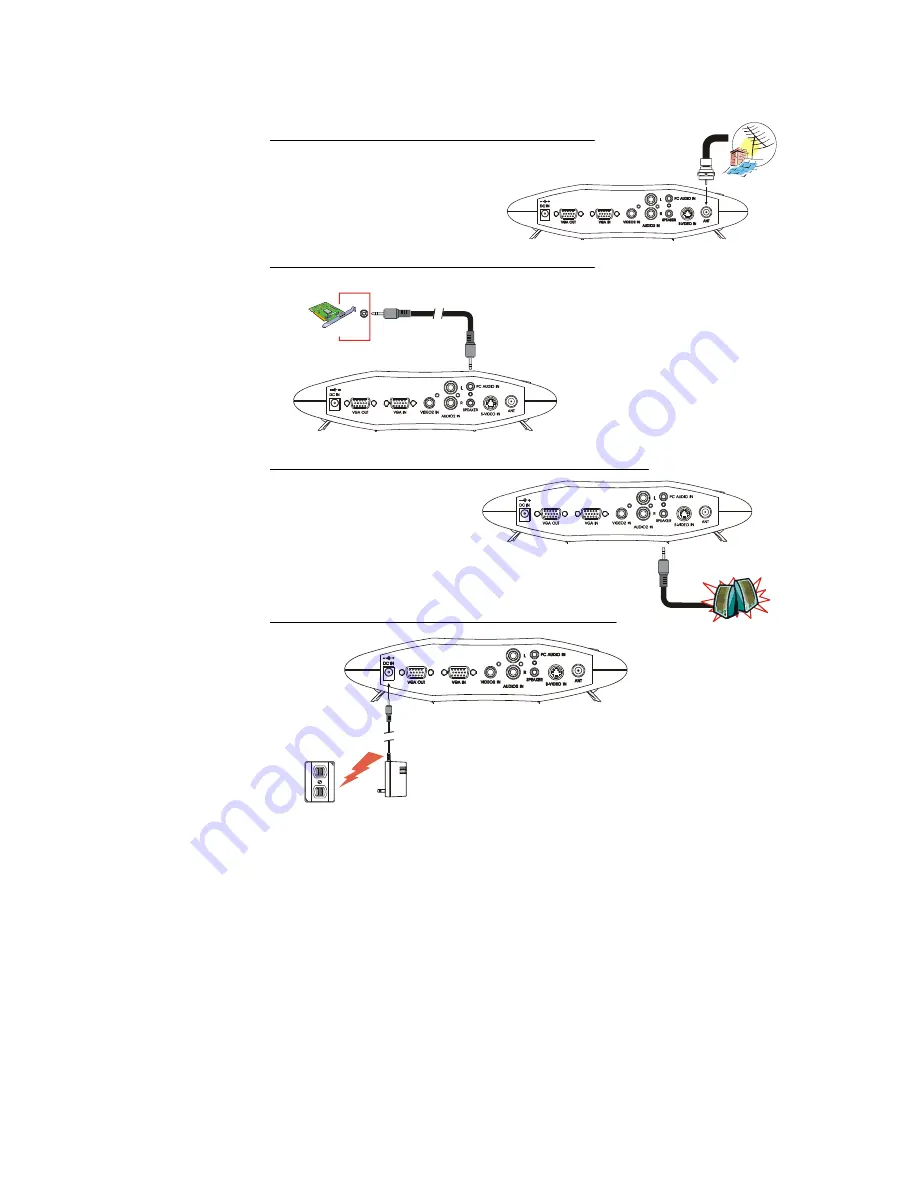
User’s Manual
6
TV Antenna (75 )
Ω
Audio Cable
(supplied)
Sound Card
OUT
Connecting the Antenna
Attach the antenna or cable TV to the
ANT
port of the AVerTV Box3.
Connecting an Audio Cable
Plug one end of the supplied audio cable to your
sound card
LINE OUT
(SPEAKER)
port and the
other end to the
P C A U D I O I N
p o r t o f
t h e A V e r T V B o x 3 . T h i s connection
allows you to have audio at all times and
to adjust the volume from the AVerTV
Box3.
Connecting the External Amplified Speaker
Connect the external
amplified speaker to
the AVerTV Box3
SPEAKER
port.
.
Connecting the Power Adapter
Connect the supplied power
adapter to the
DC IN
port of the AVerTV Box3
then plug it into a standard AC power outlet.
External Amplified Speaker
Wall
Outlet
Power
Adapter
Summary of Contents for TV TUNER BOX
Page 1: ...EXTERNAL TV TUNER BOX...