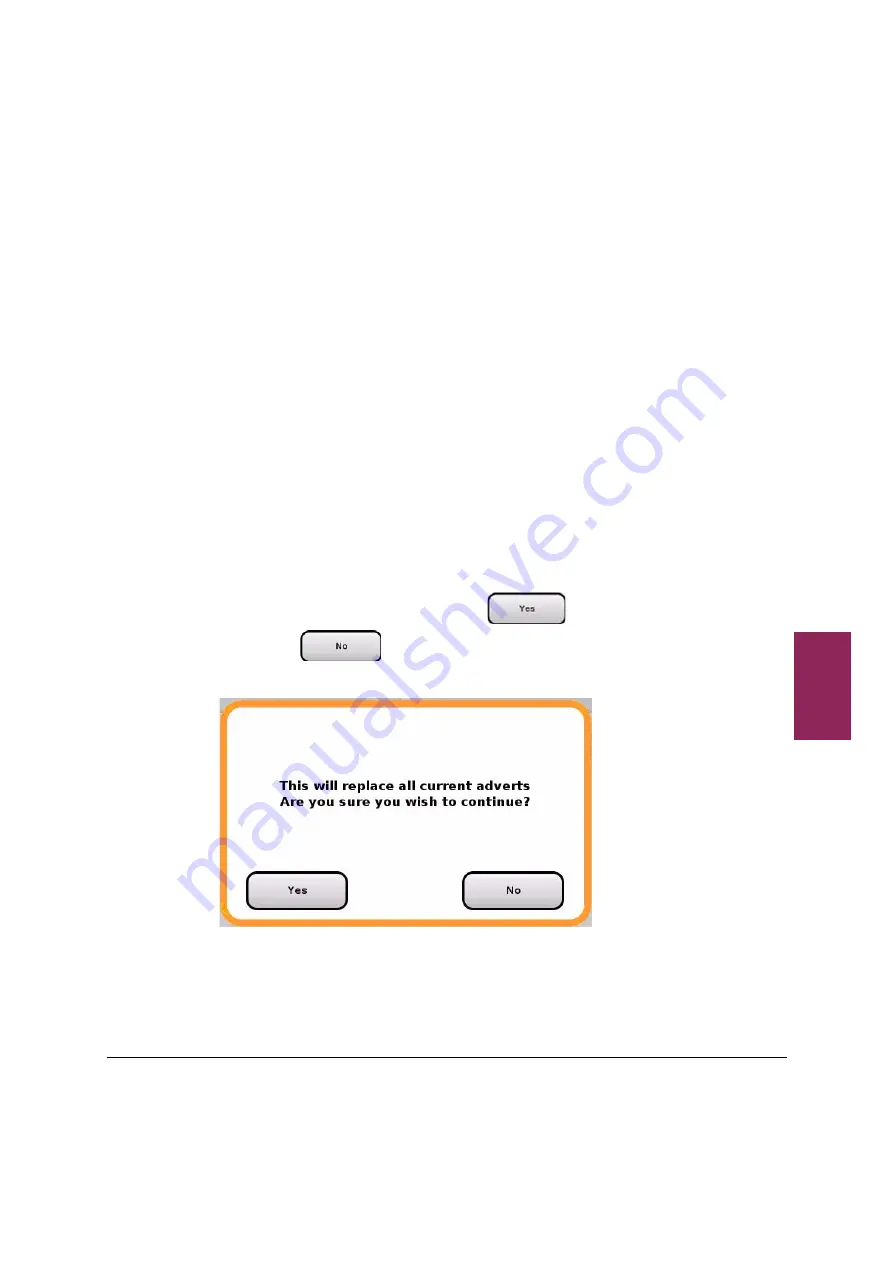
9.1 Media Distribution using USB Memory Stick
146
XM and XT Setup and Programming Guide
9
9.1 Media Distribution using USB Memory Stick
Media files can be loaded to the scale from a USB memory stick. The
scale will automatically generate the media records, adverts and
playlists as follows:
1. Create a '
media_update
' directory on a USB memory stick
2. Save the media and optionally, a media configuration xml
document inside the directory.
3. Remove the paper cartridge from the side of the scales to access
the scale's USB port.
4. Insert the USB memory stick into the scale's USB port
5. Transfer the media from the memory stick as follows:
a.
Selecting 'Manager Mode'.
b.
Enter PIN. The 'Manager Mode' screen is displayed.
c.
From 'Manager Mode' select 'Data Transfer'. The 'Data
Transfer' screen is displayed.
d.
From the 'Data Transfer' screen select 'Load Media'. A
window is displayed "This will replace all current adverts Are
you sure you wish to continue?" Touch
to
continue or
to return to the 'Data Transfer'
screen.
e.
Summary of Contents for XM Series
Page 1: ...XM and XT series Retail System Scales Setup and Programming Guide ...
Page 52: ...2 12 Miscellaneous fees 52 XM and XT Setup and Programming Guide 2 ...
Page 92: ...3 3 Touch menus 92 XM and XT Setup and Programming Guide 3 ...
Page 112: ...4 7 Printer Settings 112 XM and XT Setup and Programming Guide 4 ...
Page 130: ...7 2 Transactions 130 XM and XT Setup and Programming Guide 7 ...
Page 152: ...9 1 Media Distribution using USB Memory Stick 152 XM and XT Setup and Programming Guide 9 ...









































