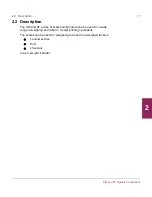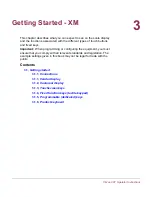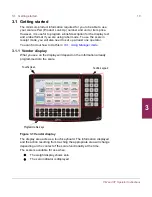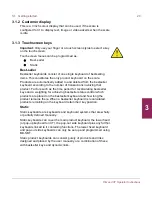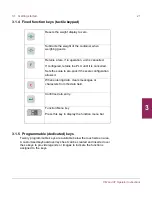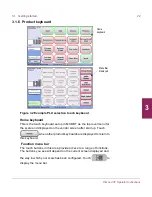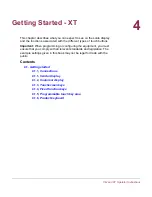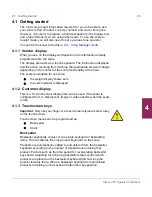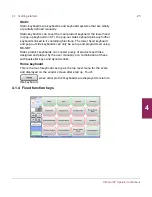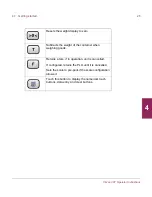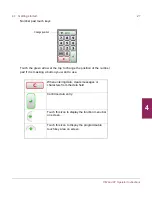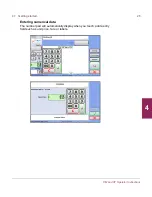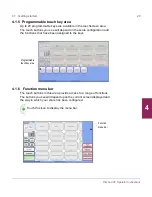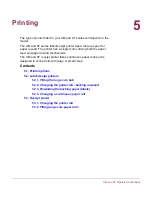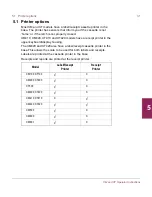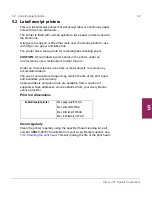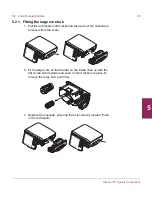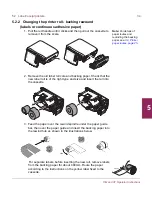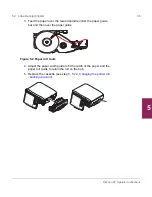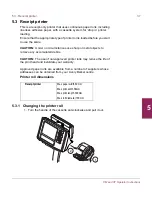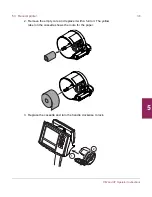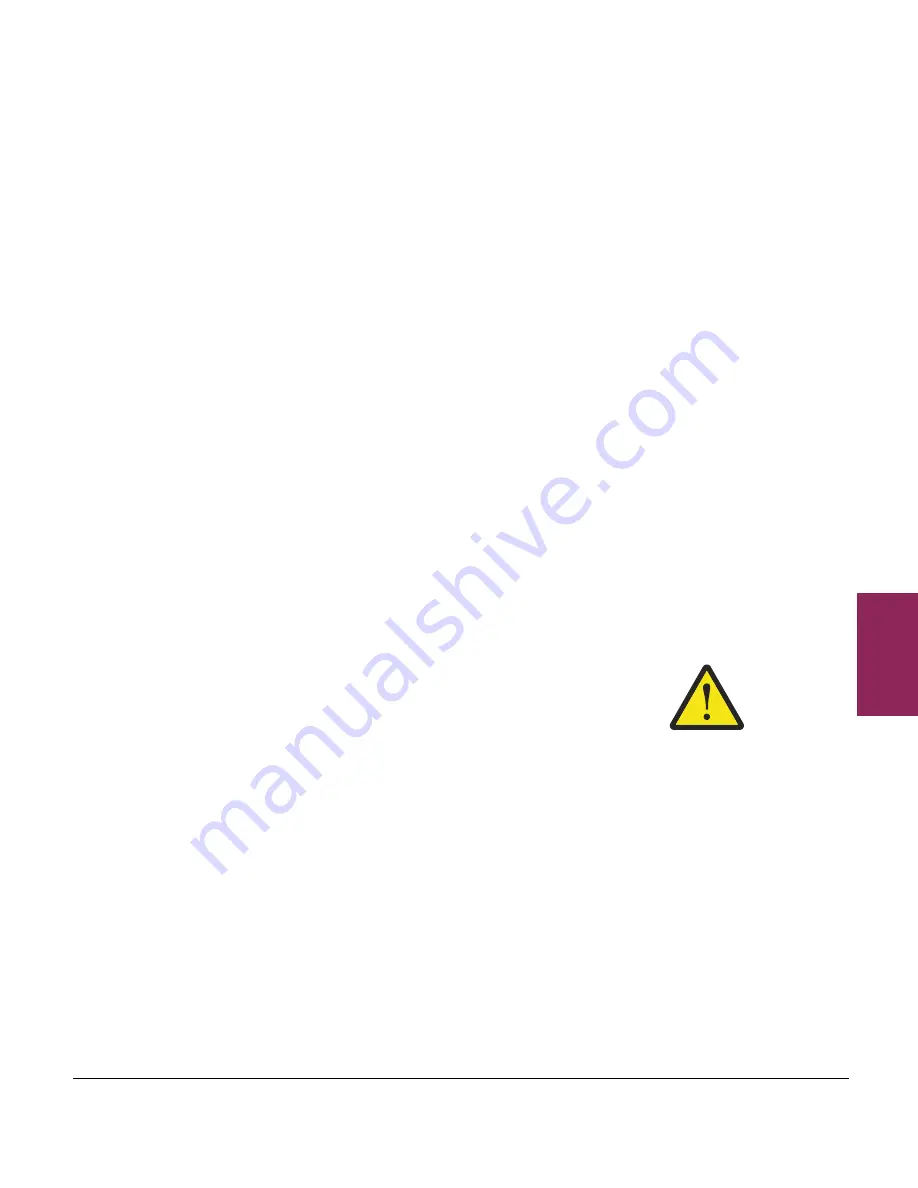
4.1 Getting started
24
XM and XT Operator Instructions
4
4.1 Getting started
The minimum product information required for you to be able to use
your scale is PLU (Product Look Up) number and unit or item price.
However, it is useful to program a brief description for the display text
and a label format if you are using label mode. To use the scale in
receipt mode, you will also need to set up at least one operator.
You can find out how to do this in
10.1,
Using Manager mode
.
4.1.1 Vendor display
What you see on the display will depend on the information already
programmed into the scale.
The display area acts as a touch keyboard. The information displayed
and the action resulting from touching the appropriate area will change
depending on the context of the scale functionality at the time.
The scale is available for use when
O
the weight display shows zero
O
the zero indicator is displayed
4.1.2 Customer display
This is a 10.2-inch colour display that can be used, if the scale is
configured for it, to display text, image or video adverts when the scale
is idle.
4.1.3 Touchscreen keys
Important:
Only use your finger or a touch screen stylus to select a key
on the touch screen.
Touchscreen menus can be programmed as:
O
Best-seller
O
Static
Best-seller
Bestseller keyboards consist of one single keyboard of bestselling
items. This constitutes the only product keyboard on the scale.
Products are automatically added to and deleted from the bestseller
keyboard according to the number of transactions involving that
product. Factors such as the time period for recalculating bestseller
keys and a weighting for achieving bestseller status control which
products are placed on the bestseller keyboard and how long the
product remains there. When a bestseller keyboard is recalculated,
products remaining on the keyboard retain their key position.