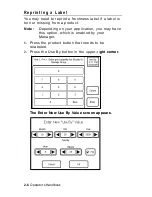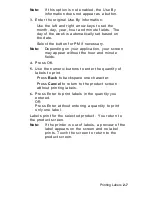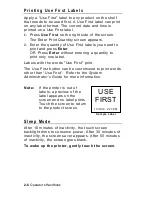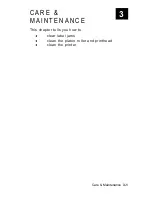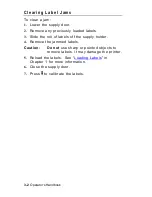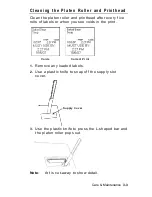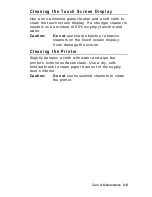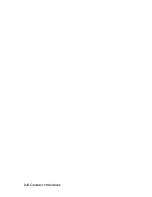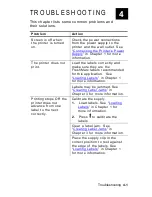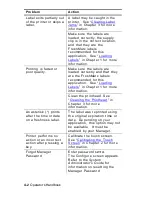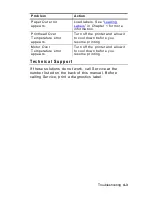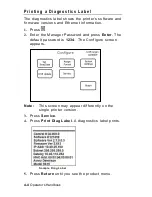4.
The expiration date and time appear in the upper-
right corner. If they are not correct, notify your
Manager. Refer to the
System Administrator’s
Guide
for more information.
5.
Use the numeric buttons to enter the quantity of
labels to print.
Press
Back
to backspace one character.
Press
Cancel
to return to the product screen
without printing labels.
6.
Press
Enter
to print labels in the quantity you
entered.
OR
Press
Enter
without entering a quantity to print
only one label.
Labels print for the selected product. You return to
the product screen.
Note:
If the printer is out of labels, a preview of the
label appears on the screen and no label
prints. Touch the screen to return to the
product screen.
Printing Labels
2-5
Summary of Contents for FRESHMARX 9415
Page 2: ......
Page 4: ......
Page 6: ...ii Operator s Handbook ...
Page 26: ...3 6 Operator s Handbook ...
Page 40: ...A 10 Operator s Handbook ...
Page 42: ...B 2 Operator s Handbook ...
Page 43: ......