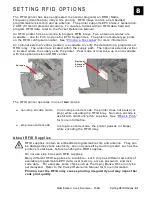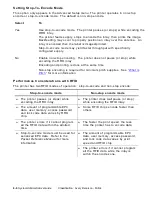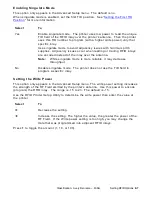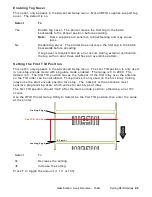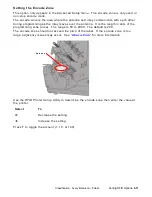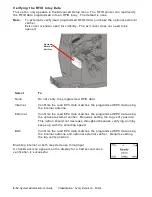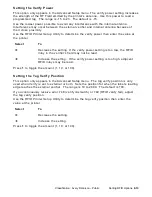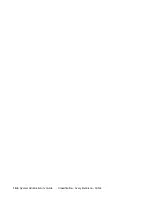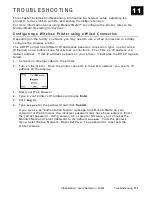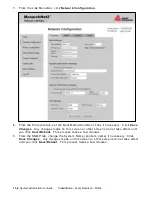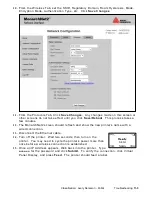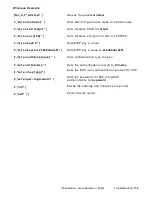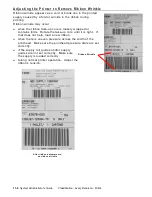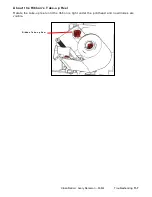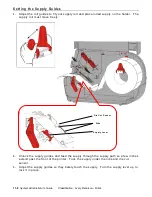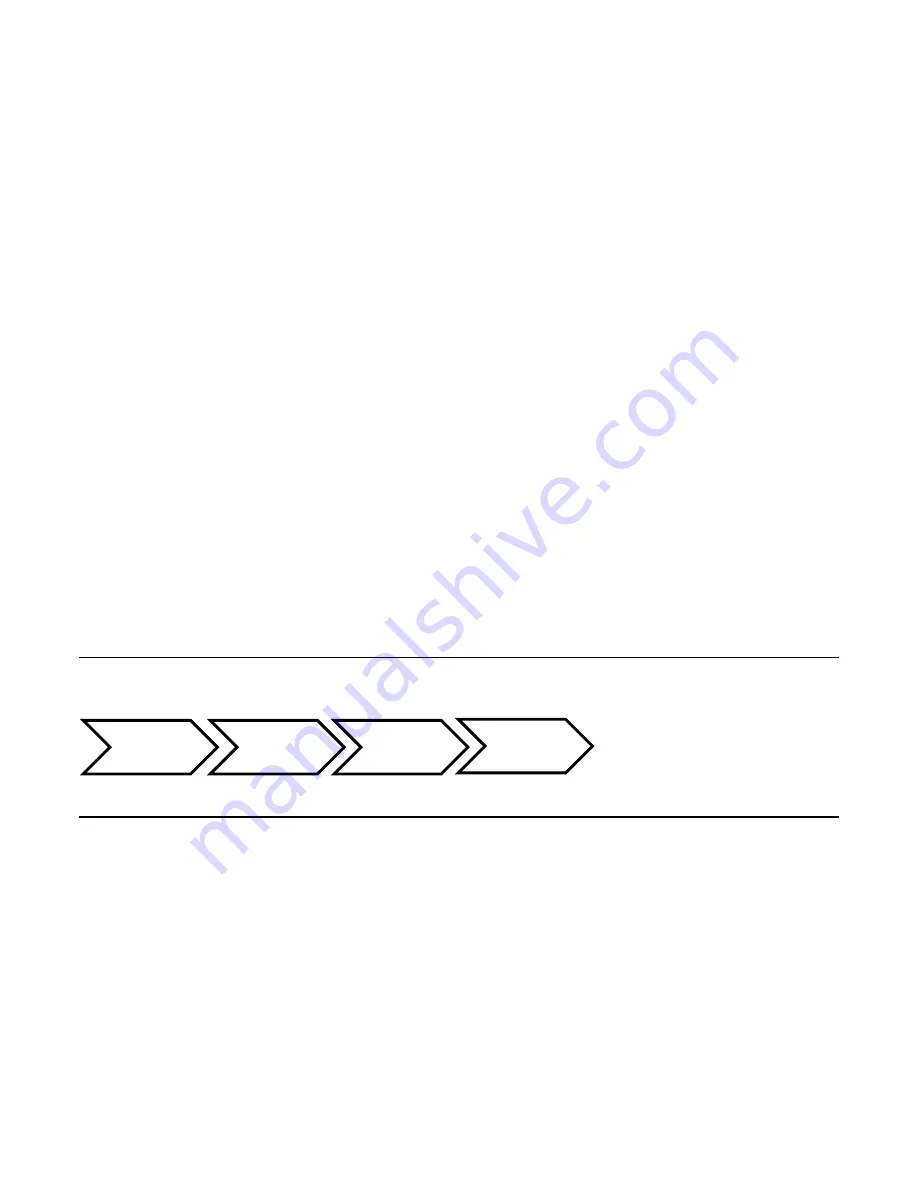
8-14
System Administrator’s Guide
Classification: Avery Dennison - Public
Enabling Retry Encode
This option only appears in the Advanced Setup menu. The default is enabled.
Select
To
Enable
The printer tries to reprint and program a label where a supply error
occurred. The printer uses the same EPC data from the errored label
on the next label. Use with incrementing batches.
Disable
The printer does not re-use the same EPC data. Once EPC data is
already programmed into an inlay, the printer will not program that
same EPC data again. For example, printing a batch of 100 labels
prints 99 labels (or less) if a supply error occurs.
Clearing Data
This option only appears in the RFID Advanced menu. The printer keeps track and stores
the following items:
♦
The number of RFID inlays successfully programmed.
♦
The number of RFID inlays that failed programming.
Depending on your application and volume of labels printed, clear this data daily or after
each batch.
Select
To
Yes
Clear (erase) all RFID data collected since the last time it was cleared.
No
No data is erased. This is the default.
U si n g t h e R e a d T ag O p t i o n
Use the Read Tag menu option to read the data of an encoded RFID tag. Place the
encoded RFID tag over the reader then select Read Tag from the menu.
RF I D T r o u b l e s h o o t in g w it h No n - S t o p E n co d i n g
If the RFID printer is not encoding any inlays, print a configuration label to check the
module type and region of use settings. If the module type and region of use are not
compatible, call Technical Support.
If an RFID error occurs when using Easy Setup, call Technical Support.
♦
Try sending the print job with the printer’s speed set to 2.5 ips, disable tag saver, and
disable RFID verification. When the inlay prints successfully, adjust one setting (print
speed, tag saver, verification) at a time and resend the print job. Doing so makes it
easier to resolve any errors if they occur.
♦
The start encode position may need to be decreased or increased. The read power
level may also need to be increased by 1. Call Technical Support. For detailed
descriptions of error messages, refer to the
Packet Reference Manual
.
If an RFID error occurs when using stop-to-encode mode, call Technical Support.
Main
Menu
Setup
RFID
Read
Tag
Summary of Contents for Monarch ADTP1
Page 10: ...1 4 System Administrator s Guide Classification Avery Dennison Public...
Page 24: ...2 14 System Administrator s Guide Classification Avery Dennison Public...
Page 28: ...3 4 System Administrator s Guide Classification Avery Dennison Public...
Page 50: ...6 16 System Administrator s Guide Classification Avery Dennison Public...
Page 54: ...7 4 System Administrator s Guide Classification Avery Dennison Public...
Page 74: ...10 4 System Administrator s Guide Classification Avery Dennison Public...
Page 84: ...11 10 System Administrator s Guide Classification Avery Dennison Public...
Page 88: ...A 4 System Administrator s Guide Classification Avery Dennison Public...
Page 90: ...B 2 System Administrator s Guide Classification Avery Dennison Public...
Page 93: ......