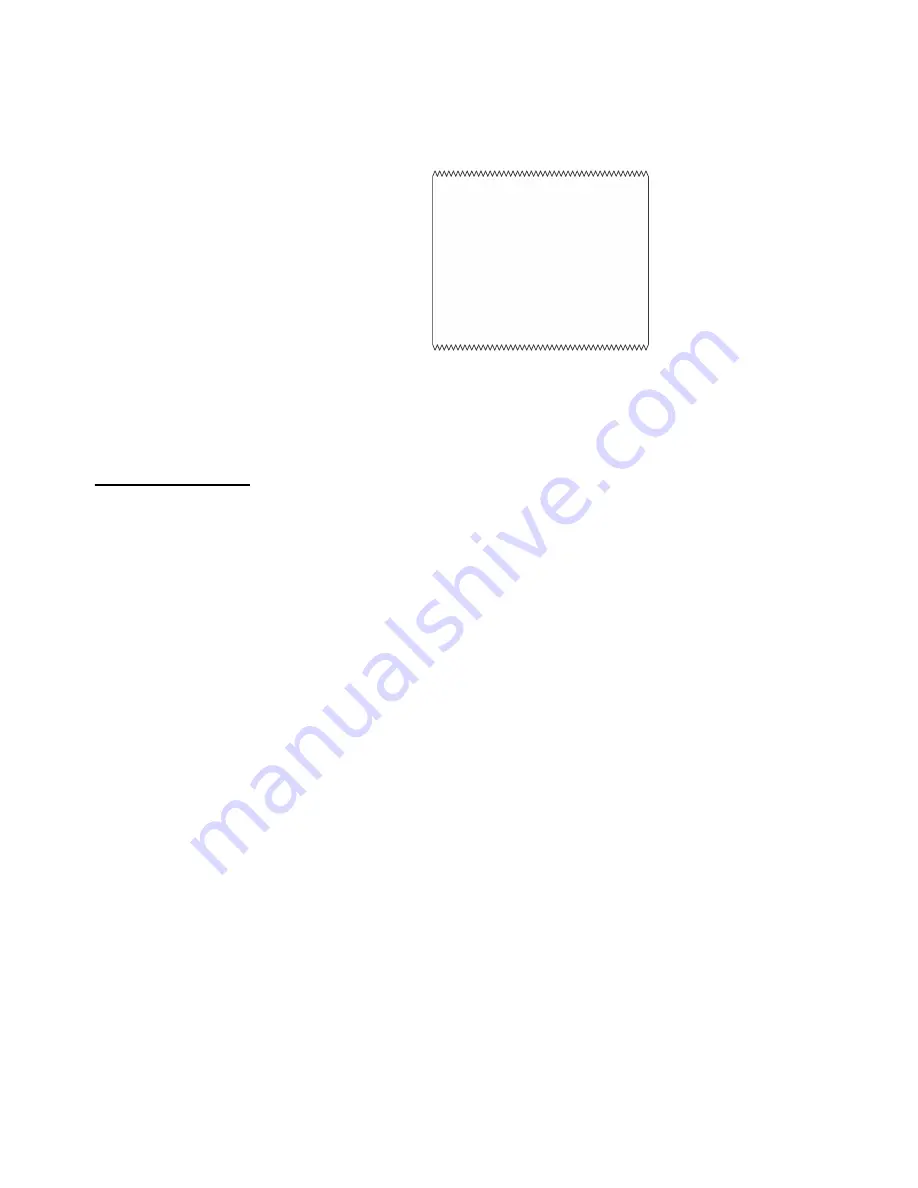
20
ZM305 GTN Inbound-Outbound User Instructions
Truck In/Out Operation
Fleet transaction
1.
When the truck is on the scale and weight is stable press
to update
totals for this Fleet ID and print the Fleet transaction. Below is an example of a
Fleet ticket:.
2.
If the Fleet transaction is no longer required press and hold the
FLEET
key
until
FLt cLr
is displayed to exit from the Fleet mode. The
key can
again be used for General weighing operation.
3.2.3 REPORT key operation
The REPORT key allows you to print four different printed reports:
rEPrint
,
in rPt
,
out
rPt
, and
FLt rPt
. Follow these steps to print a report.
1.
Press the
REPORT
key …
rEPrint
is displayed.
2.
Use the
UNITS
or
key to scroll through the other three choices. When
your choice is displayed, press the
ZERO
key to print the report. Below are
explanations for each report:
rEPrint
This choice reprints the last Inbound, Outbound or Fleet
transaction ticket. The line
-------REPRINT------
will be
added to the bottom of the ticket. The data is an exact
duplicate of the last printout.
in rPt
Prints the report of all the Trucks that have recorded an
Inbound transaction but have yet to complete the
Outbound transaction. Individual or all Inbound records
can be cleared in the Supervisor menu.
out rPt
Prints the report of all the Truck ID’s and associated totals
that have completed an Outbound transaction. Individual
or all Outbound records can be deleted in the Supervisor
menu.
FLt rPt
Prints the report of all the Fleet Truck ID’s and tare weights
and associated totals. Individual or all Fleet records can
be deleted in the Supervisor menu.
Date 07-21-2014
Time 09:45 am
Fleet ID 123
Transaction 1
Gross 47820 lb
Tare 18580 lb PT
Net 29240 lb
















































