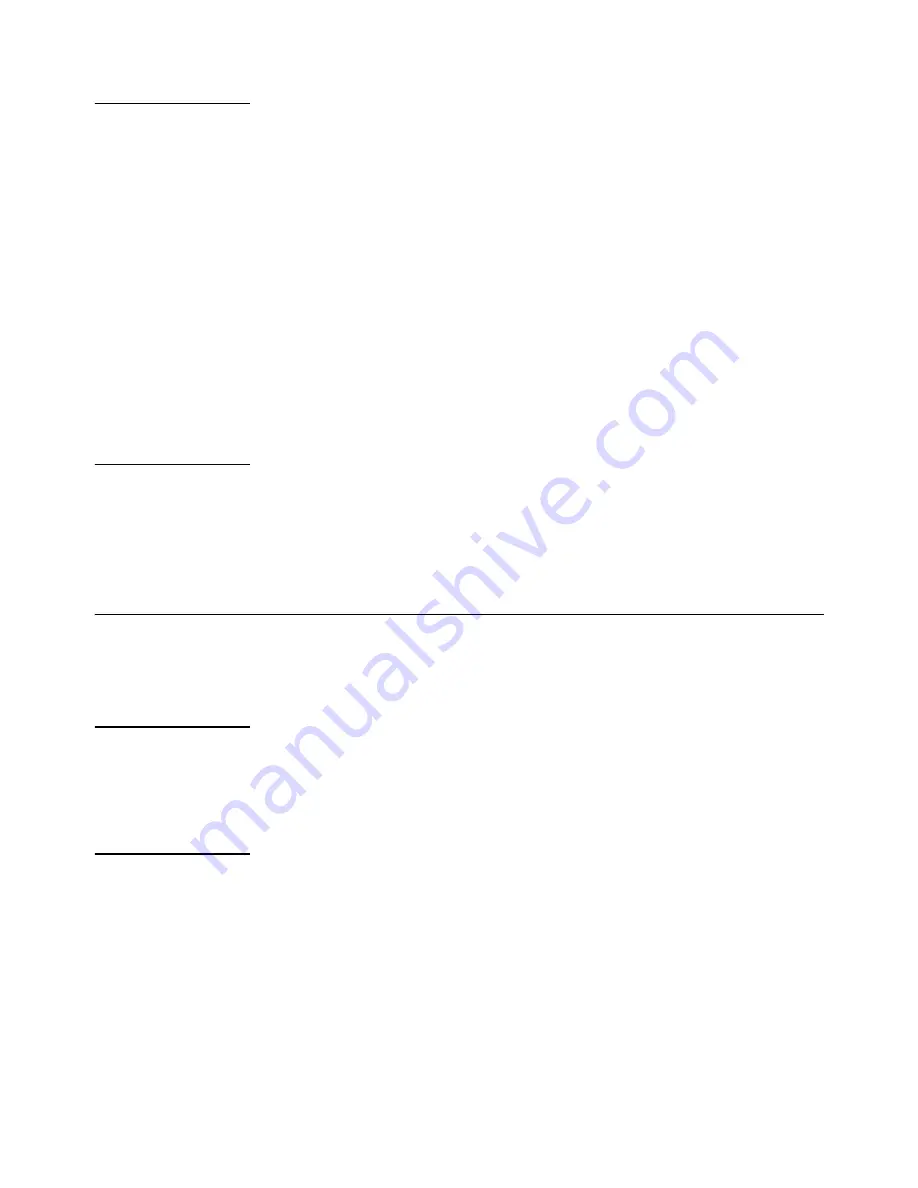
ZM305 GTN Inbound-Outbound User Instructions
23
3.3 Traffic light controls
3.2.5 Printing
If a Truck IO or Fleet transaction is in process, when
is pressed the associated
ticket print format will be transmitted though the configured port.
If a Truck transaction is not in process then when you press the
key, the
configured print format will be output through the configured port to the connected
peripheral device. The indicator can be configured to only allow one print for each
weighing sequence. If
is pressed when so configured,
cAnt
is displayed instead
of printing again.
Refer to
Default print formats on page 35
.
Printing any of the configured print formats is possible using the Numbered Print
feature. Enter the print format number and then press the
key. The selected
print format will be transmitted out all ports that are configured to print. This feature is
disabled during a Truck In/Out transaction sequence. If the Truck transaction is no
longer required, press and hold the
IN/OUT
or
FLEET
key to reset the transaction
sequence.
3.2.6 ID Entry
An ID can be entered for use with transmitted or printed transactions. Press and hold
the
ID
key and the message
id
is displayed followed by the current ID value. Enter up
to seven digits (numeric only) and press
ZERO
. To review press the ID key and the
active ID will be displayed for a few seconds before returning to normal operation.
3.3 Traffic light controls
Additional traffic light control information can be found under
Lite
in the Supervisor
menu found on page
51
.
3.3.1 START key
The
START
key will update the XR4500 application print token (A65) to use characters
that control the green light control command on a XR4500TL remote scoreboard
equipped with the traffic light feature.
3.3.2 STOP key
The
STOP
key will update the XR4500 application print token (A65) to use characters
that control the red light control command on a XR4500TL remote scoreboard
equipped with the traffic light feature.
















































