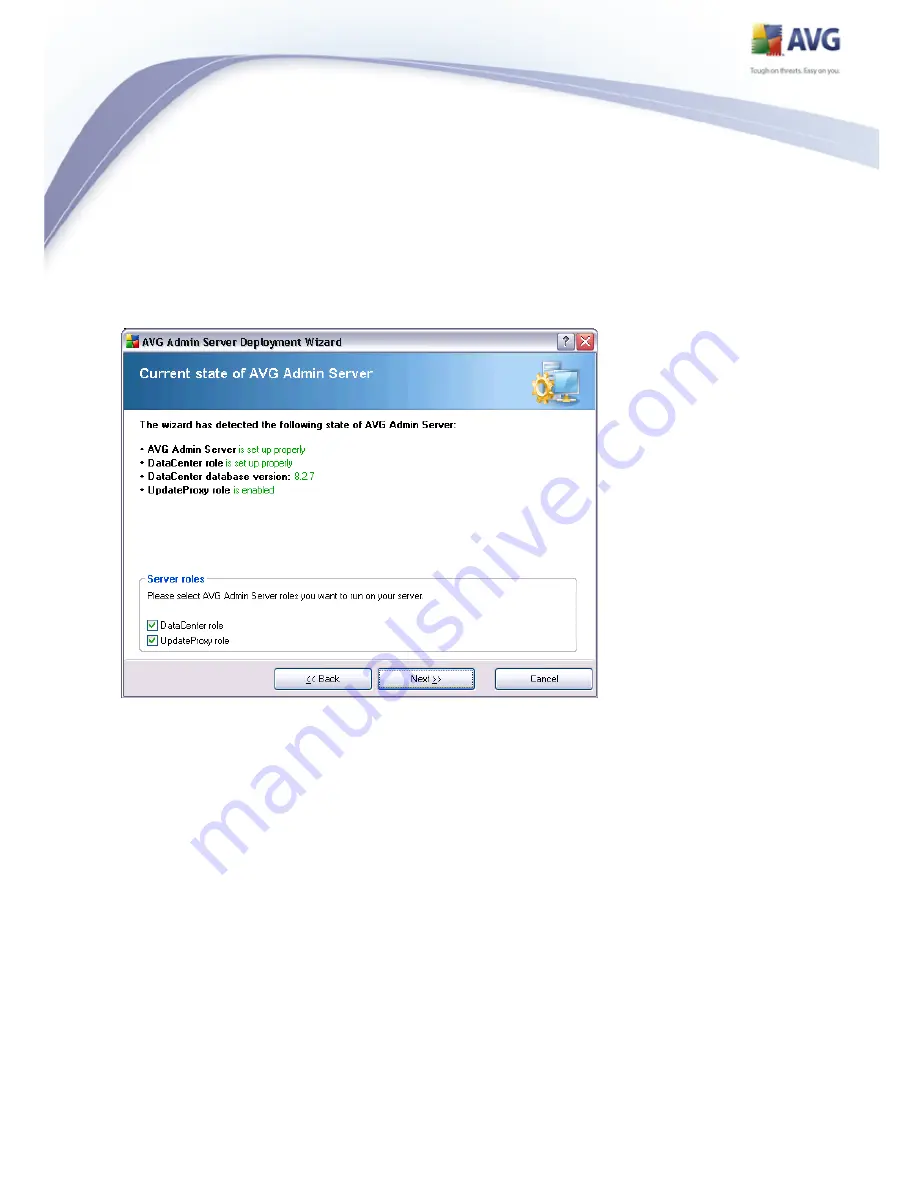
28
AVG 8.5 Anti-Virus Network Edition © 2009 Copyright AVG Technologies CZ, s.r.o. All rights reserved.
servers and spread the load.
To deploy the UpdateProxy role to another server you need to repeat the
installation and deployment process on the other server.
3.3. Role Selection
This screen displays information on the AVG Admin Server current state. When
everything is correct, the respective information is displayed in green text.
If this is not your first run and everything seems to be correct (i.e. up to date with
no warnings or errors), there is no need to go through the configuration process
again (unless you wish to change something).
If there is a configuration problem, you will be briefly informed about the reasons,
and the information will be highlighted in red text. In such cases you need to go
through the whole wizard to correct the problem.
In the Server roles section you must choose which server role(s) you want to run
on this server. You need to select at least one option, but you can also select both.
The options are as follows:
















































